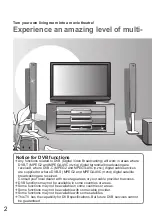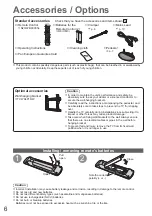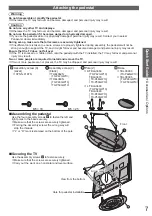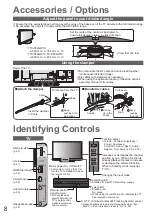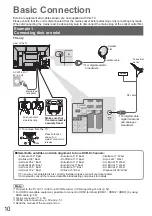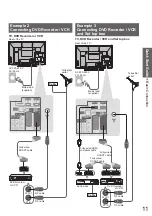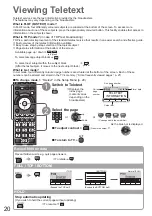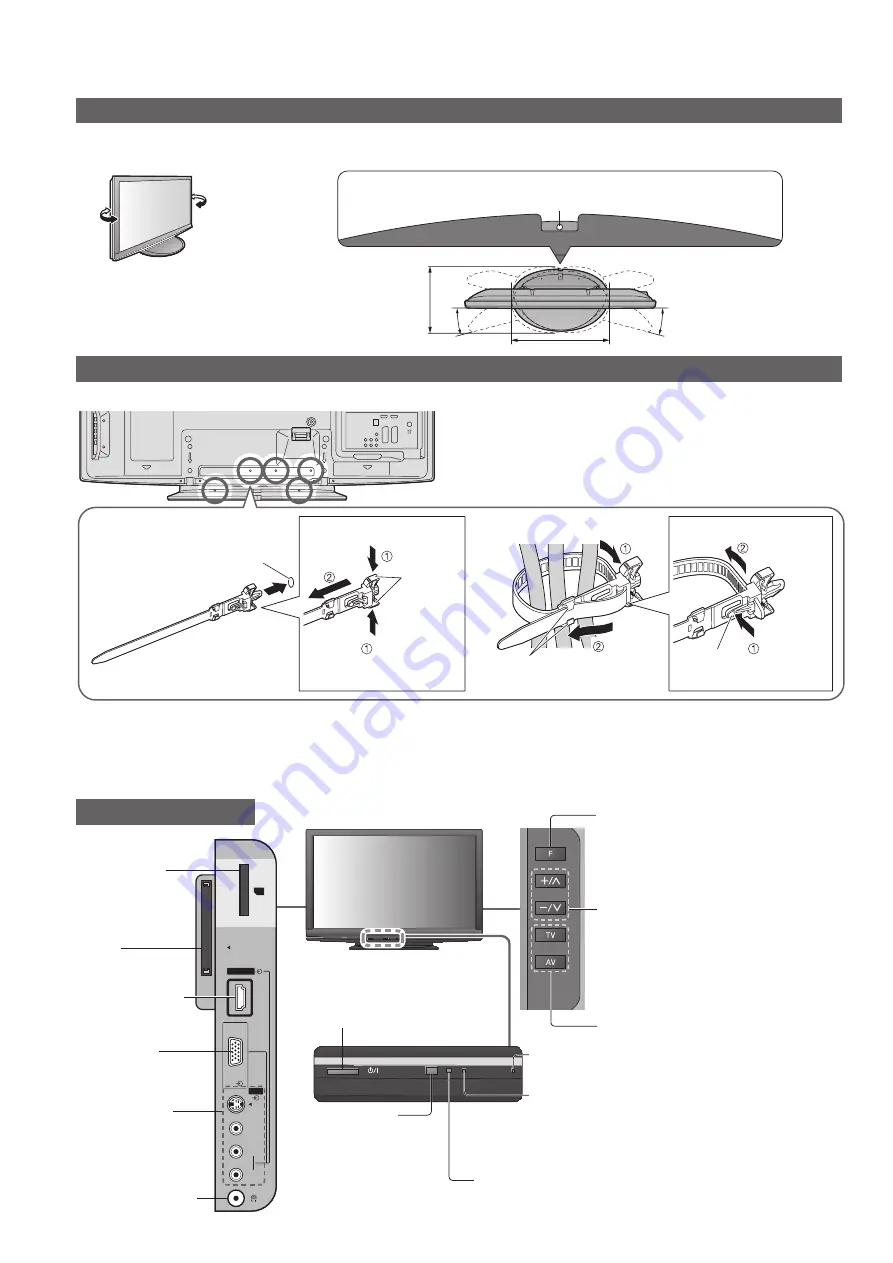
PC
AV3
HDMI3
SD CARD
Common
Interface
S-V
V
L
R
8
Identifying Controls
TV
Accessories / Options
Adjust the panel to your desired angle
Ensure that the pedestal does not hang over the edge of the base even if the TV swivels to the full rotation range.
●
Do not place any objects or hands within the full rotation range.
●
c
a
b
c
(View from the top)
TX-P42GW10
●
a: 520 mm / b: 354 mm / c: 15
˚
TX-P46GW10, TX-P50GW10
●
a: 528 mm / b: 407 mm / c: 10
˚
Set the mark at the centre as illustrated, to
ensure full degree rotation in either direction.
Using the clamper
Do not bundle the RF cable and mains lead together
●
(could cause distorted image).
Fix cables with clampers as necessary.
●
When using the optional accessory, follow the option’s
●
assembly manual to fix cables.
Rear of the TV
snaps
To loosen:
Keep
pushing both
side snaps
Set the
tip in the
hooks
Insert the clamper
in a hole
Attach the clamper
■
Bundle the cables
■
Keep
pushing
the knob
knob
hooks
To remove from the TV:
hole
Remote control
signal receiver
Do not place any
●
objects between the
TV remote control
signal receiver and
remote control.
Function select
Volume / Contrast / Brightness /
●
Colour / Sharpness /
Tint (NTSC mode) / Bass / Treble /
Balance / Auto Setup (p. 30, 32, 33)
Recording LED
Standby for Direct TV Recording: orange
●
Power LED
Standby: red
●
On: green
When using the remote control, indicates the TV
●
has received a command.
Mains power On / Off switch
Switch On to turn on the TV or
●
turn the TV to standby mode by
the remote control
Increases or decreases the channel
position by one. When a function is
already displayed, press to increase
or decrease the selected function.
When in Standby mode, switches
TV On.
Changes the input mode
C.A.T.S. (Contrast Automatic Tracking System) sensor
Senses brightness to adjust picture quality when “Eco
●
Mode” in the Picture Menu is set to “On” (p. 26)
SD Card slot
(p. 46)
CI slot
(p. 41)
HDMI3 terminal
(p. 59)
PC terminal
(p. 59)
AV3 terminals
(p. 59)
Headphones jack
(p. 59)