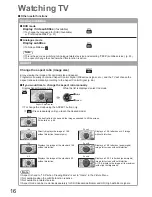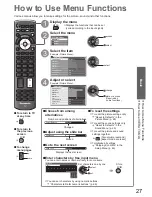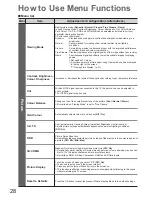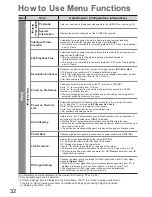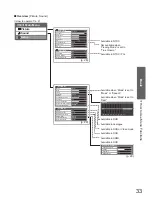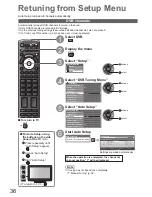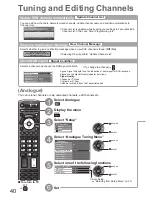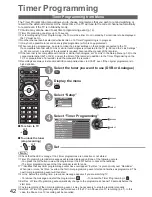How to Use Menu Functions
●
How to Use VIERA
T
OOLS
●
Basic
DIRECT TV REC
ASPECT
OPTION
TEXT
PROGRAMME
STTL INDEX HOLD
INPUT
TV
AV
REC
TV
EXIT
RETURN
N
MENU
27
How to Use Menu Functions
Various menus allow you to make settings for the picture, sound, and other functions.
1
Display the menu
MENU
Displays the functions that can be set
●
(varies according to the input signal)
2
Select the menu
Main Menu
Picture
Sound
Setup
access
select
3
Select the item
Example (Picture Menu):
Picture Menu
1/2
Viewing Mode
Dynamic
Contrast
Brightness
Colour
Sharpness
Tint
Colour Balance
Vivid Colour
C.A.T.S.
Warm
Off
Off
select
4
Adjust or select
Example (Picture Menu):
Picture Menu
1/2
Viewing Mode
Dynamic
Contrast
Brightness
Colour
Sharpness
Tint
Colour Balance
Vivid Colour
C.A.T.S.
Warm
Off
Off
change
store or access
( Required by
some functions)
To return to TV
■
at any time
EXIT
To return to
■
the previous
screen
RETURN
To change
■
menu pages
up
down
Choose from among
■
alternatives
To reset the settings
■
To reset the picture settings only
●
“Reset to Defaults” in the
Picture Menu (p. 28)
To reset the sound settings only
●
“Reset to Defaults” in the
Sound Menu (p. 29)
To reset the picture and sound
●
settings together
N
(
Also volume level and
aspect mode are reset
)
To initialize all settings
●
“Shipping Condition” in the
Setup Menu (p. 46)
Colour Balance
Normal
Changed
Number and positions of alternatives
Adjust using the slide bar
■
Sharpness
Moved
Go to the next screen
■
Child Lock
Access
Displays the next screen
Enter characters by free input menu
■
You can enter names or numbers freely for some items.
User input
Name
A B C D E F G H I
J K L M N
U V W X Y Z
0 1 2 3 4 5 6
a b c d e
f
g h
i
j
k
l m n
u v w x y z
(
) + -
.
* _
O P Q R S T
7 8 9
!
:
#
o p q r
s
t
1
.!:#
2
abc
3
def
4
ghi
5
jkl
6
mno
7
pqrs
8
tuv
9
wxyz
0
Set characters one by one
Store
set
select
RETURN
You can set characters by using numeric buttons.
●
“Characters table for numeric buttons” (p. 66)