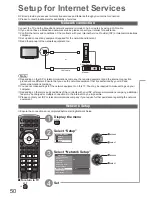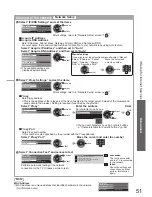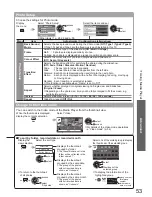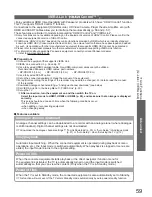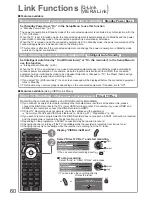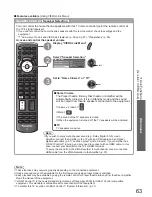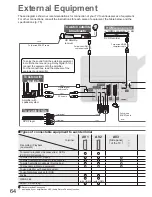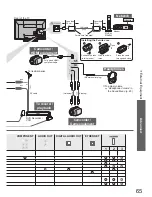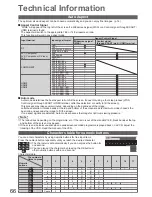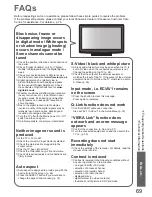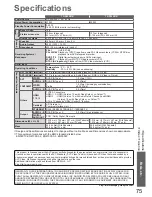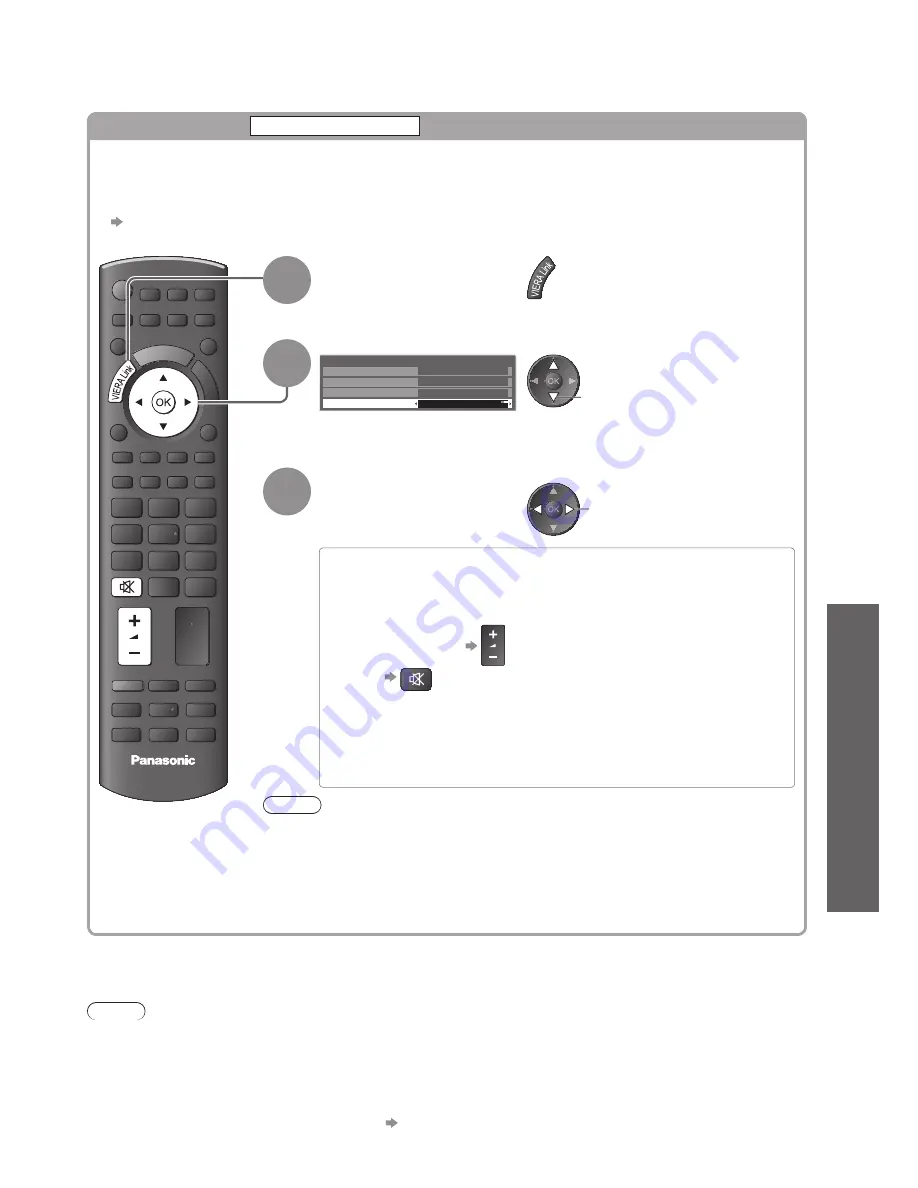
Link Functions
●
(Q-Link / VIERA
Link)
Advanced
63
Features available
■
(Using VIERA Link Menu)
Note
These functions may not work properly depending on the connected equipment.
●
Image or sound may not be available for the first few seconds when Input mode is switched.
●
Easy playback may be available by using the remote control for Player theatre, Blu-ray Disc theatre or Amplifier.
●
Read the manual of the equipment.
“HDAVI Control 5” is the newest standard (current as of December, 2009) for HDAVI Control compatible
●
equipment. This standard is compatible with conventional HDAVI equipment.
To confirm this TV’s version of HDAVI Control
●
“System Information” (p. 31)
Speaker control
Speaker Selection
You can control the home theatre speakers with this TV remote control (point the remote control at
the TV’s signal receiver).
If you cannot control the home theatre speakers with this remote control, check the settings and the
●
equipment
“Summary of Q-Link and VIERA Link features” (p. 56 and p. 57), “Preparations” (p. 59)
Access and control the speaker volume
EXIT
DIRECT TV REC
ASPECT
OPTION
RETURN
TEXT
PROGRAMME
STTL INDEX HOLD
MENU
N
INPUT
TV
AV
TV
1
Display “VIERA Link Menu”
2
Select “Speaker Selection”
VIERA Link Menu
Pause Live TV
Start
Direct TV Rec
VIERA Link Control
Speaker Selection
Start
Recorder
Home Cinema
select
3
Set to “Home Cinema” or “TV”
set
Home Cinema
■
The Player theatre, Blu-ray Disc theatre or Amplifier will be
automatically turned on if it is in Standby mode and the sound
will be output from theatre speakers connected to the equipment.
Volume up / down
●
Mute
●
The sound of the TV speakers is muted.
●
When the equipment is turned off, the TV speakers will be activated.
●
TV
■
TV speakers are active.
Note
If you wish to enjoy multi-channel sound (e.g. Dolby Digital 5.1ch) via an
●
Amplifier, connect the Amplifier to the TV with an HDMI cable and an Optical
digital audio cable (p. 57), and then select “Home Cinema”. If your Amplifier has
“HDAVI Control 5” function, you only need to connect with an HDMI cable. In this
case, connect your Amplifier to the TV’s HDMI2 terminal.
To enjoy the sound from the DIGA Recorder in multi-channel sound, connect an
HDMI cable from the DIGA Recorder to the Amplifier (p. 57).