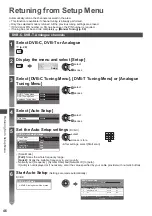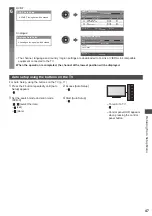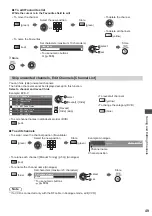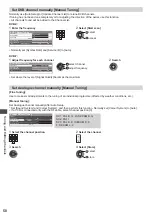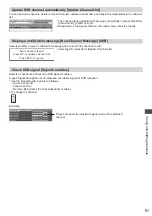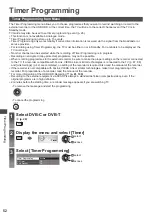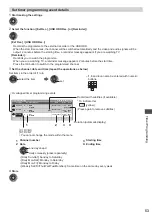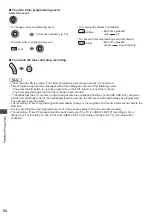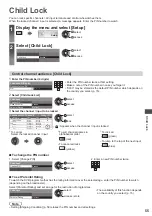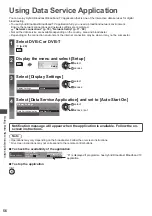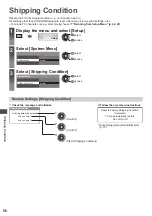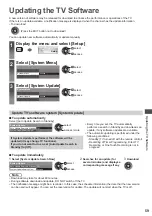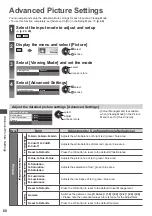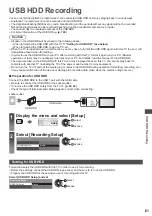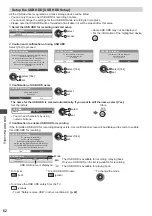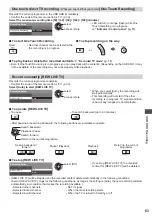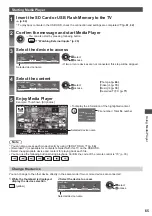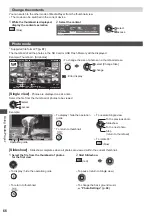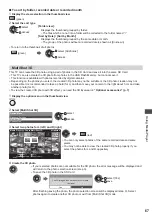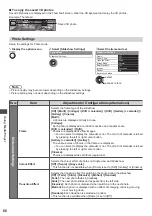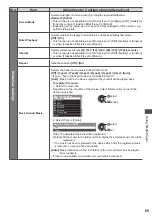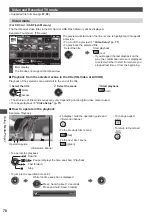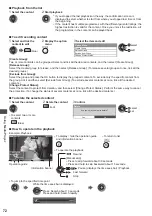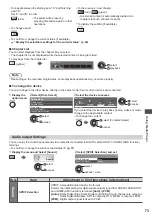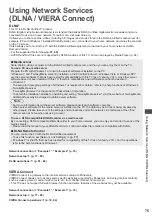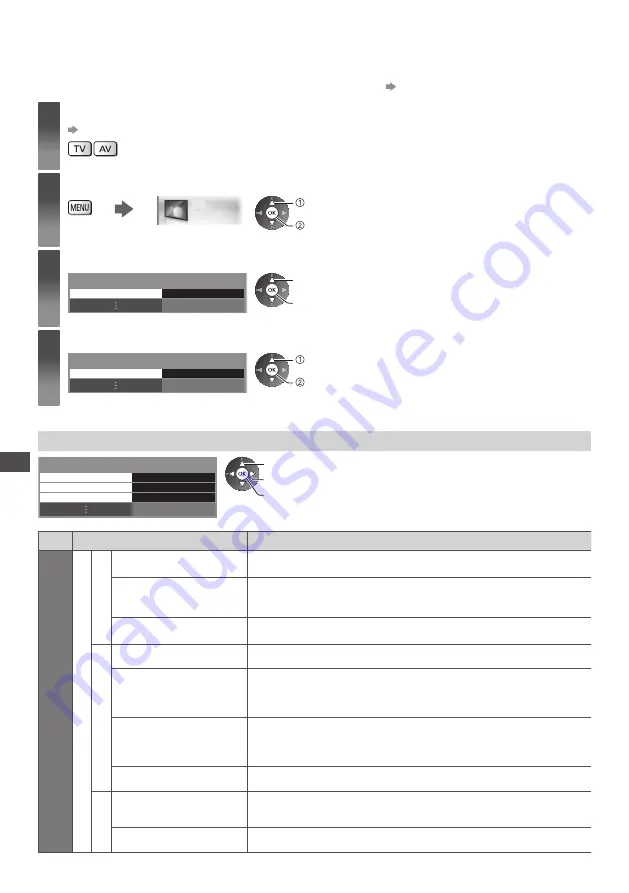
Advanced Picture Settings
60
Advanced Picture Settings
You can adjust and setup the detailed picture settings for each input and Viewing Mode.
●
To use this function completely, set [Advance] to [On] in the Setup Menu.
(p. 44)
1
Select the input mode to adjust and setup
(p. 20, 29)
2
Display the menu and select [Picture]
Picture
select
access
3
Select [Viewing Mode] and set the mode
Viewing Mode
Dynamic
select
access / store
4
Select [Advanced Settings]
Advanced Settings
Access
select
access
Adjust the detailed picture settings [Advanced Settings]
White Balance
Access
Access
Access
Colour Management
Gamma
Advanced Settings
select
adjust
access / store
●
[Colour Management] is available
when [Viewing Mode] in the Picture
Menu is set to [True Cinema].
Menu
Item
Adjustments / Configurations (alternatives)
Picture
Advanced Settings
White Balance
R-Gain, G-Gain, B-Gain
Adjusts the white balance of bright red / green / blue area
R-Cutoff, G-Cutoff,
B-Cutoff
Adjusts the white balance of dark red / green / blue area
Reset to Defaults
Press the OK button to reset to the default White Balance
Colour Management
R-Hue, G-Hue, B-Hue
Adjusts the picture hue of red / green / blue area
R-Saturation,
G-Saturation,
B-Saturation
Adjusts the saturation of red / green / blue area
R-Luminance,
G-Luminance,
B-Luminance
Adjusts the luminance of red / green / blue area
Reset to Defaults
Press the OK button to reset to the default Colour Management
Gamma
Gamma
Switches the gamma curve
[S Curve] / [1.8] / [2.0] / [2.2] / [2.4] / [2.6]
●
Please note the numerical values are reference for the adjustment.
Reset to Defaults
Press the OK button to reset to the default Gamma