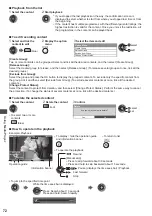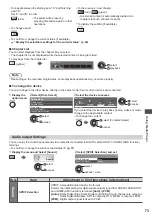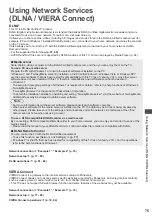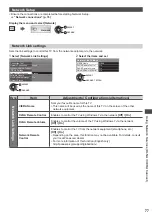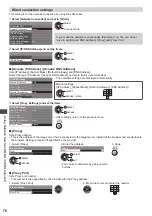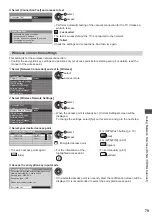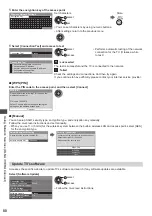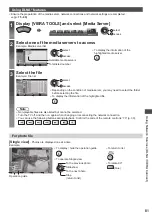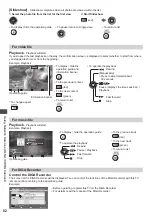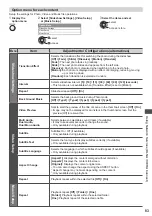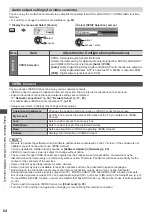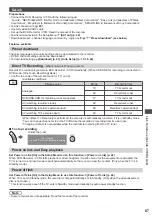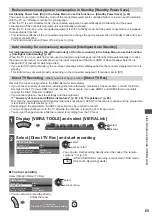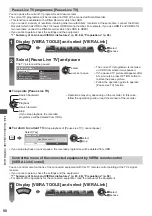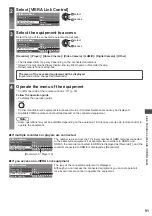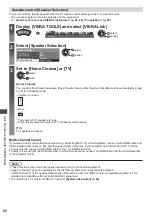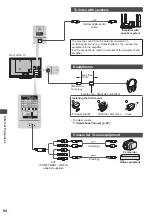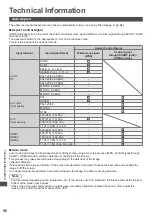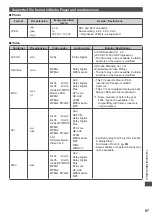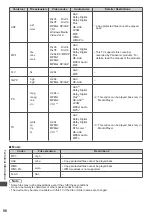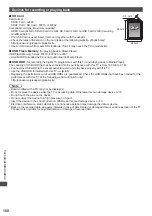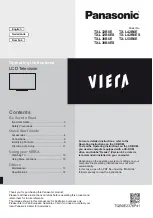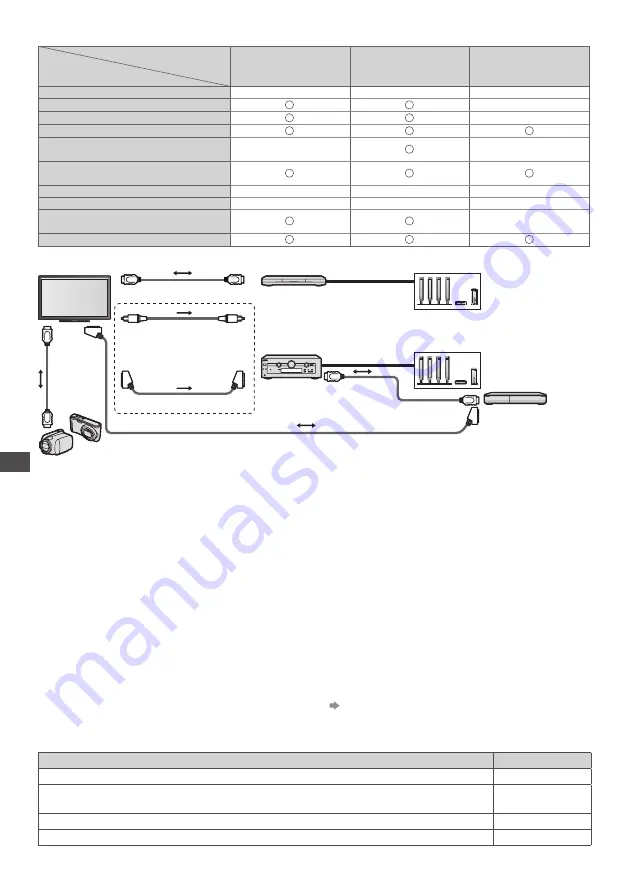
Link Functions (Q-Link / VIERA
Link)
86
VIERA Link (HDMI and Audio out connections)
Connected equipment
Features
Player theatre with
VIERA Link function
Blu-ray Disc theatre
with VIERA Link
function
Amplifier with
VIERA Link function
Preset download
–
–
–
Easy playback
∗
6
∗
6
–
Power on link
–
Power off link
Reduce unnecessary power
consumption in Standby
–
∗
3
–
Auto standby for unnecessary
equipment
∗
3
∗
7
∗
3
∗
7
∗
3
Pause Live TV programme
–
–
–
Direct TV Recording
–
–
–
Control the menu of the connected
equipment by VIERA remote control
∗
1
∗
1
–
Speaker control
Connection
●
To use Player theatre / Blu-ray Disc theatre
HDMI cable
∗
8
Speaker system
Speaker system
Player theatre / Blu-ray Disc
theatre with VIERA Link
function
Amplifier with
VIERA Link function
DIGA Recorder with
VIERA Link function
SCART cable
HDMI
cable
HDMI cable
HD Video Camera / LUMIX Camera with VIERA Link function
●
To use Amplifier
Optical digital
audio cable
SCART cable
or
●
Use fully wired HDMI compliant cable.
●
Connect the equipment supporting VIERA Link to the TV’s HDMI2 or HDMI3 terminal via an HDMI cable.
●
Use fully wired SCART cable.
●
If you use a SCART cable for audio output, connect the equipment supporting VIERA Link to the TV’s AV1 terminal
and set [AV1 out] to [Monitor] in the Setup Menu (p. 42).
●
Use the optical digital audio cable or SCART cable for audio output from the TV.
∗
1: Available with the equipment which has “HDAVI Control 2
or later” function.
∗
2: Available with the equipment which has “HDAVI Control 3
or later” function.
∗
3: Available with the equipment which has “HDAVI Control 4
or later” function.
∗
4: Available with a DIGA Recorder which has HDD.
∗
5: This function is available regardless of the version of
HDAVI Control when the recorder supports Q-Link and is
connected via SCART cable.
∗
6: While playing a disc.
∗
7: Except for watching a disc.
∗
8: If the connected equipment has “HDAVI Control 5”
function, you do not have to use this audio cable
(Optical digital audio cable or SCART cable).
In this case, connect the equipment to the TV’s
HDMI2 terminal via an HDMI cable.
VIERA Link Control of compatible equipment
[VIERA Link Control] (p. 90)
●
Table below displays maximum number of compatible equipment that can be controlled by VIERA Link Control. This
includes connections to equipment already connected to the TV. For example, DIGA Recorder connected to Amplifier
which is connected to the TV via an HDMI cable.
Type of the equipment
Maximum number
Recorder (DIGA Recorder, etc.)
3
Player (DVD Player, Blu-ray Disc Player, HD Video Camera, LUMIX Camera, Digital Camera,
Player theatre, Blu-ray Disc theatre, etc.)
3
Audio system (Player theatre, Blu-ray Disc theatre, Amplifier, etc.)
1
Tuner (Set top box, etc.)
4