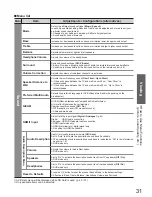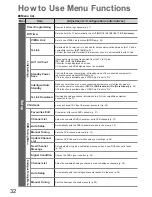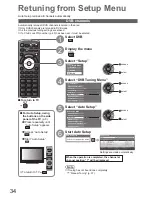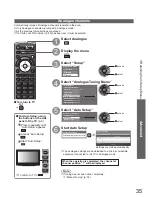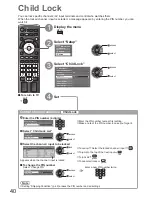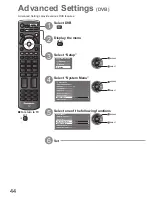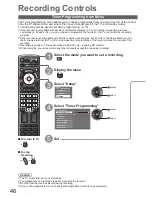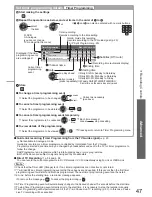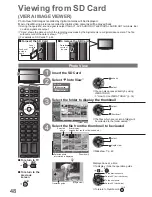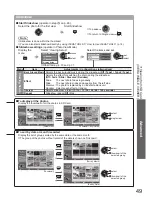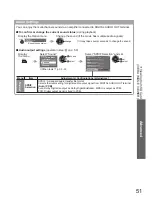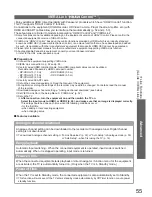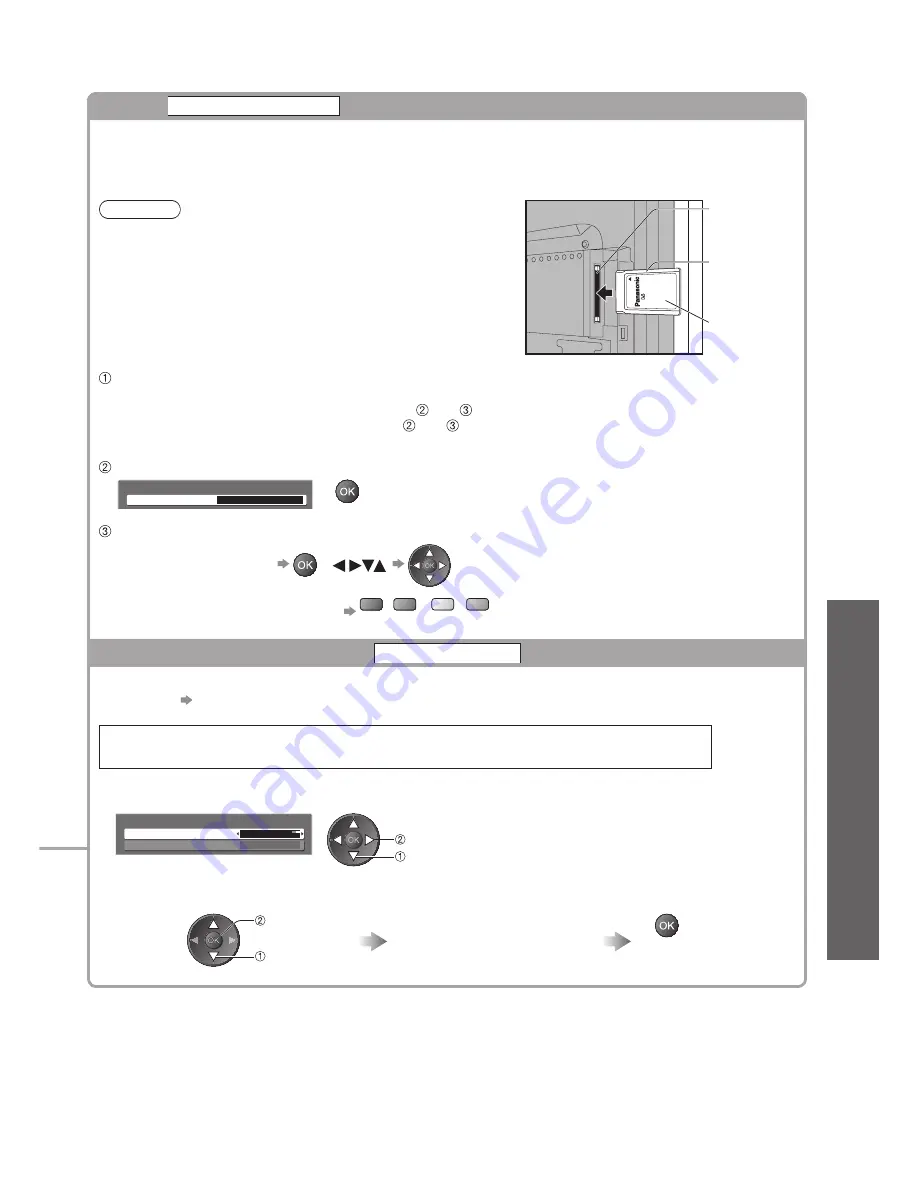
Advanced Settings
●
(DVB)
Advanced
45
Pay-TV
Common Interface
The Common Interface Module menu provides access to software contained on Common Interface (CI)
Modules.
This TV receiver works only Pay TV modules complying with CI standard.
This function is not available for BSkyB’s Sky channels.
●
Caution
Turn Off Mains power On / Off switch whenever inserting or
●
removing the CI module.
If a view card and a card reader come as a set, first insert
●
the card reader, then insert the view card into the card
reader.
Insert the module in the correct direction.
●
Insert or
remove
straightly and
completely
CI module
Side of the TV
CI slot
Remove the
●
cover before
using CI slot.
Insert the CI module (optional)
The features that appear on screen are dependent on the contents of the selected CI module.
●
Normally pay-TV channels will appear without
●
and .
If pay-TV channel does not appear, perform and .
For more details, see the manual of the CI module, or check with the broadcaster.
●
Access “Common Interface”
Common Interface
Slot 1:
Module inserted
Follow the on screen operation guide
For example: select, go
●
Coloured characters
red
green
yellow
blue
On-screen operation guide may not
●
correspond to the remote control buttons.
Update TV’s software system
System Update
Download new software to TV.
For details
●
p. 62
If System Update is performed, the software will be updated (it may change TV functions).
If you do not wish to do so, set “Auto Update Search in Standby” to “Off”.
Select “Auto Update Search in Standby” and then set “On” or “Off”
System Update
Auto Update Search in Standby
System Update Search Now
On
set
select
On: Automatically performs a search in standby and
●
downloads an update, if any software updates
are available
To update immediately
■
Select “System Update Search Now”
Download
access
select
Searches for an update (for
several mins.) and displays a
corresponding message if any
Download may take
●
up to 60 mins.