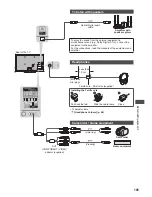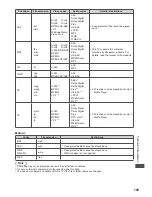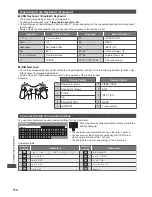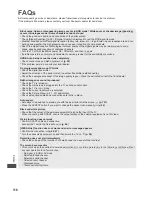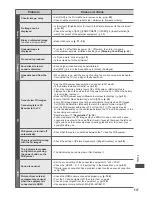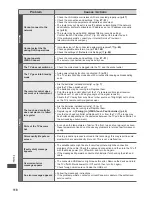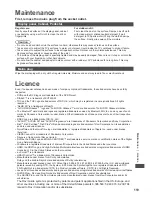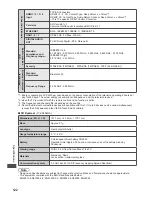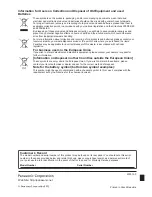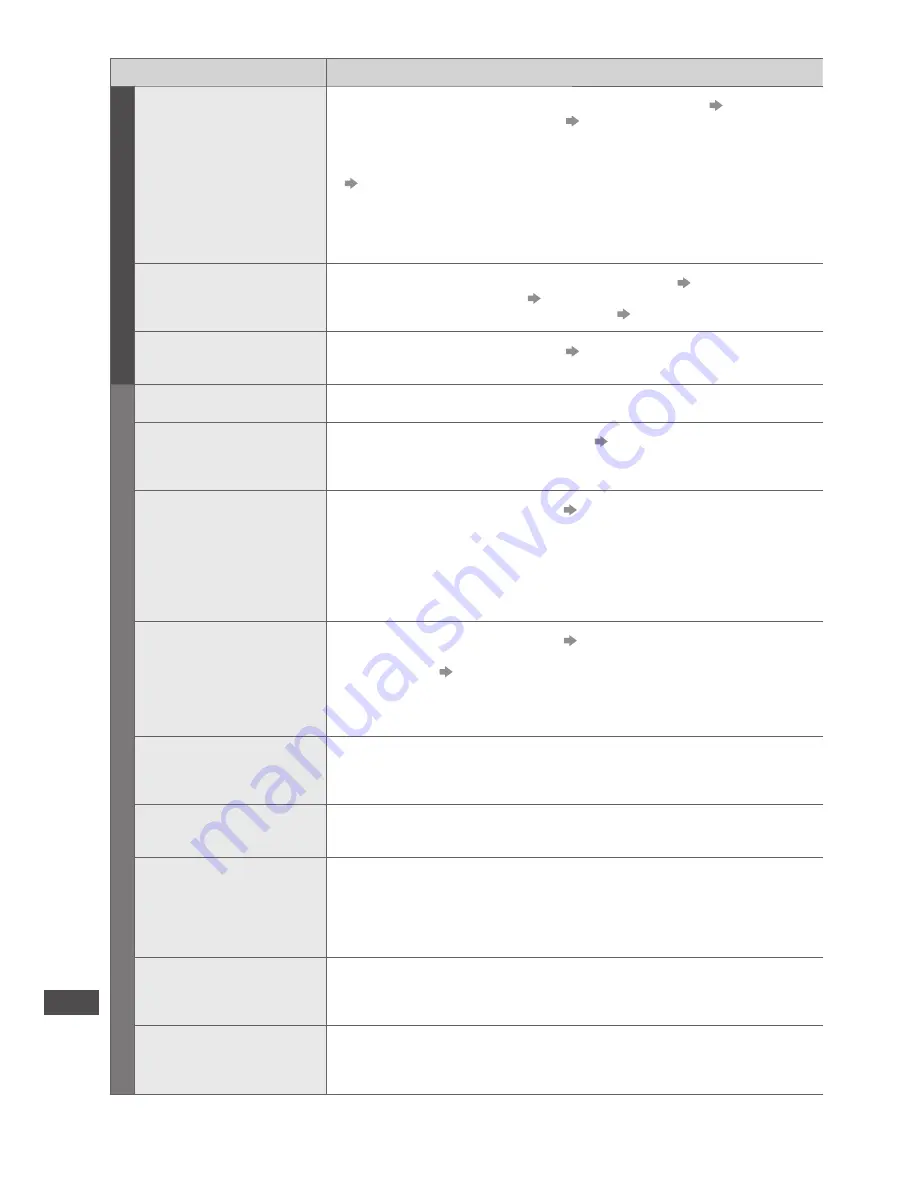
FAQs
118
Problem
Causes / Actions
Network
Cannot connect to the
network
●
Check the LAN cable or wireless LAN is connected properly.
(p. 87)
●
Check the connections and settings.
(p. 87 - 91)
●
Check the network equipment and network environment.
●
The router may not be set to issue IP address automatically. If the network
administrator prefers to allocate an IP address, set an IP address manually.
(p. 89)
●
The router may be using MAC address filtering (security setting).
Confirm the MAC Address of this TV (p. 45) and set the router to use it.
●
If the problem persists, consult your Internet Service Provider or
telecommunications company.
Cannot select the file
during DLNA operations
●
Is media server of the connected equipment prepared?
(p. 85)
●
Check applicable data format.
(p. 108, 109)
●
Check the settings of [Network Link Settings]
(p. 88)
Cannot operate
VIERA Connect
●
Check the connections and settings.
(p. 87 - 91)
●
The server or connected line may be busy now.
Other
The TV does not switch on
●
Check the mains lead is plugged into the TV and the socket outlet.
The TV goes into Standby
mode
●
Auto power standby function is activated.
(p. 12)
●
The TV enters Standby mode about 30 minutes after analogue broadcasting
ends.
The remote control does
not work or is intermittent
●
Are the batteries installed correctly?
(p. 7)
●
Has the TV been switched on?
●
The batteries may be running low. Replace them.
●
Point the remote control directly at the TV’s remote control signal receiver
(within about 7 m and a 30 degree angle of the signal receiver).
●
Situate the TV away from sunshine or other sources of bright light not to shine
on the TV’s remote control signal receiver.
The touch pad controller
does not work or is failed
to register
●
Are the batteries installed correctly?
(p. 7)
●
The batteries may be running low. Replace them.
●
Register again.
[Pairing] in [VIERA Touch Pad Controller] (p. 46)
●
Use the touch pad controller within about 3.2 m from the TV. (The range may
be shortened depending on the obstacles between the TV and the controller, or
the surrounding environment.)
Parts of the TV become
hot
●
Even when the temperature of parts of the front, top and rear panels has risen,
these temperature rises do not cause any problems in terms of performance or
quality.
Permanently lit spots on
screen
●
Due to production process involved in this technology this may result in some
pixels which are permanently lit or unlit. This is not a malfunction.
[Faulty dish] message
appears
●
The satellite cable might be short-circuited or there might be connection
problems of the cable. Check the cable and connection and then turn the TV off
with the Mains power On / Off switch, and turn it on again.
●
If the message still persists, consult a dish installer for checking the dish and
cable.
Overcurrent error
message appears
●
The connected USB device might cause this error. Remove the device and turn
the TV off with Mains power On / Off switch, then turn it on again.
●
Check foreign objects are not inside the USB port.
An error message appears
●
Follow the message’s instructions.
●
If the problem persists, contact your local Panasonic dealer or the authorised
service centre.