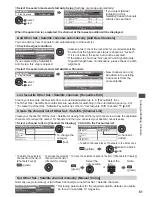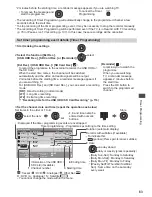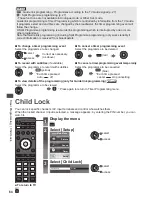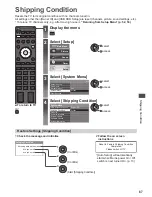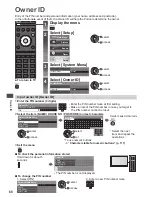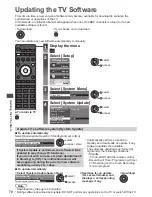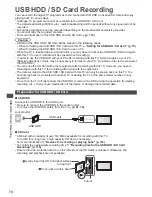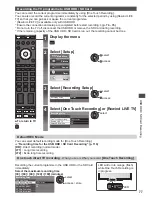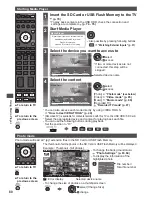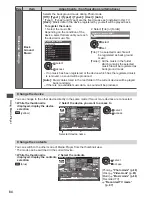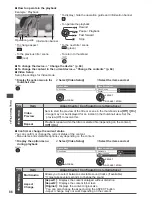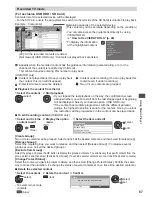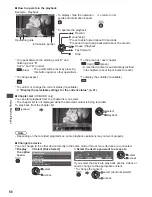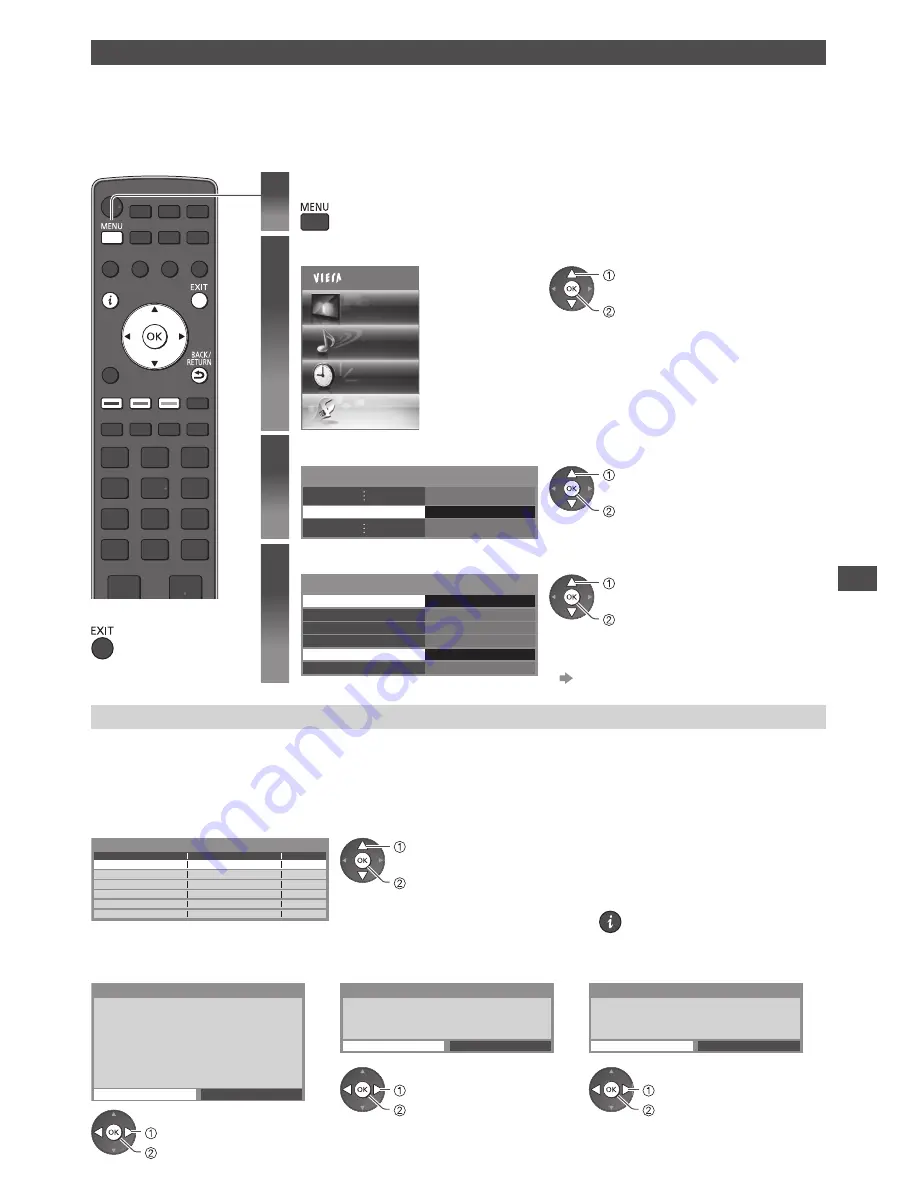
USB HDD / SD Card Recording
75
Setting for USB HDD / SD Card
Format and setup the USB HDD / SD Card with this TV in order to use it for recording.
•
Before the settings, connect the USB HDD / SD Card (p. 74) and be sure to turn on the USB HDD.
•
Prepare a new SD Card. Otherwise, you need to format the SD Card with this TV. (When formatting
the SD Card, all data in it will be erased.)
•
Prepare the USB HDD / SD Card for the exclusive use of recording with this TV.
1
Display the menu
2
Select [Setup]
Main Menu
Picture
Sound
Timer
Setup
access
select
3
Select [Recording Setup]
Recording Setup
Access
access
select
4
Select [USB HDD Setup] or [SD Card Formatting] and set
USB HDD Setup
One Touch Recording
Rewind LIVE TV
Recording Setup
Off
180 minutes
Access
Default REC Mode
DR
Access
SD Card Formatting
SD Card Information
access
select
•
To check the information of the
inserted SD Card
[SD Card Information]
■
To return to TV
Setup the USB HDD [USB HDD Setup]
All the USB devices recognised as a mass storage device will be listed.
•
You can only choose one USB HDD for recording at a time.
•
You cannot change the settings for the USB HDD while recording is in progress.
•
Please note that USB HDD will be formatted and all data in it will be erased when you format it.
1
Select the USB HDD for recording and start setup
USB Drive A
USB Flash Disk
USB HDD Setup
Product
Name
access
select
•
Some USB HDD may not be
displayed.
•
For the information of the
highlighted device
2
Caution and confirmation of using USB HDD
Select [Yes] to proceed
The data recorded to the USB HDD with this TV can only
be played back on this TV.
You cannot playback it with other TV (including the TV
of the same model number) or any PCs.
If your TV is repaired due to a malfunction, the USB
HDD may not be available with your repaired TV.
Continue?
USB HDD Formatting
Yes
No
To use this device for recording,
it must be formatted first.
Continue?
USB HDD Formatting
Yes
No
This device will be formatted and
all contents deleted.
Are you sure?
USB HDD Formatting
Yes
No
set
select [Yes]
set
select [Yes]
set
select [Yes]