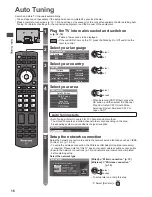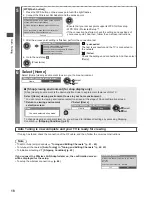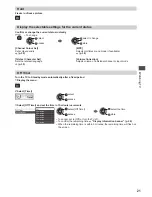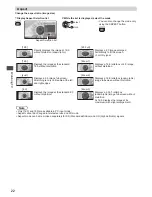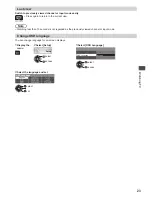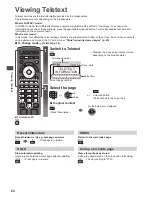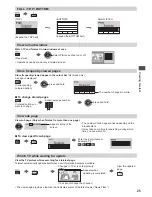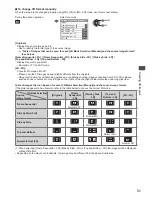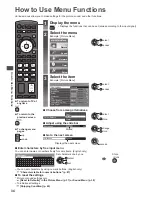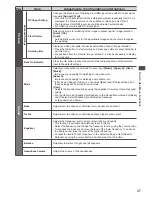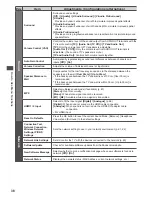W
atching TV
23
Last view
Switch to previously viewed channel or input mode easily
●
Press again to return to the current view.
Note
●
Watching less than 10 seconds is not regarded as the previously viewed channel or input mode.
Change OSD language
You can change language for on-screen displays.
1
Display the
menu
2
Select [Setup]
Setup
select
access
3
Select [OSD Language]
OSD Language
Access
select
access
4
Select the language and set
OSD Language
English
select
set