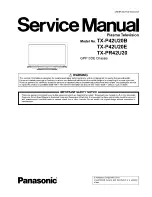Using “VIERA
Connect”
20
Using “VIERA Connect”
VIERA Connect is a gateway to the internet services unique to Panasonic.
VIERA Connect allows you to access some specific websites supported by Panasonic, and enjoy internet contents
such as videos, games, communication tools, etc. from VIERA Connect home screen.
●
Some features of the websites may not be available.
1
Turn power on
●
Mains power On / Off switch should be on.
(p. 13)
●
Every time you turn on the TV, VIERA Connect introduction banner appears. The
banner is subject to change.
Enjoy selected internet content with VIERA Connect.
Simply press the OK / INTERNET button
2
Access VIERA Connect
While the banner is displayed
or
●
Depending on the usage conditions, it may take a while to read all the data.
●
Messages might be displayed before VIERA Connect home screen.
Please read these instructions carefully and follow the on-screen instructions.
Example: VIERA Connect home screen
MORE
BACK
●
To go to the next level, select
[MORE].
●
To back to the previous level,
select [BACK].
●
To return to VIERA Connect home
screen
■
To exit from
VIERA Connect
●
To set the VIERA
Connect introduction
banner display off
[VIERA Connect
Banner] (p. 47)
●
Setup menu (Items in [Setup] may change without notice.)
Customize HomeScreen
Changes the position of each services on VIERA Connect home screen
My Account
Confirms or removes the account information of the TV you entered on VIERA
Connect
Lock
Sets to restrict access to some services
Beep
Sets beep sound On or Off when operating VIERA Connect
Notices
Displays the information of VIERA Connect
●
You may operate the internet contents with the free cursor of the VIERA Touch Pad Controller (supplied).
●
Video communication requires an exclusive Communication Camera TY-CC20W.
“Optional accessories” (p. 7)
For details, read the manual of the Communication Camera.
●
You can connect a keyboard and a gamepad for character input and playing games in VIERA Connect. You can also
operate the TV with a keyboard or a gamepad other than VIERA Connect features.
For more information
“USB connection” (p. 104)
,
“Bluetooth Setup” (p. 104)
,
“Operations from Keyboard /
Gamepad” (p. 105)
Note
●
If you cannot access VIERA Connect, check the network connections (p. 16) and settings (p. 17 - 19).
●
For more information of VIERA Connect
(p. 78)