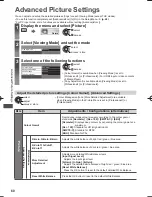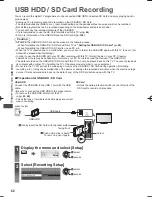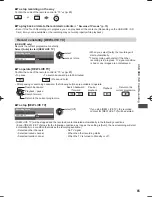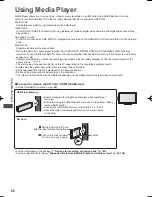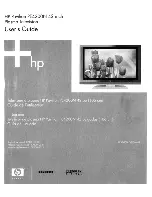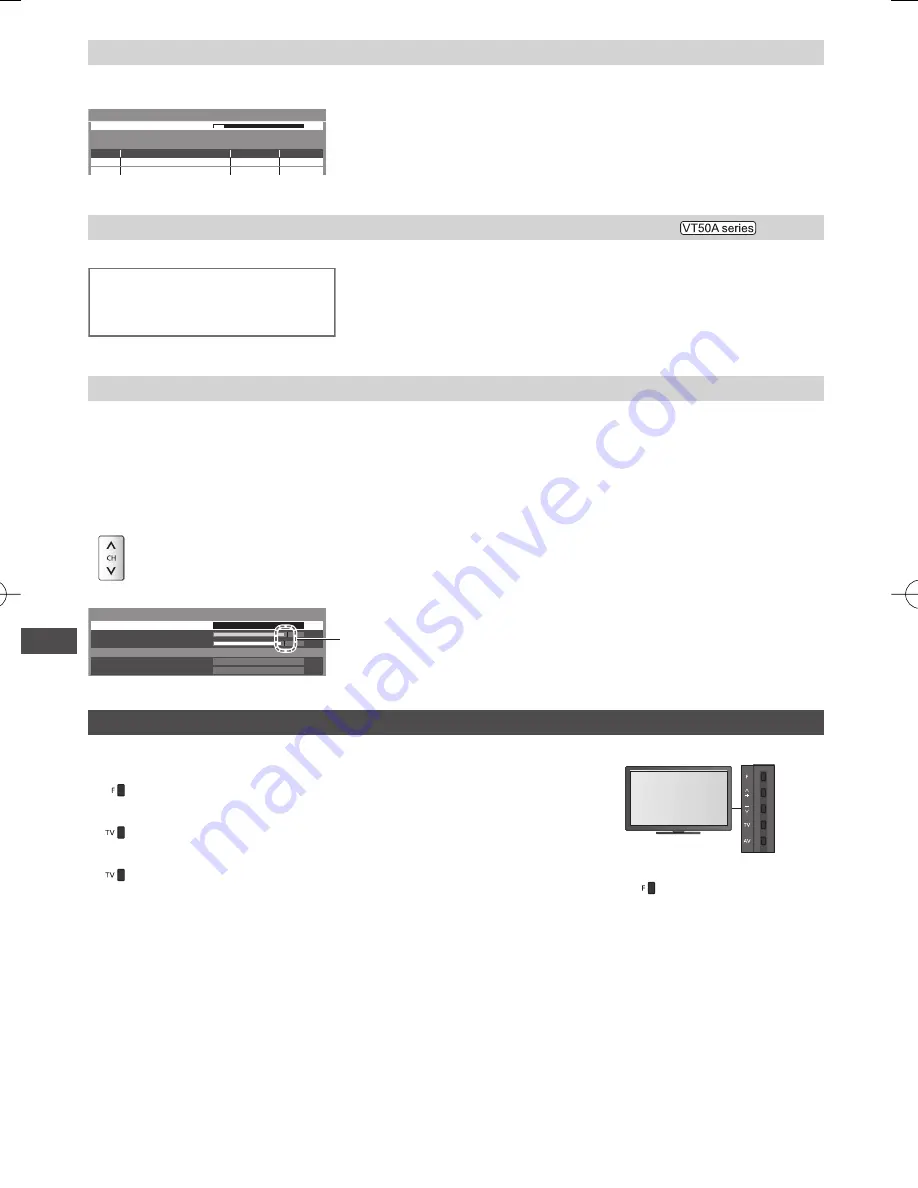
Tuning and Editing Channels
52
Update Digital TV channel automatically [Update Channel List] (Digital TV)
You can add new channels, delete removed channels, update channel name and position automatically to the channel
list.
CH 6
69
Digital TV Update Channel List
Scan
This will take about 3 minutes.
RF Ch
Channel Name
Type
Quality
●
The channel list is updated while keeping your settings in [Favourites Edit],
[Channel List], [Child Lock], etc.
●
Depending on the signal condition, the update may not work properly.
Display a notification message [New Channel Message] (Digital TV)
Selects whether to give a notification message when a new Digital TV channel is found.
New channels found!
Press OK to update channel list.
Press EXIT to ignore.
●
Selecting OK will perform [Update Channel List].
●
Sometimes, mainly during summer months at night, the TV may pickup
distant TV stations outside your broadcast due to favourable short term
ionosphere conditions. In such circumstances when you press OK button,
the TV does not add any new channels. This is normal.
Check Digital TV signal [Signal Condition] (Digital TV)
Selects a channel and checks the Digital TV signal condition.
A good Signal Strength is not an indication of suitable signal for Digital TV reception.
●
Use the Signal Quality indicator as follows.
•
Green bar: Good
•
Yellow bar: Poor
•
Red bar: Bad (Check the aerial)
●
To change the channel
Example:
101 DZFinfokanal
0 2 4 6 8 10
Wenvoe
[CH32]
562.00 MHz
Digital TV Signal Condition
Signal Quality
Channel Name
Signal Strength
Network Name
RF Parameter
These bars show the maximum signal value of the selected
channel.
Auto Tuning using the buttons on the TV
For Auto Tuning, using the buttons on the TV (p. 13)
1
Press the F button repeatedly until [Auto Tuning] appears
●
To return to TV
●
Control panel OSD appears
when pressing the control
panel button.
2
Access [Auto Tuning]
3
Start [Auto Tuning]