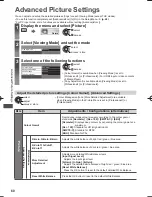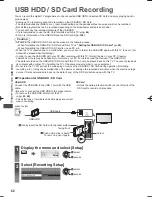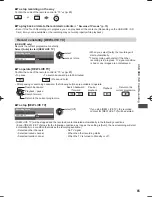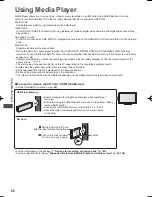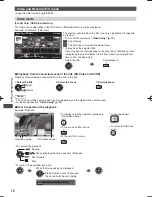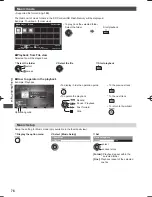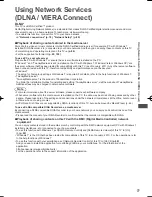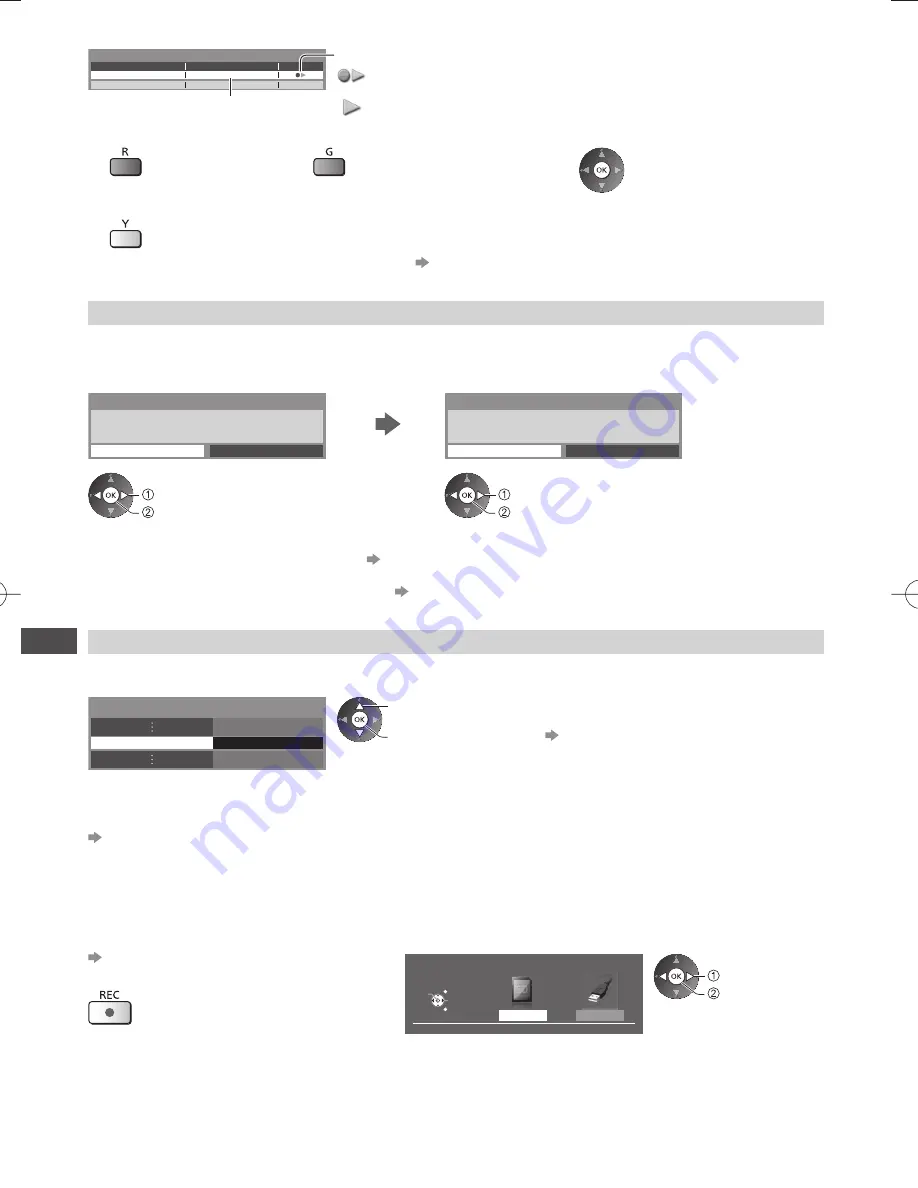
USB HDD / SD Card Recording
64
USB Drive A
USB Flash Disk
USB HDD 1
USB HDD Setup
Product
Name
USB HDD name is displayed
Mode
: The USB HDD is available for recording / playing back.
Only one USB HDD on the list is available for recording.
: The USB HDD is available for playing back.
●
To format
●
To edit USB HDD name
●
To change the mode
●
To remove the USB HDD safely from the TV
•
To set “Safely remove USB” in other conditions
(p. 23)
SD Card Formatting
Formats the inserted SD Card.
●
Please note that all data in the SD Card will be erased after formatting.
Caution and confirmation of using SD Card and start format
SD Card Formatting
Are you sure?
Yes
No
Format SD card.
All data stored on the SD card will be deleted during
formatting. Continue?
SD Card Formatting
Yes
No
select [Yes]
set
select [Yes]
set
●
If the formatting has failed,
•
Ensure the SD Card is inserted correctly.
(p. 62)
•
Ensure the write-protection switch is unlocked.
•
Check your SD Card is suitable for recording.
(p. 102)
One touch direct TV recording
- What you see is What you record
[One Touch Recording]
Records the current programme in the USB HDD or the SD Card immediately.
Select the maximum recording time [30] / [60] / [90] / [120] / [180] (minutes)
Recording Setup
One Touch Recording
180 minutes
select
access / store
●
LED will turn to orange (flash) while One
Touch Recording is in progress.
“Indicator / Control panel” (p. 13)
■
Default REC Mode
You can select default recording mode for [One Touch Recording].
“Recording time for the USB HDD / SD Card Recording” (p. 102)
[DR]:
Direct recording (normal mode)
[LT1]:
Long time recording
[LT2]:
Extra long time recording
■
To start One Touch Recording
Confirm the code of the remote control to “73”
(p. 31)
Start
●
No other channel can be selected while the
recording is in progress.
■
When both USB HDD and SD Card are available
Select the recording device
USB HDD1
Please select recording device
EXIT
Select
RETURN
OK
SD Card
select
set