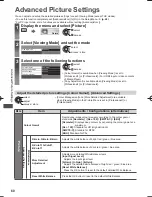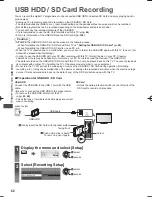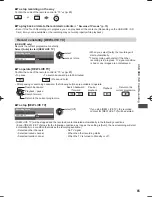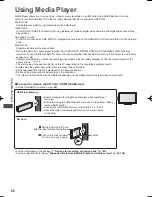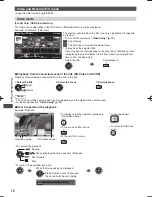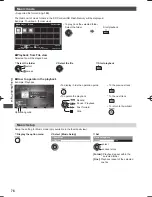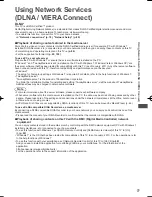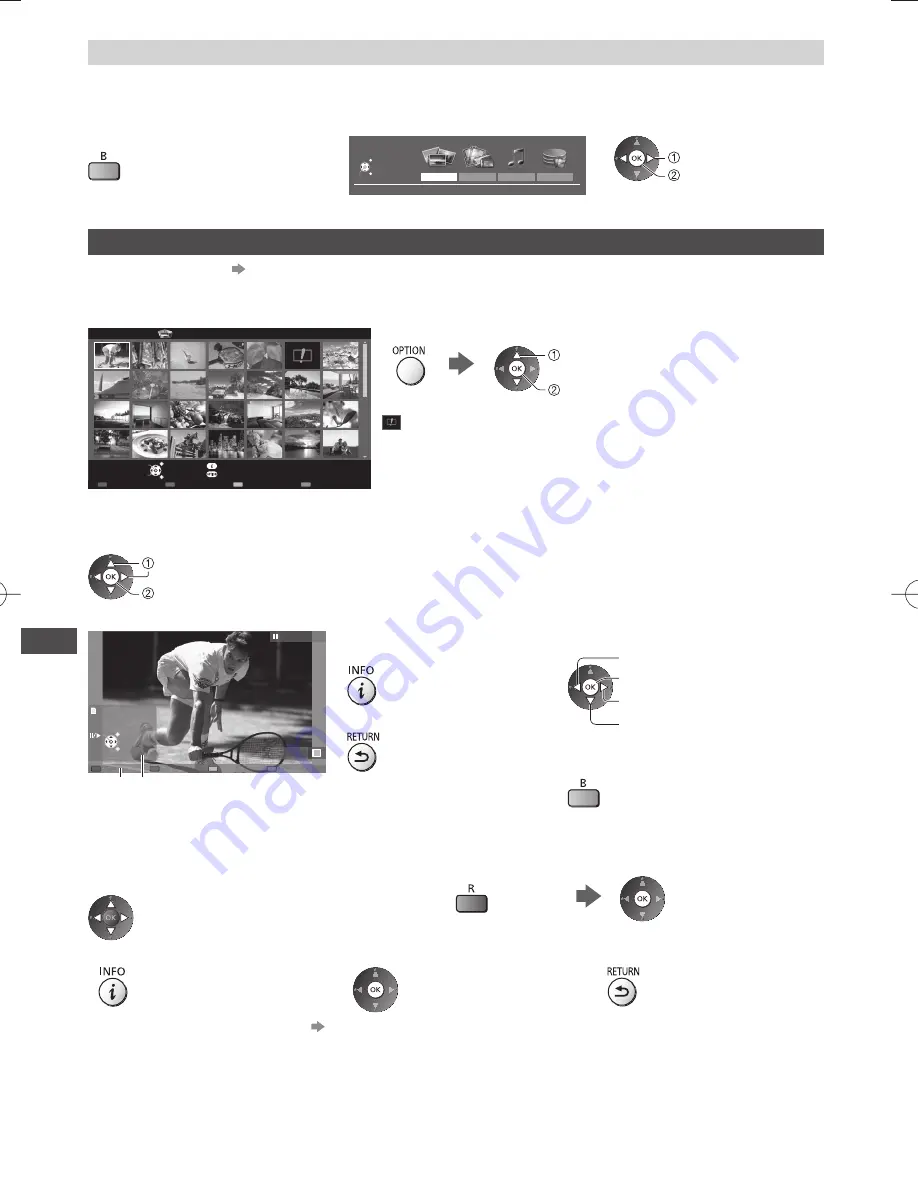
Using Media Player
68
Change the contents
You can switch to the other mode of Media Player from the thumbnail view.
●
The mode can be switched in the current device.
1
While the thumbnail is displayed,
display the contents selection
2
Select the content
Photo
Video
Music
Recorded TV
Contents Select
SD Card
EXIT
Select
RETURN
Access
select
access
Photo mode
●
Supported file format
(p. 99)
The thumbnail of all the photos in the SD Card or USB Flash Memory will be displayed.
Example: Thumbnail - [All photos]
EXIT
Select
RETURN
Slideshow
View Select
Drive Select
Contents Select
Info
View
Option Menu
SD Card
Media Player
Photo
All photos
●
To change the size of photos on a thumbnail screen
select [Change Size]
change
: Error display
[Single view]
- Photos are displayed one at a time.
Select the file from the thumbnail of photos to be viewed
select
access
Example:
2D
Single view
Single view
Stop
EXIT
Select
RETURN
Rotate
Operation guide
●
To display / hide the operation
guide
●
To return to thumbnail
●
To operate Single view
To the previous photo
Slideshow
Stop
(return to thumbnail)
To the next photo
●
To rotate 90°
[Slideshow]
- Slideshow completes when all photos are viewed within the current thumbnail.
1
Select the file from the thumbnail of photos
for the first view
2
Start Slideshow
●
To display / hide the operation guide
●
To pause (return to Single view)
●
To return to thumbnail
●
To change the back ground music
“Photo Settings” (p. 70)