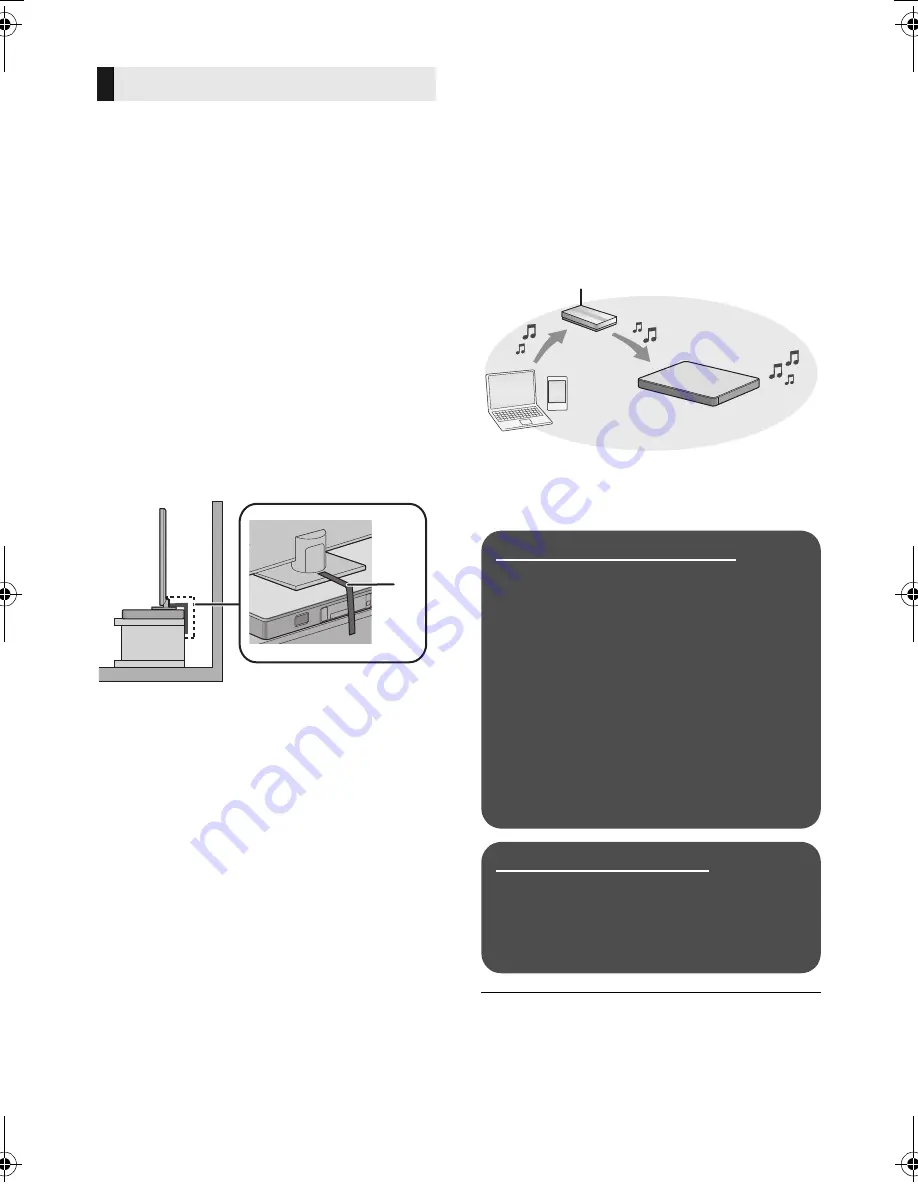
12
SQT0936
The TV may tip over during incidents such as
earthquakes. Take measures to prevent tipping
and falling for your safety.
≥
The information in this section is presented to
help you reduce the damage caused by
tipping or falling due to earthquakes, but is not
meant to guarantee this effect in the event of
an earthquake or similar incident.
≥
When setting up this unit under a TV, take the
measures against tipping described in the
operating instructions of the TV. When the TV
and TV stand are attached with the belt,
attach the belt so that this unit is between the
TV and TV stand.
≥
Use the fittings included with the TV to
prevent tipping or falling. Refer to the
operating instructions of the TV for details.
≥
Take care not to fix this unit to the TV.
A
Belt
Network settings
You can stream music from an iOS device, an
Android
TM
device or a PC, etc. to this system’s
speakers by using the Qualcomm
®
AllPlay
TM
smart media platform or DLNA feature. To use
these features, this system must join the same
network as the compatible device.
≥
Please update the system’s firmware after the
network settings are complete.
(
>
25,
“Firmware update”)
Choose a network setting method from the
following.
Wireless LAN connection
Method 1:
“Using an Internet browser” (
>
13)
≥
You can access this system’s network
settings from the Internet browser on your
smartphone or PC, etc.
Method 2:
“Using WPS (Wi-Fi Protected Setup
TM
)”
(
>
14)
≥
If your wireless router supports WPS, you
can set up a connection by either pressing
the WPS button, or entering the WPS PIN
code.
Wired LAN connection
Method 3:
“Using a LAN cable” (
>
15)
≥
You can make a stable connection to the
network with a LAN cable.
≥
To cancel wireless connection setting partway through,
press [INPUT].
– “WAIT” blinks on the display for approx. 1 minute.
Preventing tipping
e.g.,
SC-ALL30T-SQT0936.book 12 ページ 2015年4月20日 月曜日 午後2時38分













































