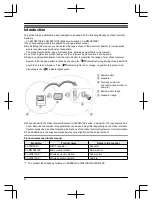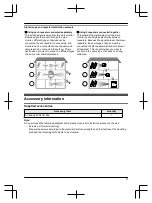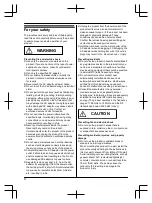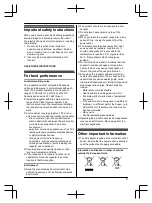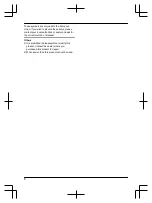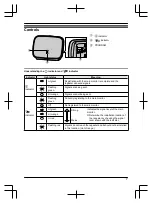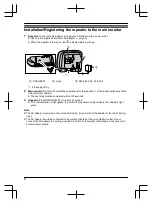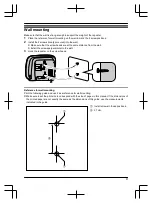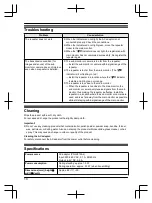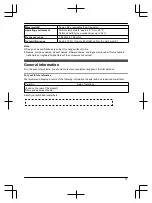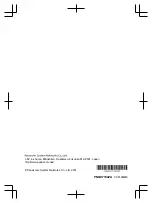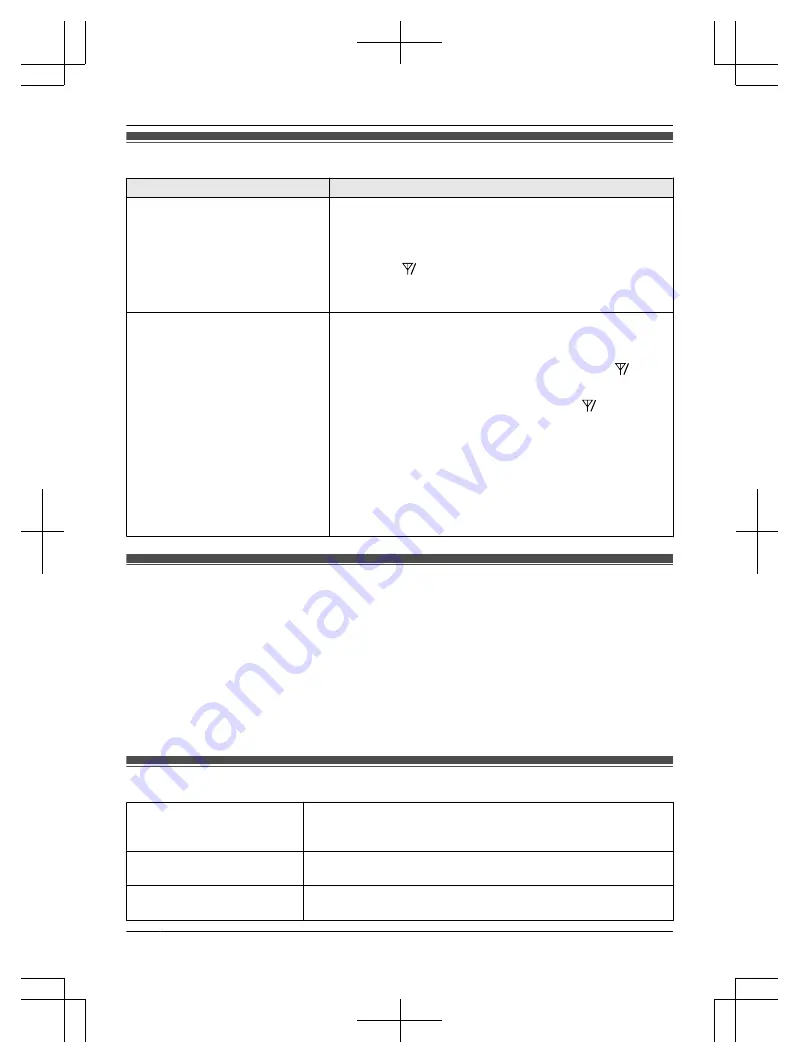
Troubleshooting
Problem
Cause/solution
The repeater does not work.
R
When the indicators do not light, the AC adaptor is not
connected properly. Check the connections.
R
When the indicators do not light green, move the repeater
closer to the main monitor.
R
When the
ID
indicator does not light, the registration with
main monitor has not completed successfully. Re-register the
repeater again.
The transmission condition (for
images and sound) of the sub
monitor or camera does not improve
even when a repeater is installed.
R
The sub monitor or camera is too far from the repeater.
→Install the sub monitor or camera within signal range of the
repeater.
R
The repeater is too far from the main monitor. (The
ID
indicator is lit or flashing in red.)
→Install the repeater in a location where the
ID
indicator
is stable and lit in green or orange.
R
The repeater is too close to the main monitor.
→When the repeater is too close to the main monitor, the
sub monitor or camera only receive signals from the main
monitor, thus making the repeater ineffective. Install the
repeater in a location where the sub monitor or camera are
used, and is as far away from the main monitor as possible
while still staying within signal range of the main monitor.
Cleaning
Wipe the product with a soft, dry cloth.
For excessive dirt, wipe the product with a slightly damp cloth.
Important:
R
Do not use any cleaning products that contain alcohol, polish powder, powder soap, benzine, thinner,
wax, petroleum, or boiling water. Also do not spray the product with insecticide, glass cleaner, or hair
spray. This may cause a change in colour or quality of the product.
Cleaning the AC adaptor:
For safety, disconnect the AC adaptor from the power outlet before cleaning.
Specifications
Power source
AC adaptor (PQLV219AL)
Input: 220-240 V AC, 0.1 A, 50/60 Hz
Output: 6.5 V DC, 0.5 A
Power consumption
During standby: approx. 1.5 W
During operation: approx. 2.3 W (when transmitting)
Dimensions (mm) (height
´
width
´
depth)
Approx. 82
´
111
´
39
10