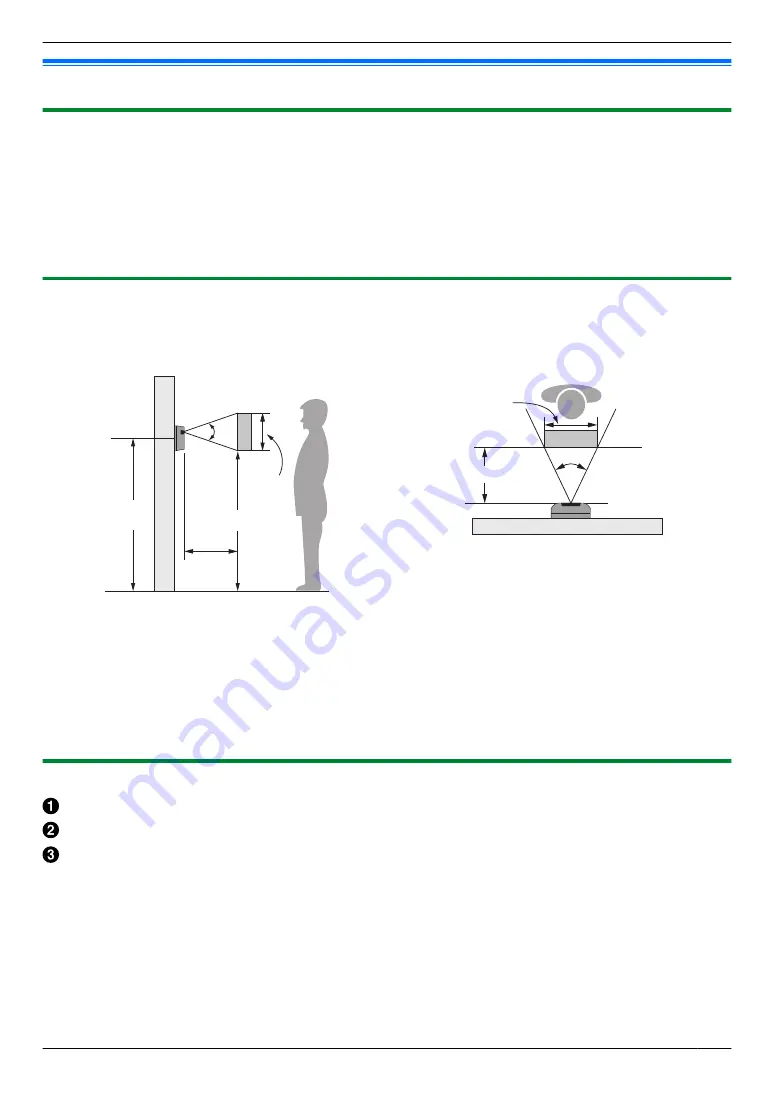
3.1 Installation
3.1.1 Before installation
R
Do not install the door station or the monitor in the following locations. There may be a risk of malfunction or
communication disturbances.
– Places where vibration, impact, or echoing occurs.
– Places near a high concentration of dust, hydrogen sulphide, ammonia, sulphur, or noxious fumes.
– Places where there is excessive smoke, dust, and high temperature.
– Places exposed to direct sunlight.
R
Make sure to install the monitor more than 5 m away from the door station.
3.1.2 Installation position of the door station and camera range
Views when the camera is facing forwards at 0°. Example: Installation height is 1550 mm.
Side view
Top view
1550 mm
1725 mm
Centre of
the door
station
38°
Image
range:
350 mm
1375 mm
500 mm
500 mm
51°
Image range:
480 mm
Note:
R
The measurements and angles are for reference purposes and may vary depending on the environment.
R
If a strong light is shining on the door station, the visitor’s face may not be distinguishable.
R
Do not place the door station in the following locations:
– Where most of the background is the sky.
– Where direct sunlight will shine on the door station.
– Where the background is a white wall, and direct sunlight will reflect off it.
3.1.3 Installing the door station
Loosen the mounting screw using the hex wrench and then remove the mounting base.
Securely attach the mounting base to a flat, vertical flat wall using 2 wood screws (3.8 mm
´
20 mm).
Connect the 4 wires
to the door station.
R
Loosen the 4 screws, insert the ends of the 4 wires into the terminal connectors (refer to the wiring schematic
diagrams on page 8 for details), and then tightly fasten the screws.
5
3. . Preparation
3. Preparation






























