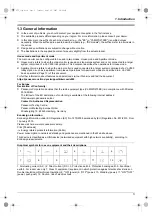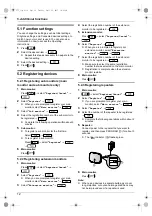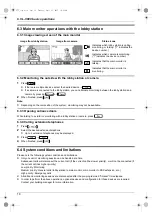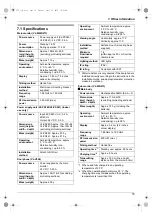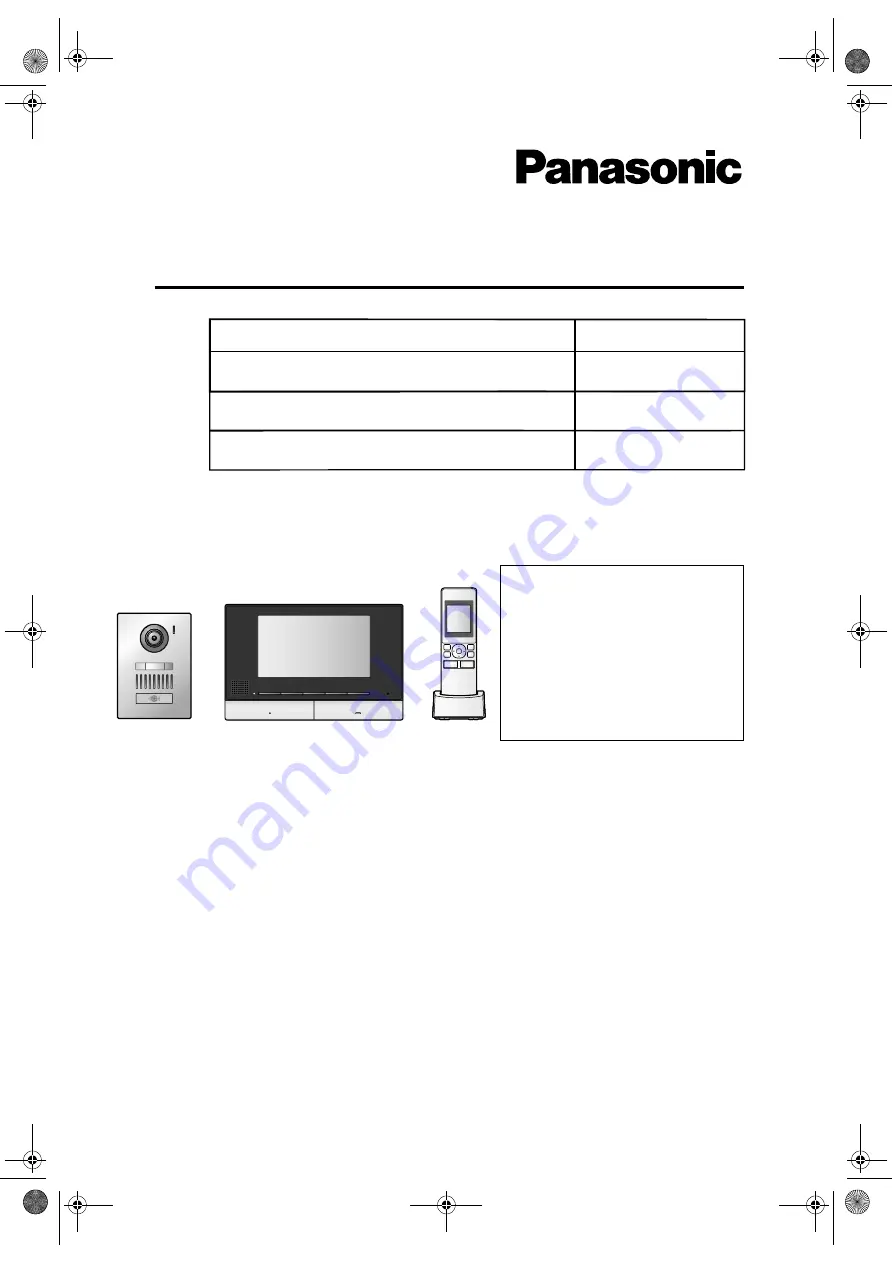
Operating Instructions
Wireless Video Intercom System
Model No.
VL-SWD501EX
VL-SWD501UEX
Important Information and Quick Guide
For further information about features and operations, visit our Web site and find the document:
https://panasonic.net/cns/pcc/support/intercom/swd273
Installation Guide is supplied separately.
This system is an auxiliary system; it is not designed to provide complete protection from property loss. Panasonic will not be
held responsible in the event that property loss occurs while this system is in operation.
Thank you for purchasing a Panasonic product.
Please read this document before using the product and save it for future reference.
Carefully read the information found in the section titled "For your safety" in particular.
VL-MWD273
VL-SWD273
VL-SVD273
Model Name
Model No.
Video Intercom System
Wireless Video Intercom System
Main Monitor Station
Table of Contents
1. Introduction
2. Important information
4. Basic operations
6. VL-V900 basic operations
7. Other information
3. Preparation
5. Additional functions
15
13
12
11
8
5
2
273_iiqg.book Page 1 Tuesday, April 25, 2017 10:48 AM