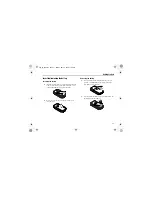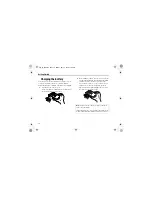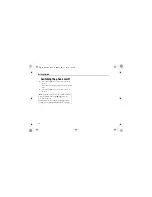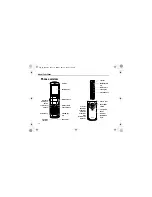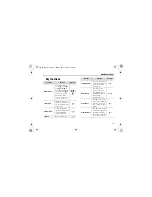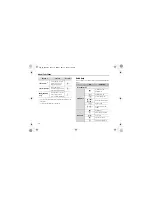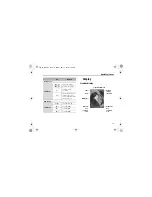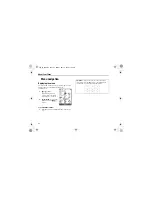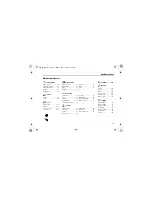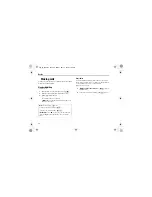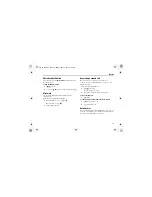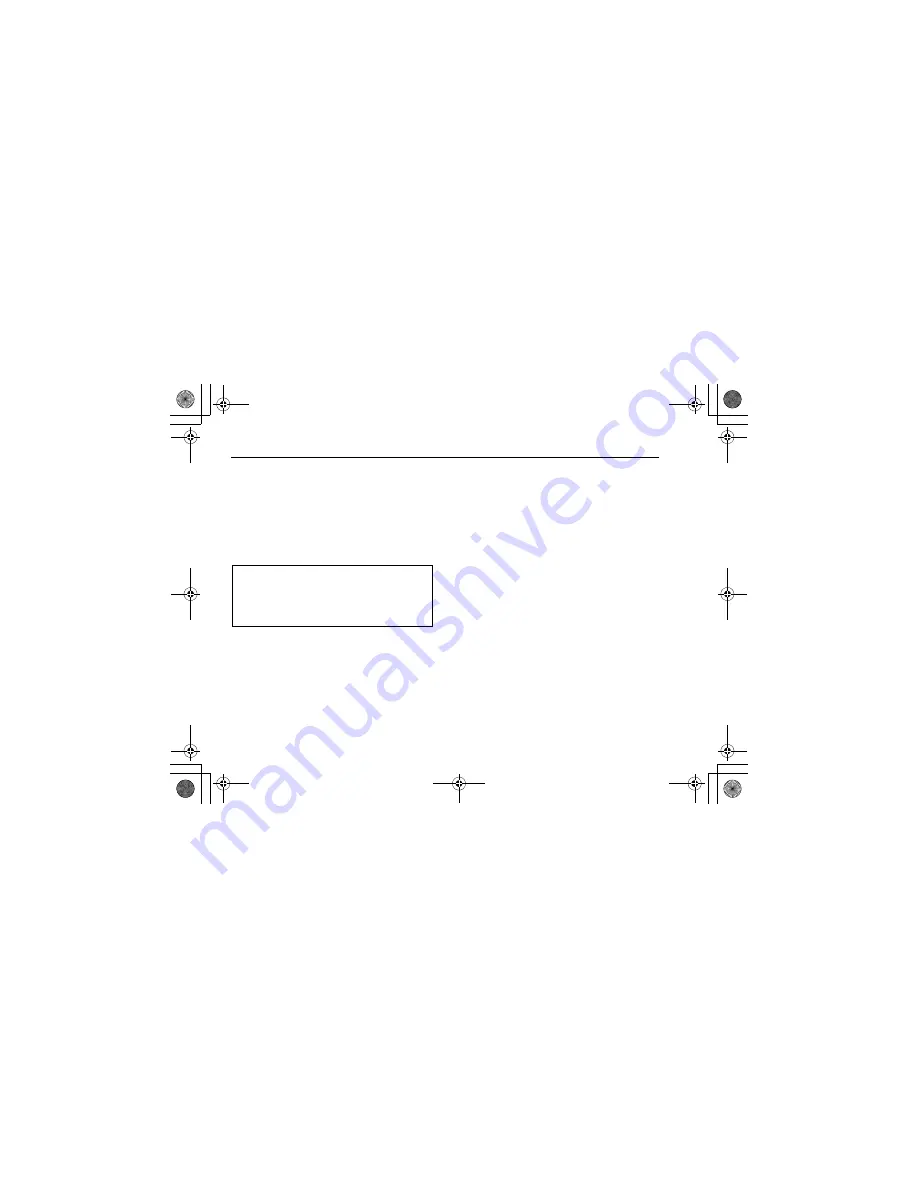
14
Getting Started
Switching the phone on/off
1.
Press and hold [
Y
] for several seconds to switch the
phone on
A greeting may be displayed and the phone enters standby
mode.
2.
Press and hold [
Y
] for several seconds to switch the
phone off
Note:
If your SIM card is PIN protected, your PIN code will be
requested. Enter the PIN code and [
0
]
9
[
5
] (Ok). See
“Security” on page 108.
DO NOT switch the phone off while resetting/downloading/
deleting a file and running/terminating a JAVA
TM
application.
VS3̲VF̲AAA.book Page 14 Monday, May 23, 2005 11:25 AM