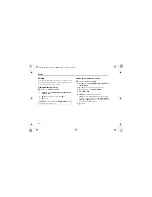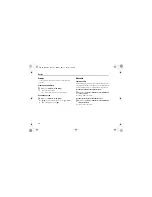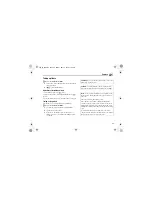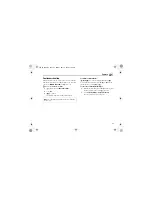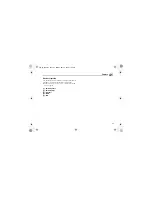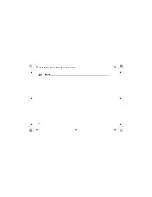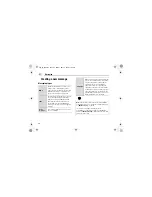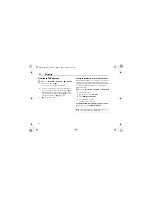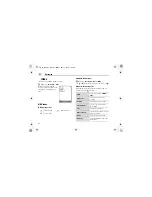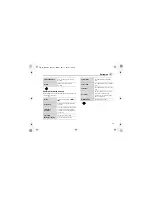56
Camera
Zoom
[
1
]
9
[
O
] to zoom in one level
[
2
]
9
[
P
] to zoom out one level
You can also press and hold keys to quickly reach the required
zoom level.
Adjusting the brightness level
The video clip brightness indicator shows the current brightness
level.
[
4
] to increase the brightness level
[
3
] to decrease the brightness level
Playing video clips
Recorded video clips are saved to My Files. To play the saved
video clips, see “Playing video clips” on page 128.
Video settings
In the preview screen, the following options are available by
pressing [
5
] (Options).
Note:
You cannot change the zoom level while recording.
Note:
You cannot change the brightness level while recording.
Recording time
Select the video recording time from
Extended video
or
For MMS
sending
.
Effect
Select the required colour from
Normal
,
Sepia
,
Monochrome
or
Negative
.
Self-timer
Select the amount of time delay you
require for recording from
Off
,
5
seconds
or
10 seconds
.
Switch to picture
Switch from Video mode to Picture
mode.
Available space
Show the number of files which can
be saved in the current recording
time. You can see the number of
files which can be saved in other
recording time by pressing [
5
]
(RecTime).
Help
Show direct key operation in the
preview screen.
VS3̲VF̲AAA.book Page 56 Monday, May 23, 2005 11:25 AM