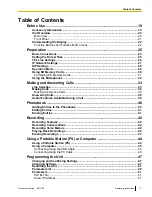Basic Connections
This section explains all connections needed to make and receive IP line and TEL line calls.
•
To connect a Portable Station (PS) to the unit, see page 44.
•
To connect a computer to the unit, see page 45 or page 46.
E G
F
D
A
B
C
LINE
DC IN
LAN
A
AC Adaptor Cord
B
LAN Cable
C
2-conductor Telephone
Cord
D
To AC Outlet
E
To Switching Hub
F
Groove
G
Telephone Jack or PBX
(RJ11C)
1.
Connect the unit to the desired IP network and/or telephone line.
•
To connect to an IP network, connect a category 5 LAN cable to the
LAN
port and to a switching hub.
•
To connect to a telephone line, connect a telephone cord to the
LINE
jack and to a modular telephone
jack.
2.
Connect the AC adaptor cord of the included AC adaptor to the unit’s DC input.
•
To use PoE (Power over Ethernet), connect the LAN cable to a PoE-compatible (IEEE802.3af)
switching hub or power supply. The included AC adaptor does not need to be connected when using
PoE.
•
If using an AC adaptor, use only the included AC adaptor (PQLV206).
•
Pass the AC adaptor cord through the groove on the bottom of the unit.
3.
Connect the AC adaptor to the AC outlet.
Note
•
The AC adaptor must remain connected at all times (unless the unit is powered by PoE). It is normal
for the adaptor to feel warm during use.
Document Version 2011/06
Operating Instructions
25
Preparation
Preparation