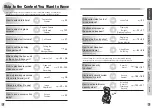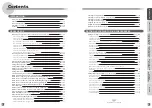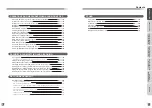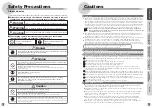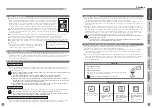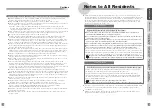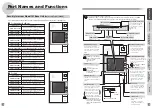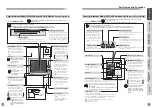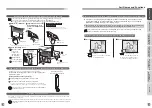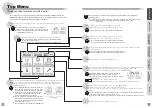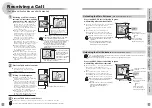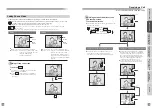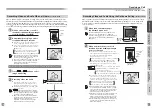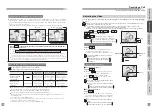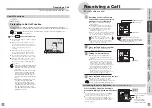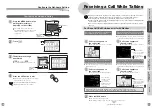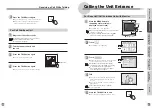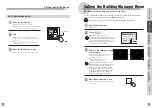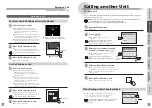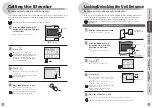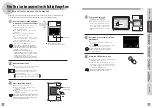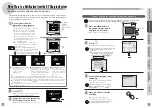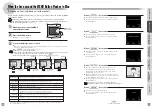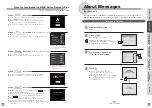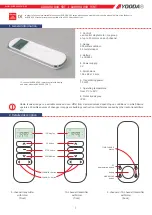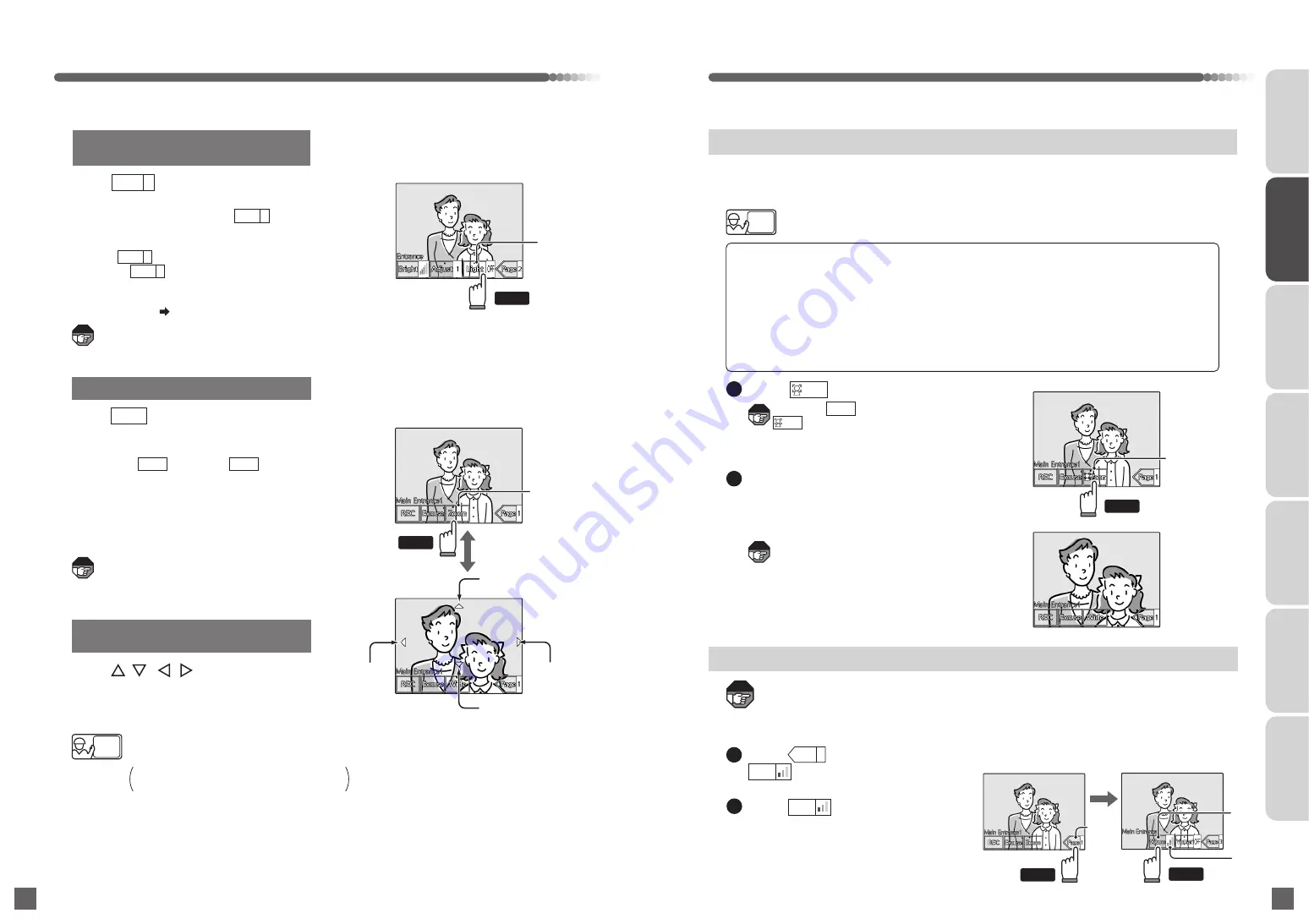
●
If there are plants or moving objects in the background
●
If objects resembling faces are included (posters featuring people)
●
If the face is partially or totally blocked by obstacles
●
If the surrounding illumination is extremely low or high
●
If multiple visitors appear at the same time
●
If the visitor is too close or far away
●
If the visitor is not facing forward
The Automatic zoom function may not work properly in the following types of environments.
The normal appears instead of
if the visitor cannot be recognized.
●
You can switch between a zoom image (2x
digital zoom) and a wide image each time
you press. changes to when
using the zoom image.
●
If you touch the area that you want to zoom
in on while displaying the wide image, it will
switch to the zoom image.
●
The video is displayed as a wide image
when it is shown. (Initial state)
●
You cannot zoom in on the video from the
separately installed camera.
●
The zoom image is a bit rough in comparison
to the wide image.
●
Turn on the door phone with camera's
internal lighting and switch to when
the background is dark and the screen has
become too dark.
●
Touch to turn off the lighting and
switch to .
●
This function can be performed
automatically by setting the "Extension Light
Setting: Auto" ( page 119).
The illumination range of the internal lighting is
approximately 50 cm.
Any background items that are further away are
not displayed.
30
31
Adjusting the Call Volume
●
A blue screen appears when receiving a call from the door phone without a camera, building
manager room (without video capability), and from other unit.
●
The specified volume level is saved until it is adjusted again. (The adjusted volume is applied to both
the base unit and the call sub-base unit with monitor.) However, it is not saved during playback of
recorded video and audio (base unit only).
The lobby phone must be configured for this function.
Automatic Zoom Function
In addition to the typical zoom function when receiving a call from the main entrance (lobby
phone) or during a call, a function to recognize and zoom into the visitor's face automatically is
available. Every time the visitor moves, the camera tracks the visitor within the video field.
2
Volume
Volume
level
Switch
Automatic
zoom
1
Touch
1
2
●
Talking with the main entrance
●
Talking with the main entrance
Touch
Zooming in (magnify) to the Video
You can also start the display with a
1.3x digital zoom setting.
Consult with the management company
or the company that installed the system.
Touch
・
・
・
to move the screen
Moving the Zoom Image Up and Down or
Left and Right
●
Select the direction of movement.
●
You can move the screen by touching
the desired area.
(Wide image)
(Zoom image)
Right
Left
Zoom
Up
Down
(Consult with the management company or the company that installed the system.)
Touch during a call until
appears on the screen
Touch
Receiving a Call
(For base unit/call sub-base unit with monitor)
If the Video Is Dark and Difficult to See
(For Unit entrance only)
Touch
Automatically zooms into the area
around the visitor's face and tracks
them within the video field as they
move
●
You can switch to the normal zoom
operation even during automatic tracking
by pressing the touch panel.
●
Automatic zoom turns off when you switch
to the wide screen. If you press the zoom
again it switches to the standard zoom
operation.
●
You can adjust the volume up to 3 levels
with each press. Adjust the volume while
checking the volume level.
Note
Note
Note
Note
INTRODUCTION
USUAL USAGE
SETTING ACCORDING TO
YOUR PREFERENCES
OPERATIONS AND MEASURES
WHEN ALARM GOES OFF
SECURITY ALARM SETTING
AND DISARMING
RECORD
MANAGEMENT
OTHER
Touch
Touch
Touch
Touch
Touch
Light
OFF
Light
ON
Light
ON
Light
OFF
Zoom
Zoom
Wide
Zoom
Zoom
Volume
Volume
Page
1
Zoom
Installer
Setting
Note
Lighting
Installer
Setting