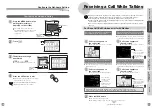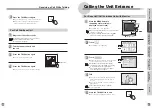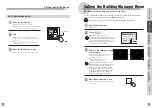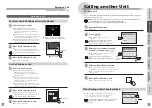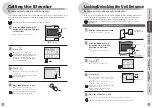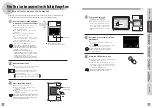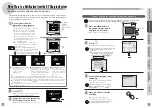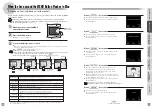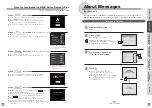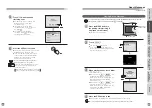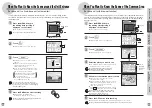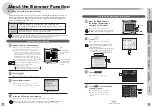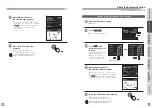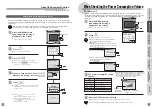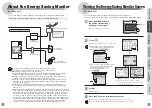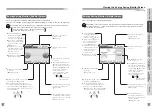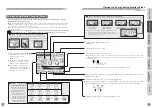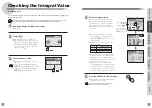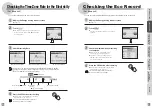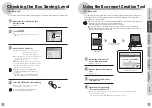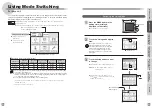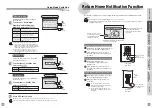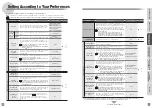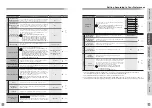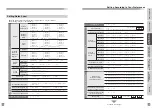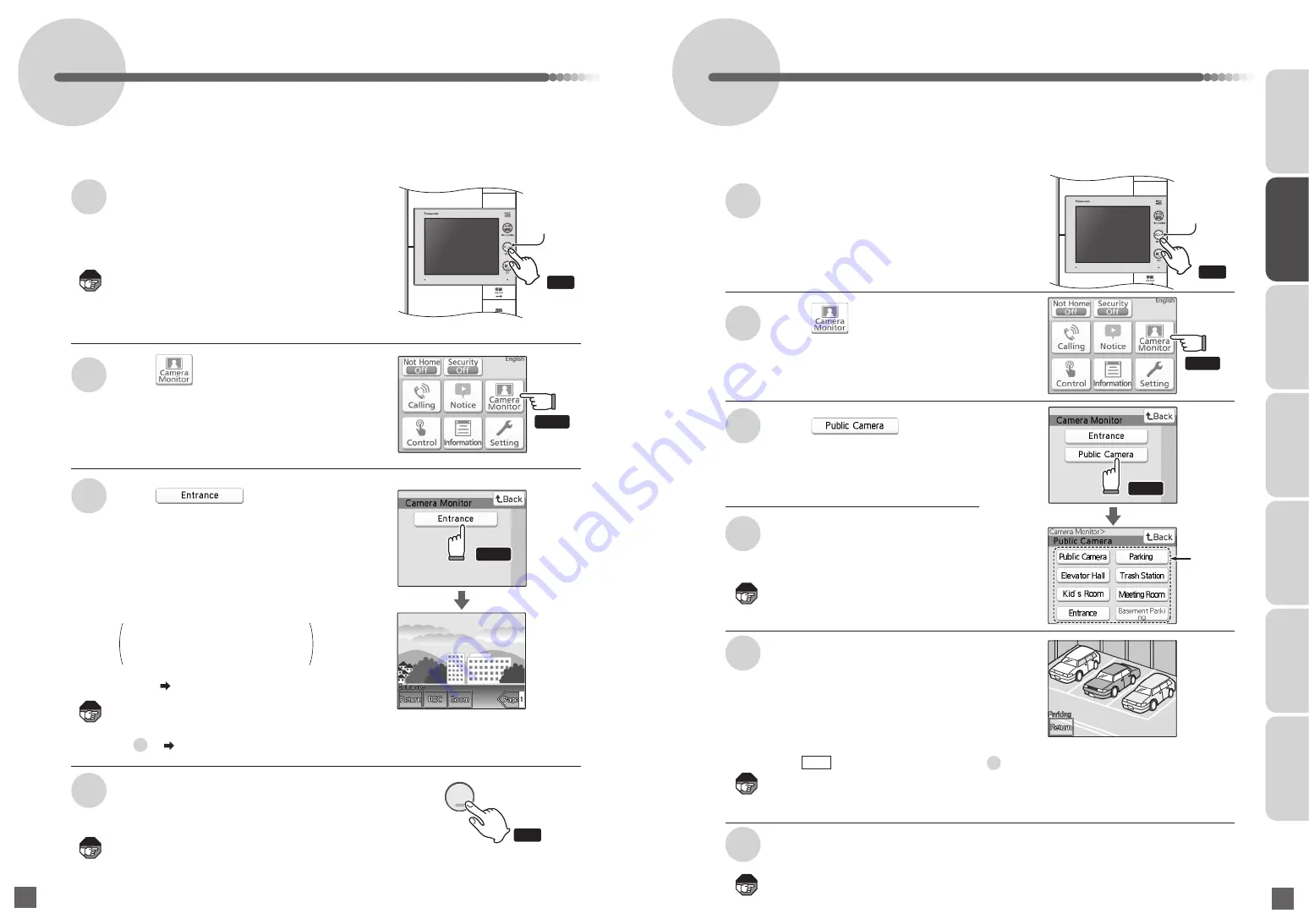
64
65
When You Want to Know the Scene around the Unit Entrance
●
It will return to the waiting state
(nothing is displayed on the screen).
The image will automatically disappear approximately
30 seconds after it is shown.
2
3
4
Touch
Touch
Press the END button after checking
1
Press the MENU button in
the waiting state (nothing is
displayed on the screen)
●
The Top Menu screen appears.
●
The
Camera Monitor screen appears.
復旧/警報音停止
RESET/ STOP ALARM
OPEN
電源
火
災
POWER
FIRE
留守
警戒
戸
締
り
NOTHOME
ガス
GAS
SET
See Page 41 when calling the unit entrance.
Press
If a door phone with camera is installed in the unit entrance, you can check the image around
the entrance. Check whether a door phone with camera is installed in the unit that you are living
in first before use.
If the TALK button is pressed again,
the conversation will end and the
screen will disappear.
●
The image can be adjusted if it is hard
to see. ( Pages 29 to 30)
●
For base unit
●
An image of the scene at the entrance
appears.
●
Sounds at the entrance will be audible.
Sounds inside the room will not be
audible at the entrance.
●
If you press the TALK button when the
image is shown, you will be able to talk
with the person at the entrance.
Note
Note
Note
Note
Note
Note
INTRODUCTION
USUAL USAGE
SETTING ACCORDING TO
YOUR PREFERENCES
OPERATIONS AND MEASURES
WHEN ALARM GOES OFF
SECURITY ALARM SETTING
AND DISARMING
RECORD
MANAGEMENT
OTHER
Touch
Touch
Press
OFF
終了
If you are using a base unit with the browser
function, and the public camera monitor function
has been set up, the selection screen will appear.
(Step on Page 65)
MENU button
復旧/警報音停止
RESET/ STOP ALARM
OPEN
電源
火
災
POWER
FIRE
留守
警戒
戸
締
り
NOTHOME
ガス
GAS
SET
●
The Camera Monitor screen appears.
●
The Public Camera screen appears.
●
The maximum number of the public camera
displayed on the screen is up to 8.
3
Touch
5
Situation of the selected place is shown
4
Select the place you want to see
2
Touch
1
Press the MENU button in
the waiting state (nothing is
displayed on the screen)
●
The Top Menu screen appears.
6
Press the OFF button after checking
Press
When You Want to Know the Scene of the Common Area
The display details of the public camera vary
depending on the operating configuration of
the condominium HA system.
Depending on the operating status and network
status, the message "The line is busy. Please try
again later." may appear and it may
take a while for the image to be shown.
3
4
●
It will return to the waiting state (nothing is displayed on the screen).
The image will automatically disappear approximately 30 seconds after it is shown.
MENU button
Touch
the place
you want
to see
(For base unit, call sub-base unit with monitor)
(For base unit with browser function)
If the installed public camera (monitoring camera etc.) is linked to the condominium HA system,
and you are using a base unit with the browser function, you can check the image in the public
area. (If you do not know the operating status, check with the management company, building
manager room, etc.)
●
Situation of the selected place can be
checked with the image.
●
Sounds around the public camera will not be
audible. In addition, sounds inside the room
cannot be heard by those around the
common area camera.
●
If you want to view the situation at another location,
touch and perform the operation in Step .
Touch
Touch
Return