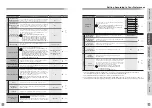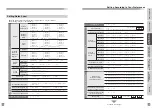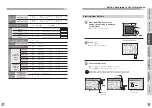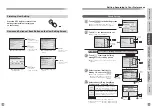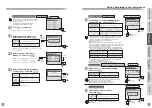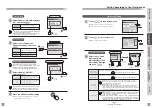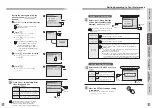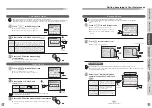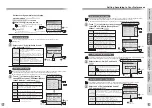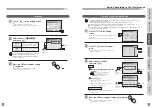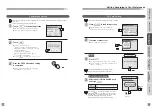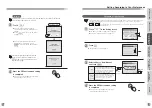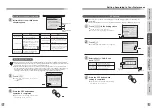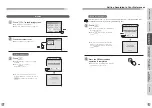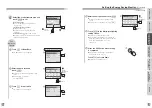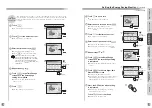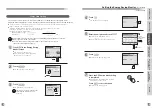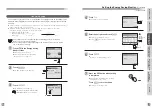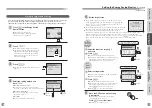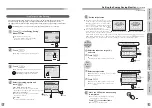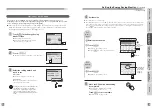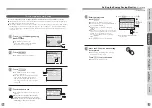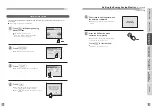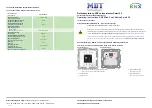120
121
2
Touch for the content to set
1
Touch in the Setting screen
●
The Earthquake Setting screen appears.
●
For how to start the setting, see page 97.
●
The sound setting screen for the selected earthquake intensity appears.
Earthquake Setting
Off
The earthquake notification sound
does not sound and nothing is
displayed on the screen even when
an earthquake occurs.
It will sound in set volume when
an earthquake occurs.
High, Medium, Low
Select one of "Off/Low/Medium/High",
and touch
3
●
When set to "Simplified
earthquake intensity display"
●
For detailed earthquake
intensity display (intensity 4)
Initial setting
■
For detailed earthquake intensity display
●
Intensity 3, Intensity 4, False alarm: Medium
●
Intensity 5-lower, Intensity 5-higher, Intensity 6 or higher: High
■
For simplified earthquake intensity display
●
Intensity 4 or lower, False alarm: Medium
●
Intensity 5-lower or higher: High
The Following screen display is determined by the setting of the control device or integrated control panel.
(Consult with the management company or the company that installed the system.)
●
The call sub-base unit with monitor will sound in the volume set in the base unit.
●
Volume of the call sub-base unit is not adjusted. Volume is equivalent to "High".
Touch
2
Press the OFF button when setting
is completed
4
●
When set to "Detailed earthquake intensity display"
●
It will return to the waiting state (nothing
is displayed on the screen).
Mobile Device Registration screen
Setting According to Your Preferences
Mobile Device Registration
"Earthquake Setting" does not appear in the Setting screen if the the Earthquake Early Warning System
(forecast) supported system is not installed to the condominium. If the installed facilities are not clear,
consult the administration company or building manager room.
Note
Note
Note
Note
INTRODUCTION
USUAL USAGE
SETTING ACCORDING TO
YOUR PREFERENCES
OPERATIONS AND MEASURES
WHEN ALARM GOES OFF
SECURITY ALARM SETTING
AND DISARMING
RECORD
MANAGEMENT
OTHER
Press
OFF
終了
Touch
Touch
any one
Touch
Touch
Touch
Touch
any one
Touch
any one
Touch
any one
Touch to
go to 2/2
Touch to
go to 1/2
Mobile Device Adapter Setting (Only When Mobile Device Adapter (Supports Smartphone and Tablet) is Connected)
"Mobile Device Adapter Setting" in the Setting screen does not appear unless the mobile device adapter is
installed in the unit.
Touch in the Setting screen
●
The Mobile Device Adapter Settings screen
appears.
●
For how to start the setting, see page 97.
1
Touch the content to set
●
It will return to the screen of step
when is touched.
2
Touch
3
-1
●
For details, refer to the manual of the mobile device
adapter (supports smartphone and tablet).
Register smartphone or similar to
the mobile device adapter.
3
-2
Touch once the registration of
smartphone or similar is completed
3
-3
2
Touch
any one
1
●
Each setting screen appears.