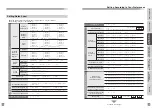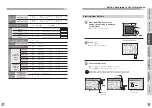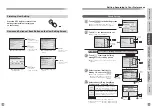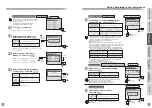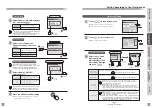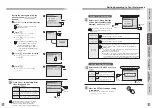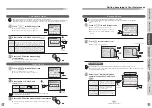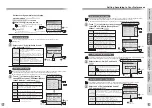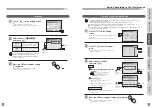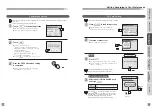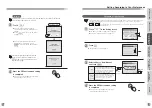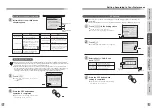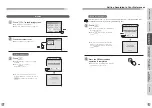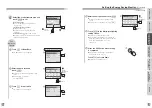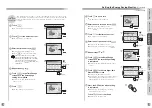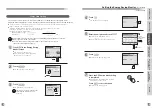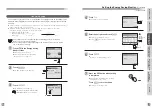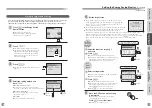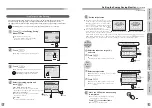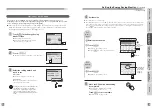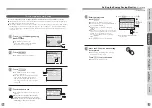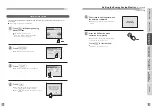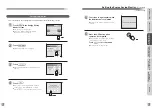Press
OFF
終了
Press
OFF
終了
122
123
Mobile Device Adapter Information
Information of the mobile device
adapter appears
3
Operation
mode display
Action
Normal mode
It is operating properly.
Mobile device
registration mode
Complete the registration,
or wait for 5 minutes.
Setting mode
Error information
display
Action
Normal
It is operating properly.
IP duplication
error
No router
Touch
3
Delete All Mobile Device
Press the OFF button when
operation is completed
4
●
It will return to the waiting state (nothing
is displayed on the screen).
Delete All Mobile Device screen
If the operation check,
network setting, etc., after the
installation is completed, set
the mode change switch to
"Normal".
Refer to the manual of the
mobile device adapter.
Check the connection state
with the router (DHCP server),
or if there is any error in the
router (DHCP server).
INTRODUCTION
USUAL USAGE
SETTING ACCORDING TO
YOUR PREFERENCES
OPERATIONS AND MEASURES
WHEN ALARM GOES OFF
SECURITY ALARM SETTING
AND DISARMING
RECORD
MANAGEMENT
OTHER
Setting According to Your Preferences
Note
Note
Confirm if a terminal with the
same IP is not connected to
the LAN.
Mobile Device Adapter Information screen
Error information
display
Operation mode
display
●
Touch to return to the screen of
step
Touch
2
Touch
any one
1
Alarm of starting the EV
charging is not notified.
Off
Alarm of starting the EV
charging is notified.
On
(Initial setting)
Touch in the Setting screen
●
The EV Setting screen appears.
●
For how to start the setting, see page 97.
Touch #
EV Setting
"EV Setting" does not appear in the Setting screen if the EV charging system is not installed to the
condominium.
If the installed facilities are not clear, consult the administration company or building manager room.
1
2
3
Select either of "On/Off" and
touch
Press the OFF button when
setting is completed
4
●
It will return to the waiting state (nothing
is displayed on the screen).
●
The Charging Start Alarm screen appears.
●
Execute this when you move into an unit that already has the mobile device adapter installed to delete
all the information since the smartphone or tablet registration information of the previous tenant may still
be registered. (It is not necessary to execute if it is installed newly.)
●
Always execute this when you move out of the unit. If this is not executed, unnecessary visitor notice
may be transferred to the smartphone or tablet of the previous tenant, or the number of smartphones or
tablets of the new tenant that can be registered may be limited. The Information that is deleted by
executing is the smartphone or tablet information registered in the mobile device adapter.
Touch
Touch
Touch
2