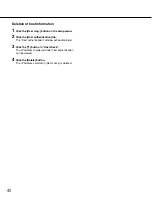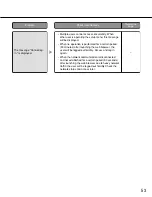46
■
1-screen
■
3-screen (primary screen on the left)
■
3-screen (primary screen on the right)
■
6-screen
■
Border
The split border can be colored.
The border color is selectable from off, white, gray and
black.
■
Alarm message display
• When this unit senses an alarm, the border of the
image from the camera where the alarm is occurring
is colored red.
• When an alarm occurs, the date, time, information of
alarm source will be displayed.
■
Time & date
The date and time of this unit are displayed.
Screen Pattern
The images from up to 6 cameras can be displayed on 1 screen at the same time.
Images can be displayed with the pattern of 1-screen/3-screen/6-screen.
Time & date