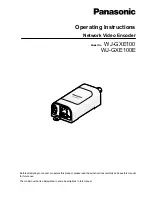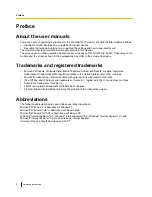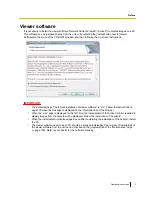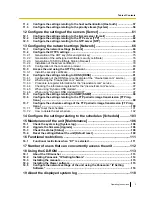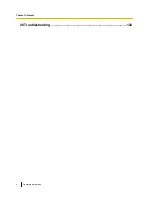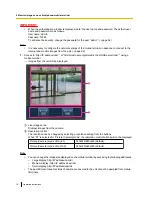Reviews:
No comments
Related manuals for WJ-GXE100

Power Inverter PNVS4
Brand: Pyle Pages: 1

Home MX 202
Brand: Somogyi Elektronic Pages: 10

PST-100S-12E
Brand: Samlex Europe Pages: 33

DLB1-0D40S2G
Brand: Jaden Pages: 173

PST-1000F-12
Brand: Samlexpower Pages: 56

VARIOMAT 2 11MM
Brand: Calpeda Pages: 64

Prizm 200750 Series
Brand: Moog Pages: 12

PerfectPower PP1000
Brand: Waeco Pages: 88

GL23758
Brand: Paradise Datacom Pages: 3

SP14AB-V2
Brand: BluStream Pages: 4

PPS16-12MD
Brand: WhisperGen Pages: 84

Media Cube PFC1-BK
Brand: Haier Pages: 17

Giga-MiniMc LFPT
Brand: IMC Networks Pages: 12

ClearSky
Brand: MYPV Pages: 72

GoStream Mini 400 Series
Brand: Niagara Pages: 22

MINI 150
Brand: Niagara Pages: 29

DA824
Brand: Yamaha Pages: 20

AD808
Brand: Yamaha Pages: 13