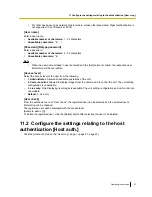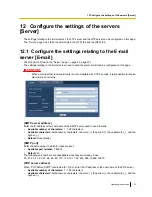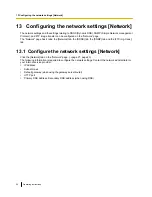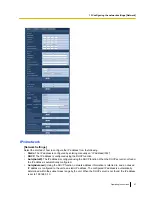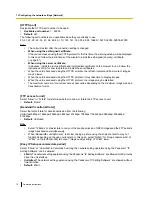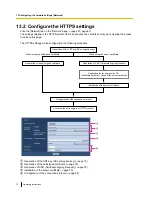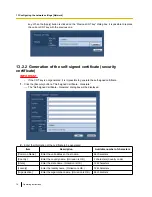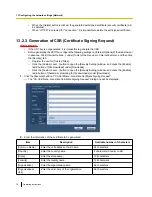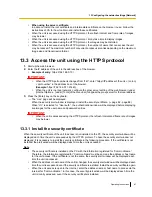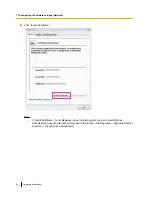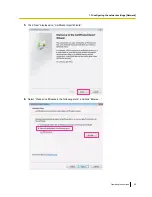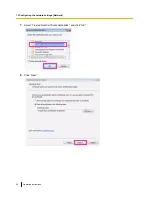[Start]
®
[Control Panel]
®
[Network and Internet]
®
[Network and Sharing Center]
®
select [Turn on
network discovery] of [Network discovery] of [Change advanced sharing settings]
®
click [Save
changes]
®
Complete
HTTPS
It is possible to enhance the network security by encrypting the access to units using the HTTPS function.
Refer to page 74 for how to configure the HTTPS settings.
[CRT key generate]
CRT key (SSL encryption key) used for the HTTPS protocol is generated. To generate the CRT key, click the
[Execute] button to display “CRT key generate” dialog box.
[Self-signed Certificate - Generate]
The unit itself generates the security certificate used for the HTTPS protocol. (Self-signed certificate)
To generate the self-signed certificate, click the [Execute] button to display the “Self-signed Certificate -
Generate” dialog box.
[Self-signed Certificate - Information]
Displays the information of the self-signed certificate.
When the [Confirm] button is clicked, the registered information of the self-signed certificate will be displayed
in the “Self-signed Certificate - Confirm” dialog box.
When the [Delete] button is clicked, the generated self-signed certificate will be deleted.
[CA Certificate - Generate Certificate Signing Request]
When using the security certificate issued by CA (Certificate Authority) as the security certificate used for the
HTTPS protocol, the CSR (Certificate Signing Request) will be generated.
To generate the CSR, click the [Execute] button to display the “CA Certificate - Generate Certificate Signing
Request” dialog window.
[CA Certificate - CA Certificate install]
Installs the server certificate (security certificate) issued by CA (Certificate Authority) and displays the
information of the installed server certificate.
To install the server certificate, click the [Browse...] button to display the [Open] dialog box, and select the file
of the server certificate issued by CA, and click the [Execute] button.
If the server certificate is already installed, the file name of the installed server certificate will be displayed.
[CA Certificate - Information]
Displays the information of the server certificate.
When the [Confirm] button is clicked, the registered information of the installed server certificate will be
displayed in the “CA Certificate - Confirm” dialog box. If the server certificate is not installed, the content of the
generated CSR file will be displayed.
When the [Delete] button is clicked, the installed server certificate will be deleted.
IMPORTANT
•
Before deleting the valid server certificate (security certificate), confirm that there is a backup file on
the PC or another media. The backup file will be required when installing the server certificate again.
[Connection]
Select the protocol used to connect the unit.
•
HTTP:
Only the HTTP connection is available.
•
HTTPS:
Only the HTTPS connection is available.
•
Default:
HTTP
Operating Instructions
71
13 Configuring the network settings [Network]