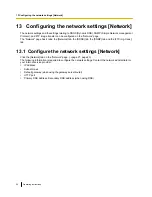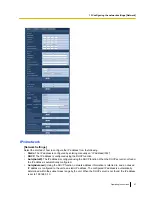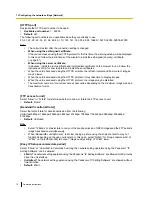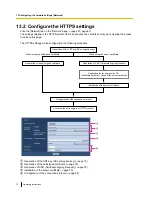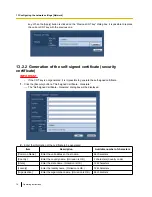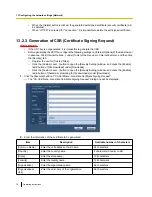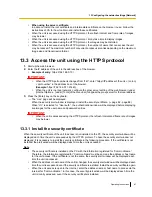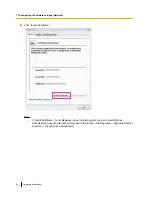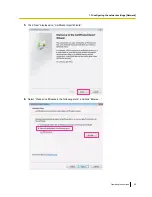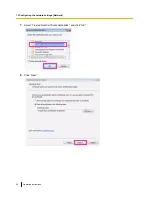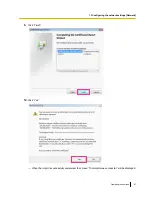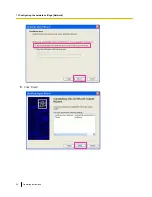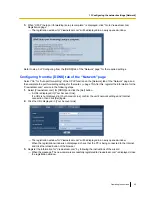•
When the [Confirm] button is clicked, the registered information of the installed server certificate
will be displayed in the “CA Certificate - Confirm” dialog box. (Only “Organizational Unit” will be
displayed with an asterisk (*).)
•
When the [Delete] button is clicked, the installed server certificate will be deleted.
•
When “HTTPS” is selected for “Connection”, it is impossible to delete the server certificate.
•
To change (or update) the server certificate, perform step 1 and 2.
IMPORTANT
•
Before deleting the valid server certificate (security certificate), confirm that there is a backup file on
the PC or another media. The backup file will be required when installing the server certificate again.
•
When the server certificate has expired, the HTTPS function will become unavailable. When the unit
is restarted, the connection protocol will be changed to HTTP. Update the server certificate before it
expires.
•
The expiration date of the server certificate can be checked by double-clicking the server certification
file issued by CA.
13.2.5 Configuration of the connection protocol
1.
Select “HTTP” or “HTTPS” for “Connection” to determine the protocol used to access the unit.
•
HTTP:
Only the HTTP connection is available.
•
HTTPS:
Only the HTTPS connection is available.
2.
Designate the HTTPS port number to be used for “HTTPS port”.
•
Available port number:
1 - 65535
•
Default:
443
The following port numbers are unavailable since they are already in use.
20, 21, 23, 25, 42, 53, 67, 68, 69, 80, 110, 123, 161, 162, 554, 995, 10669, 10670, 52000, 59000 - 61000
3.
Click the [Set] button.
→
The unit will restart, and it will become possible to access to the units using the HTTPS protocol.
(
®
page 7, page 14, page 15)
Note
•
The unit will restart after the connection setting is changed.
•
When using the self-signed certificate:
If the unit is accessed using the HTTPS protocol for the first time, the warning window will be displayed.
In this case, follow the instructions of the wizard to install the self-signed (security) certificate.
(
®
page 81)
80
Operating Instructions
13 Configuring the network settings [Network]