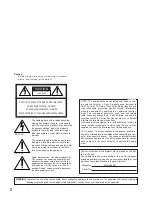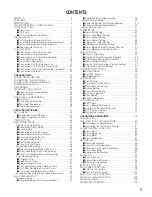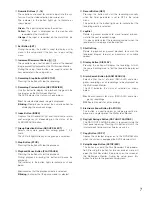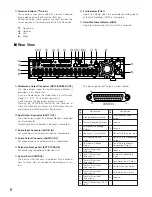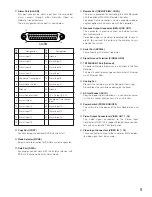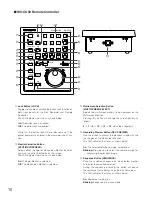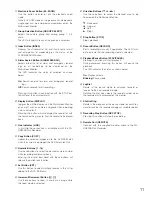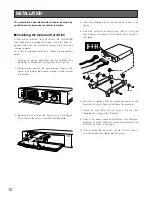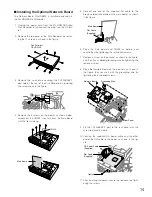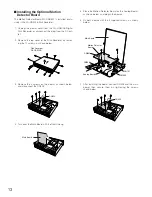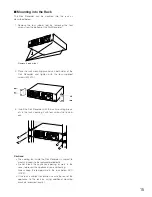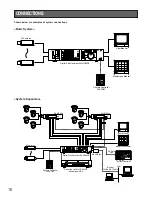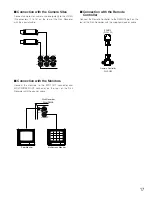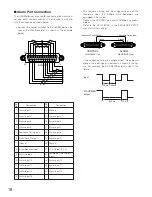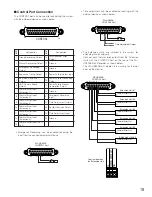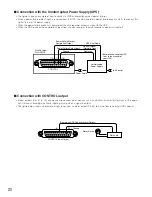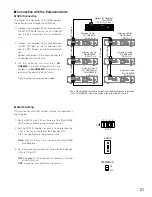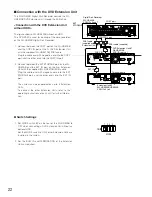7
!1
Numeric Buttons (1 - 16)
These buttons are used for numeric input into the sys-
tem such as the video selection, password, etc.
The indicator in the button lights up to indicate as
shown below.
Green:
The input is displayed on the monitor.
Yellow:
The input is displayed on the monitor and
recorded on the Hard Disk.
Orange:
The input is recorded on the Hard Disk (no
display).
!2
Set Button (SET)
During the setup, this button is used to display a sub-
menu in the setup menu if the item has its own setting
menu.
!3
Increment/Decrement Button (
+
,
-
)
These buttons are used to zoom in and out the zoomed
image presently displayed on the Multiscreen Monitor.
During the setup, these buttons are used to select the
item parameter in the setup menu.
!4
Recording Stop Button (REC STOP)
Pressing this button will stop the recording.
!5
Recording Preview Button (REC PREVIEW)
Use this button to display the playback image with the
live images on the Multiscreen Monitor.
The LED indicates the status as shown below.
On:
The selected playback image is displayed
Blinking:
Prompts you to select the numeric button for
displaying the playback image.
!6
Index Button (INDEX)
Displays the all record list (list and thumbnail) or alarm
and emergency list depending on the status of the
ALARM SEARCH button.
!7
Group Selection Button (GROUP SELECT)
Selects the camera group from among group 1, 2, 3
and 4.
The LED will light while any of the groups is selected.
!8
Stop Button (STOP)
Pressing this button will stop the playback.
!9
Playback/Pause Button (PLAY/PAUSE)
Pressing this button will start the playback.
During playback, pressing this button will pause the
playback.
The indicator in the button lights to indicate as shown
below.
On:
Indicates that the playback mode is selected.
Blinking:
Indicates that the pause mode is selected.
@0
Record Button (REC)
Pressing this button will start the recording manually
when the Timer parameter is set to OFF in the setup
menu.
The indicator in the button lights up to indicate that the
recording mode is selected.
@1
JogDial
Rotate in paused playback to move forward or back-
ward to the next recorded image.
It is also used to select the recording number when the
recorded list is displayed on the monitor.
@2
Shuttle Ring
Rotate in playback or paused playback to search the
recorded images forward or backward at variable
speed.
@3
Display Button (DISPLAY)
Pressing this button will display the recording list with
the search editing area to find the record to be played
back.
@4
Alarm Search Button (ALARM SEARCH)
Selects either the list of alarm (REC+ALM) and emer-
gency recordings or all recordings to be displayed on
the Multiscreen Monitor.
The LED indicates the status of selection as shown
below.
On:
Search records for alarm (REC+ALM) and emer-
gency recordings.
Off:
Search records for all recordings.
@5
Electronic Zoom Button (EL-ZOOM)
This button is used to zoom an image presently dis-
played in a single spot on the Multiscreen Monitor.
@6
Daylight Savings Button (DAYLIGHT SAVINGS)
The DAYLIGHT SAVINGS button is recessed inside the
front panel opening. Pressing this button will shift the
internal clock to the summer time or vice versa.
@7
Copy Button (COPY)
Copies the selected images on to the DVD-RAM disk
when the system is equipped the DVD Extension Unit.
@8
Setup/Escape Button (SETUP/ESC)
This button is used in the Disk Recorder’s Setup opera-
tion. Pressing this button for two seconds or more will
open the Disk Recorder’s Setup menu on the screen of
the Multiscreen Monitor. During the setup, press this
button to return to the previous setup menu.
Summary of Contents for WJ-HD500B
Page 26: ...26 ...
Page 27: ...27 PREPARATIONS ...
Page 40: ...40 ...
Page 41: ...41 SETUP PROCEDURES ...
Page 78: ...78 ...
Page 79: ...79 OPERATING PROCEDURES ...