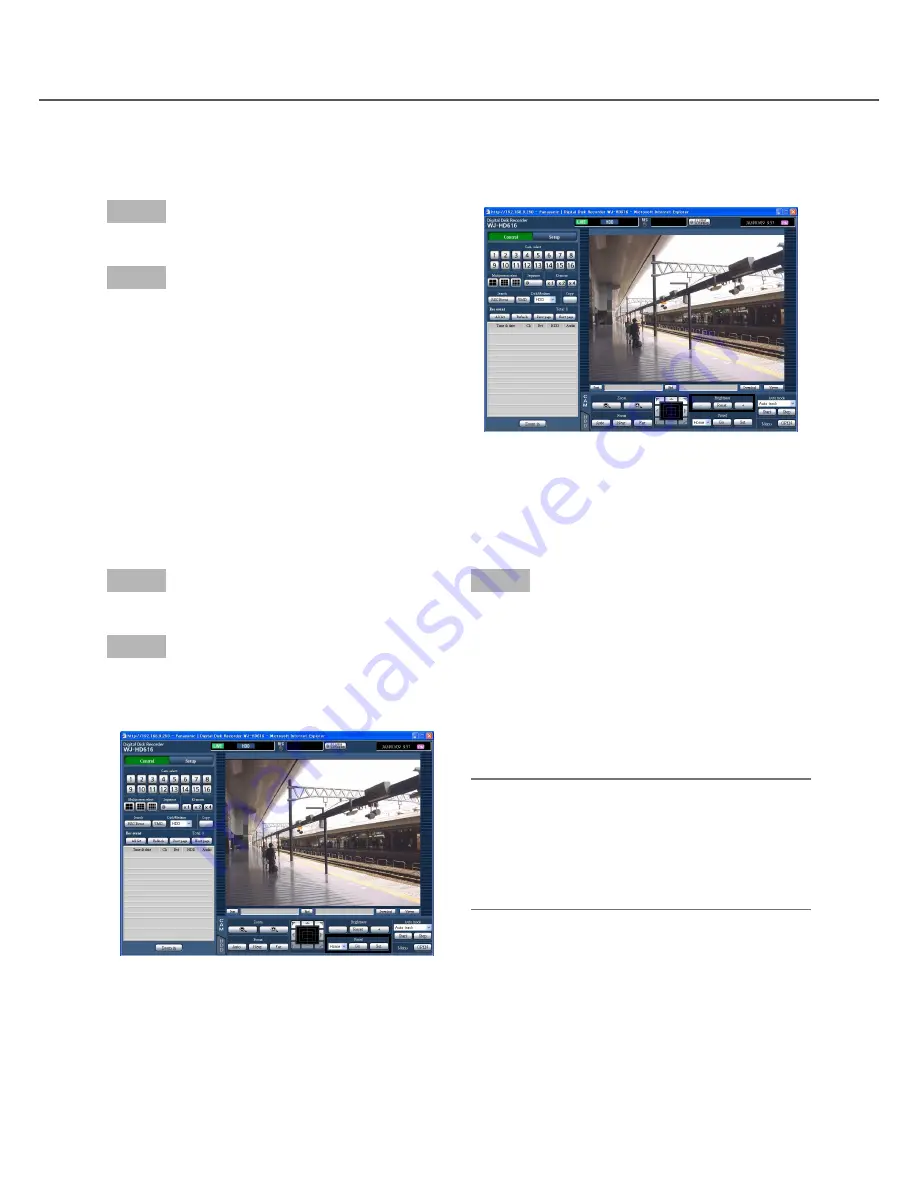
116
Step 1
Display the [CAM] tab. (
☞
Page 114)
Step 2
Click the [
C
] button, and then select the preset posi-
tion number from the following.
Home, 1 - 256
Step 3
When the [Set] button is clicked, the confirmation
window will be displayed. The camera direction will
be registered and assigned to the selected preset
position number by clicking the [OK] button on the
displayed confirmation window.
When the [Go] button is clicked, the camera direction
will move to the preset position corresponding to the
selected preset position number.
Note:
• It is impossible to register the position as "Home".
• Only users whose user level is allowed to control
cameras or to configure the settings can register
the preset positions.
• Refer to the operating instructions of the camera
for the available preset position numbers.
Iris adjustment
Adjust the lens iris of the camera
Step 1
Display the [CAM] tab. (
☞
Page 114)
Step 2
The brightness (lens aperture) can be adjusted by
clicking the [–] (darker) button or the [+] (brighter) but-
ton in the [Brightness] box. It is possible to reset the
adjusted brightness by clicking the [Reset] button.
Preset position function
It is possible to register preset positions of the camera and to move the camera direction to the registered pre-
set positions.
















































