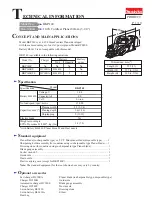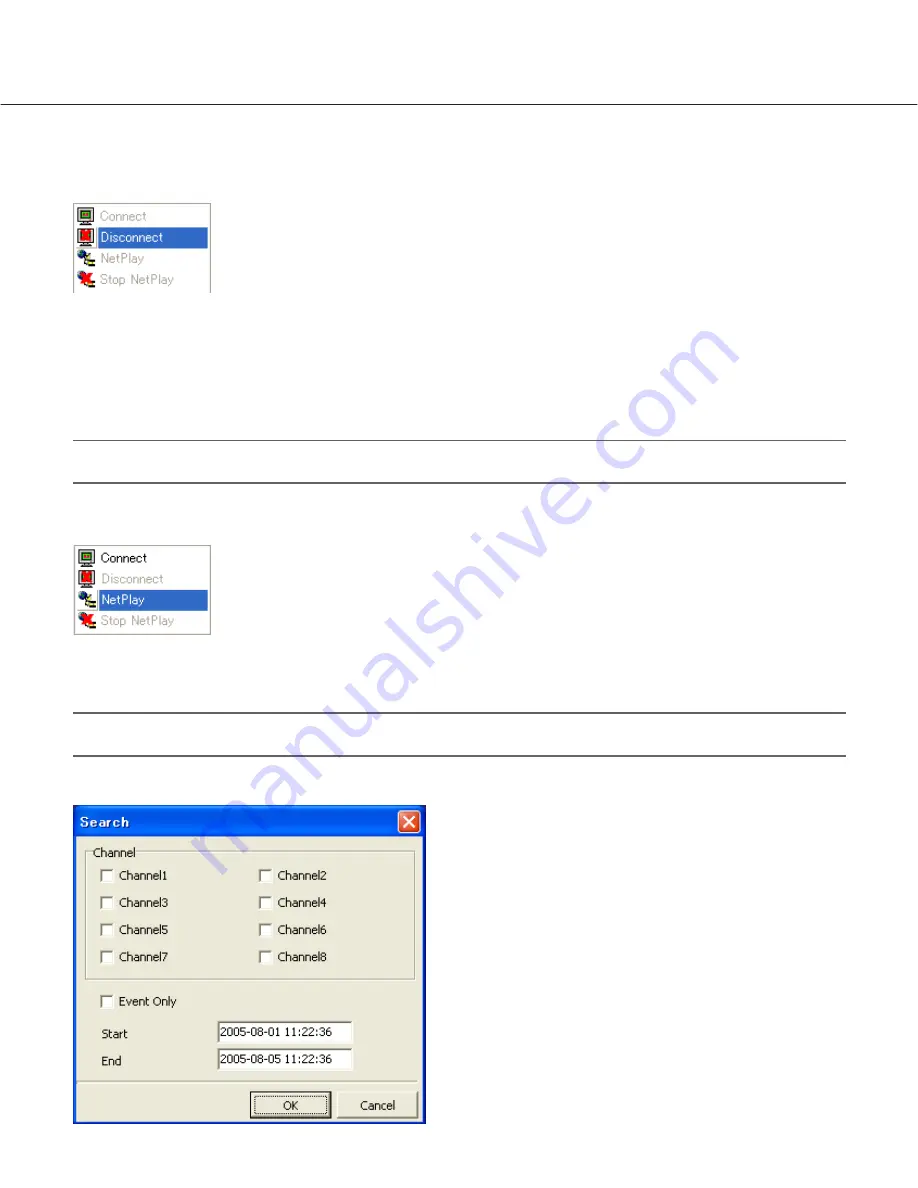
11
3. Disconnection of the Channel for Remote Monitoring
When the currently monitored screen is right-clicked, the pop-up menu will be displayed.
When "Disconnect" is selected, the connection will be disconnected and the screen will be vacant (black screen).
4. Remote Playback
It is necessary for the manager to being logged in to start the remote playback function.
Note:
It is impossible to play the recorded data when it is being played on the recorder side.
When a vacant screen is right-clicked, the pop-up menu will be displayed.
(Remote playback can be started on the system control panel. Refer to the system control panel section for further
information.)
Note:
A file that is in the process of playback or backup on the recorder cannot be played on the NetClient (PC).
When "NetPlay" is selected on the pop-up menu, the "Search" window will be displayed.