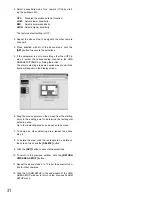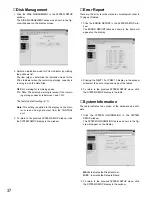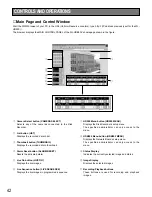44
●
Forward or Backward search
The recorded images can be searched playing back.
During playback or playback pause, click the following
buttons to search the recording.
FF:
Searches images in forward.
REW:
Searches images in backward.
• “FF” or “REW” will appear in the Status Display
• Clicking the button will change the search speed.
●
Forward or Backward field advance
The recorded images can be searched one-by-one,
displaying field by field.
During playback pause, click the following buttons to
advance an image field by field.
NEXT FRAME:
Forward Field Advance
PREV FRAME:
Backward Field Advance
●
Jump search
The recorded images can be searched by jumping to the
next recording from the currently selected record number.
During playback, click the following buttons to move to the
beginning of the next record from the record number
currently selected.
After jumping to the next recording, the Disk Recorder
resumes playback.
NEXT RECORD:
Jumps to the beginning of the next
recording in a forward direction.
PREV RECORD:
Jumps to the beginning of next
recording in a backward direction.
■
Search Record Function
The Disk Recorder has two search functions.
The procedures below describe how to search and play
back records.
1. Click the
[LIST]
or
[THUMBNAIL]
on the panel.
• The corresponding list or thumbnail will appear on the
panel as shown in the figure.
Up to 16 list or thumbnail are displayed on the panel.
• When the user name and password dialog box
appears, enter the user name and password to log-in.
2. To only search the alarm recording, click the
[ALARM
LIST]
or
[ALARM THUMBNAIL]
on the panel.
• The corresponding alarm list or alarm thumbnail will
appear on the panel.
●
Thumbnail Display
To play back the images in the thumbnail, follow the
procedure shown below.
1. Click the
[PREV]
or
[NEXT]
button on the panel to
select next or previous 16 thumbnail.
2. Select the thumbnail to be played back by clicking the
record number and clock display.
The selected images will start playback.
3. To return to the previous MAIN CONTROL PANEL, click
the
[MAIN MENU]
button on the panel.
Main Panel
List Display
Thumbnail
Display
Summary of Contents for WJ-HDB502
Page 7: ...7 WJ HDB502 BOARD SETUP ...
Page 13: ...13 WJ HD500 SETUP ...
Page 38: ...39 SYSTEM OPERATIONS ...