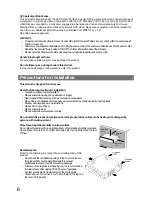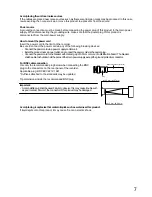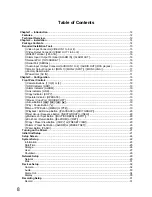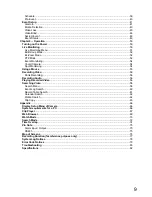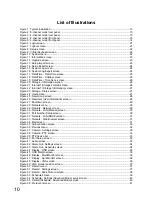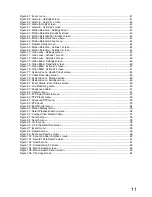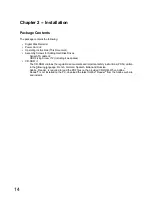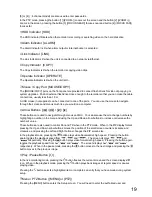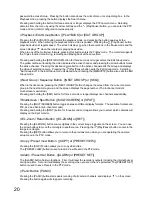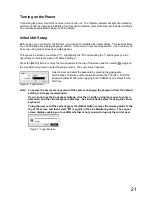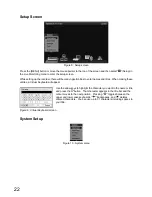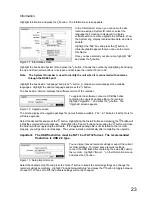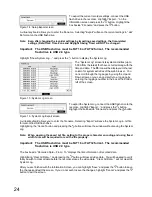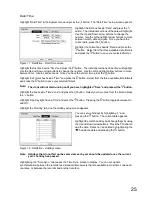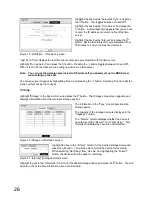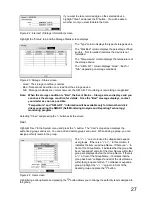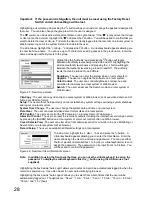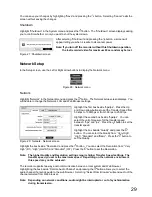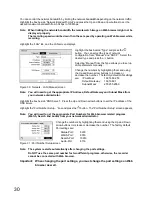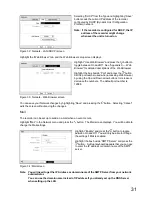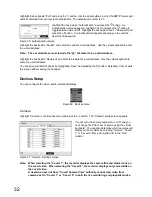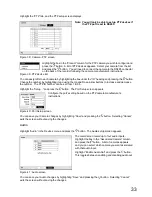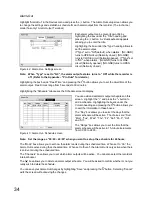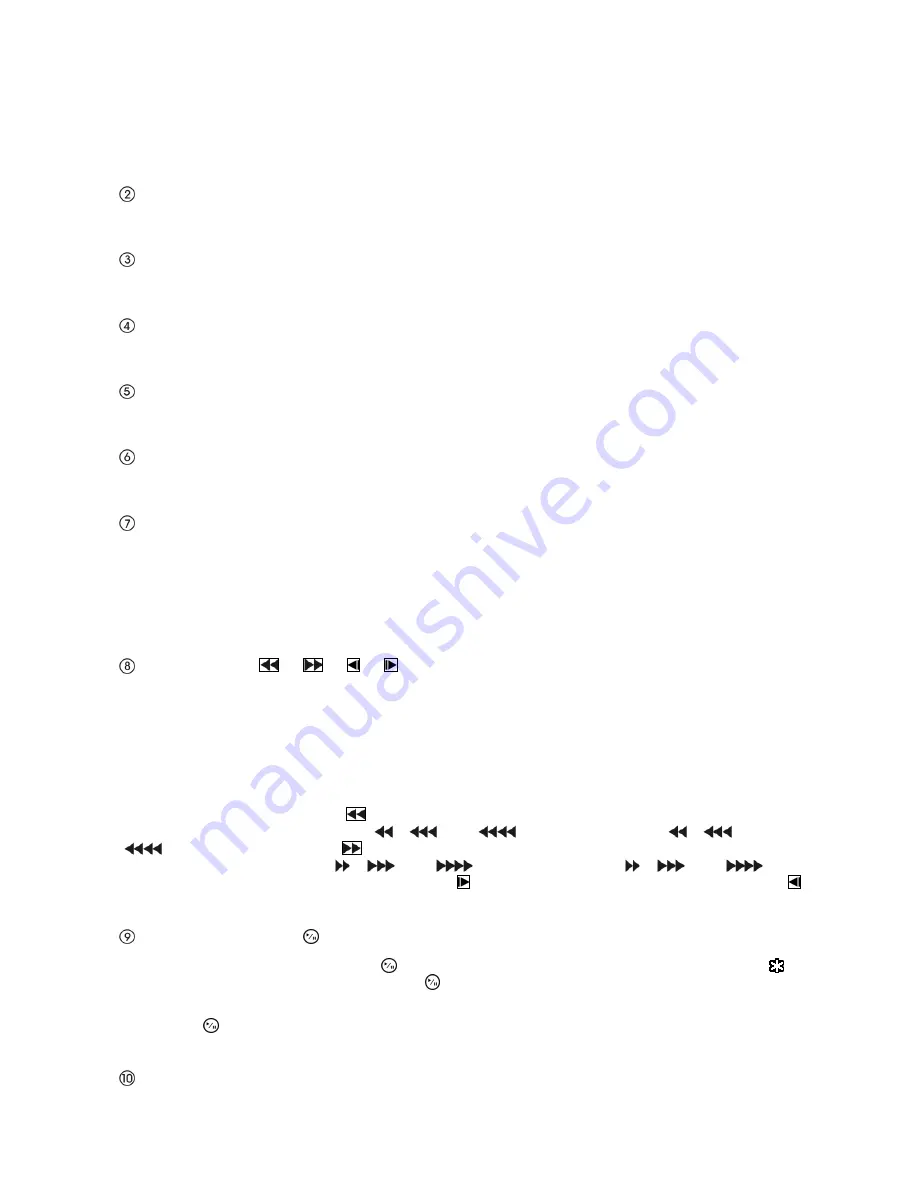
19
[8] or [4] ( : 4-channel model) are also used to enter passwords.
In the PTZ mode, pressing the button [1] ([ZOOM -]) zooms out the screen and the button [2] ([ZOOM +])
zooms in the screen, pressing the button [3] ([FOCUS NEAR]) focuses near and button [4] ([FOCUS FAR])
focuses far.
HDD Indicator [HDD]
The HDD Indicator flickers when the recorder is recording or searching video on the hard disk drive.
Alarm Indicator [ALARM]
The Alarm Indicator is lit when alarm output or internal buzzer is activated.
Link Indicator [LINK]
The Link Indicator is lit when the unit is connected to a network via Ethernet.
Copy Indicator [COPY]
The Copy Indicator is lit when the recorder is copying video clips.
Operate Indicator [OPERATE]
The Operate Indicator is lit when the unit is On.
Mouse / Copy Port [MOUSE/COPY]
The [MOUSE/COPY] ports on the front panel are provided to connect flash drives for video clip copying or
system upgrades. Position external flash drive close enough to the recorder so that you can make the cable
connections, usually less than 1.8 m.
A USB mouse (not supplied) can be connected to one of the ports. You can use the mouse to navigate
through the screens and menus much like you would on a computer.
Arrow Buttons [ ] / [ ] / [ ] / [ ]
These buttons are used to navigate through menus and GUI. You can also use them to change numbers by
highlighting a number in the menu and using the Up and Down arrow buttons to increase or decrease the
number’s value.
These buttons are also used to control Pan and Tilt when in the PTZ mode. When in the PIP display format,
pressing the Up and Down arrow buttons moves the position of the small screen counter-clockwise and
clockwise, and pressing the Left and Right buttons changes the PIP screen size.
In the playback mode, pressing the
button plays video backward at high speed. Pressing the button
again toggles the playback speed from “
”, “
” and “
”. The screen displays “
”, “
” and
“
” respectively. Pressing the
button plays video forward at high speed. Pressing the button again
toggles the playback speed from “ ”, “
” and “
”. The screen displays “ ”, “
” and “
”
respectively. When in the pause mode, pressing the button moves to the next image and pressing the
button moves to the previous image.
Play / Pause Button [ ]
In the live monitoring mode, pressing the button freezes the current screen and the screen displays
icon. When in the playback mode, pressing the button plays back images at regular speed or pauses
playing video.
Pressing the button selects a highlighted item or completes an entry that you have made during system
setup.
Menu / PTZ Button ([MENU] or [PTZ])
Pressing the [MENU] button enters the Setup screen. You will need to enter the authorized user and
Summary of Contents for WJ-HL204/G
Page 77: ...76 Map of Screens ...