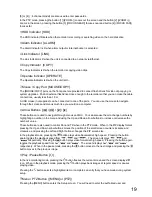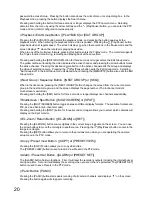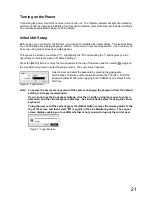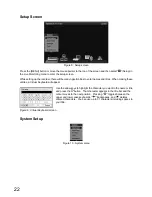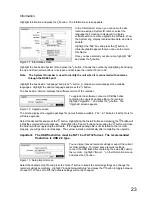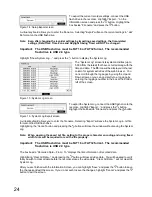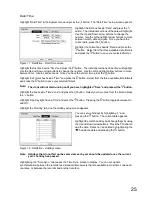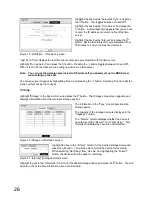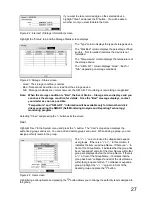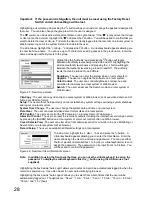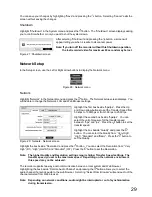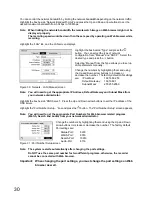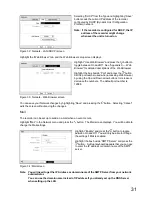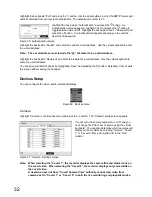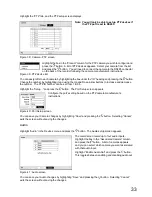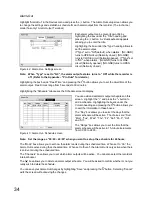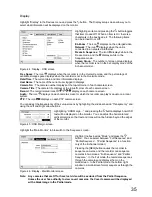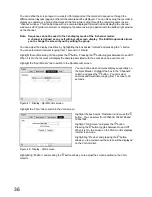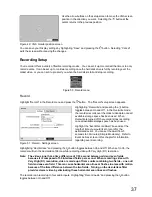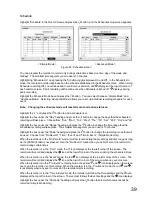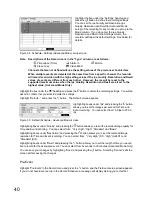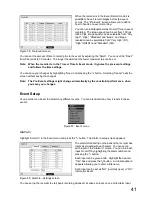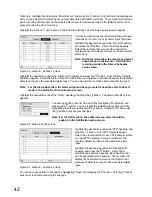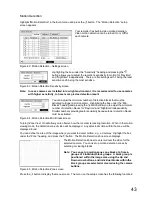30
You can control the network bandwidth by limiting the network bandwidth depending on the network traffic.
Highlight the box beside “Network Bandwidth Limit” and press the Up and Down arrow buttons to set the
desired maximum bandwidth from 50 kbps to 100 Mbps.
Note: When limiting the network bandwidth, the remote watch image on Web browser might not be
displayed properly.
The recording speed would be down than the set speed by operating on Web browser while
recording.
Highlight the “LAN” tab, and the LAN screen displays.
Highlight the box beside “Type” and press the
button. You can select the type of network
configuration from: “Manual” and “DHCP”. Select the
desired type and press the button.
Selecting “Manual” from the Type allows you to set up
LAN parameters manually.
Change the numbers by highlighting them and using
the Up and Down arrow buttons to increase or
decrease the number. The factory default LAN settings
are:
IP Address:
192.168.0.250
Default Gateway:
192.168.0.1
Subnet Mask:
255.255.255.0
Figure 30 : Network - LAN (Manual) screen
Note: You will need to get the appropriate IP Address, Default Gateway and Subnet Mask from
your network administrator.
Highlight the box beside “DNS Server”. Press the Up and Down arrow buttons to set the IP address of the
DNS server.
Highlight the “Port Number Setup…” box and press the button. The “Port Number Setup” screen appears.
Note: You will need to get the appropriate Port Numbers for Web browser related program
(Watch, Search and Audio) from your network administrator.
Change the numbers by highlighting them and using the Up and Down
arrow buttons to increase or decrease the number. The factory default
Port settings are:
Status-Port:
8200
Watch-Port:
8016
Search-Port:
10019
Audio-Port:
8116
Figure 31 : Port Number Setup screen
Note: The system restarts automatically after changing the port settings.
Do NOT use the same port number for two different programs, otherwise, the recorder
cannot be connected with Web browser.
Important:
When changing the port settings, you must change the port settings on Web
browser as well.
Summary of Contents for WJ-HL204/G
Page 77: ...76 Map of Screens ...