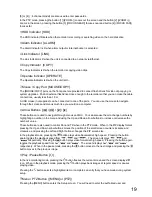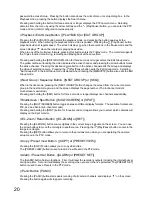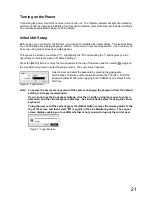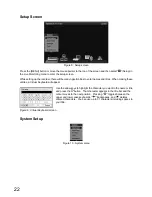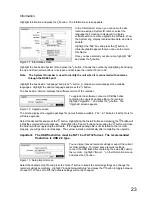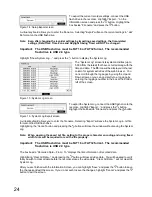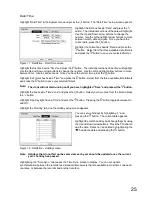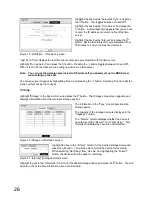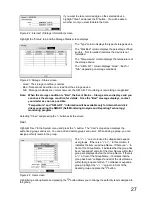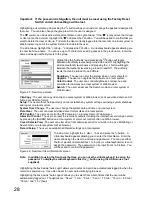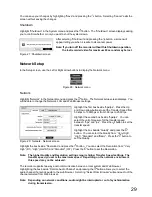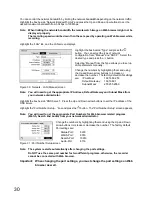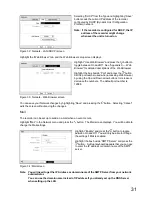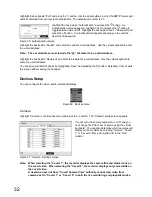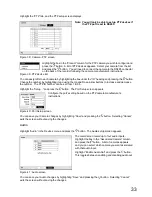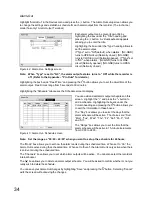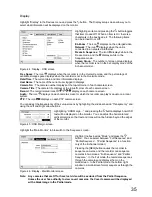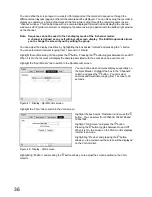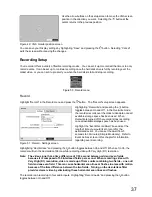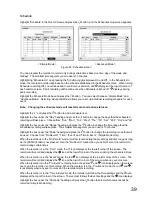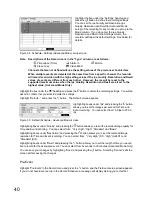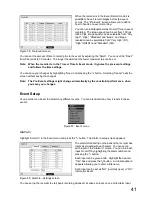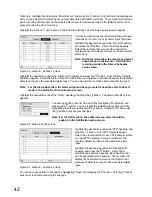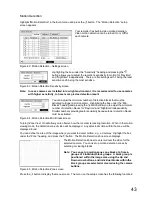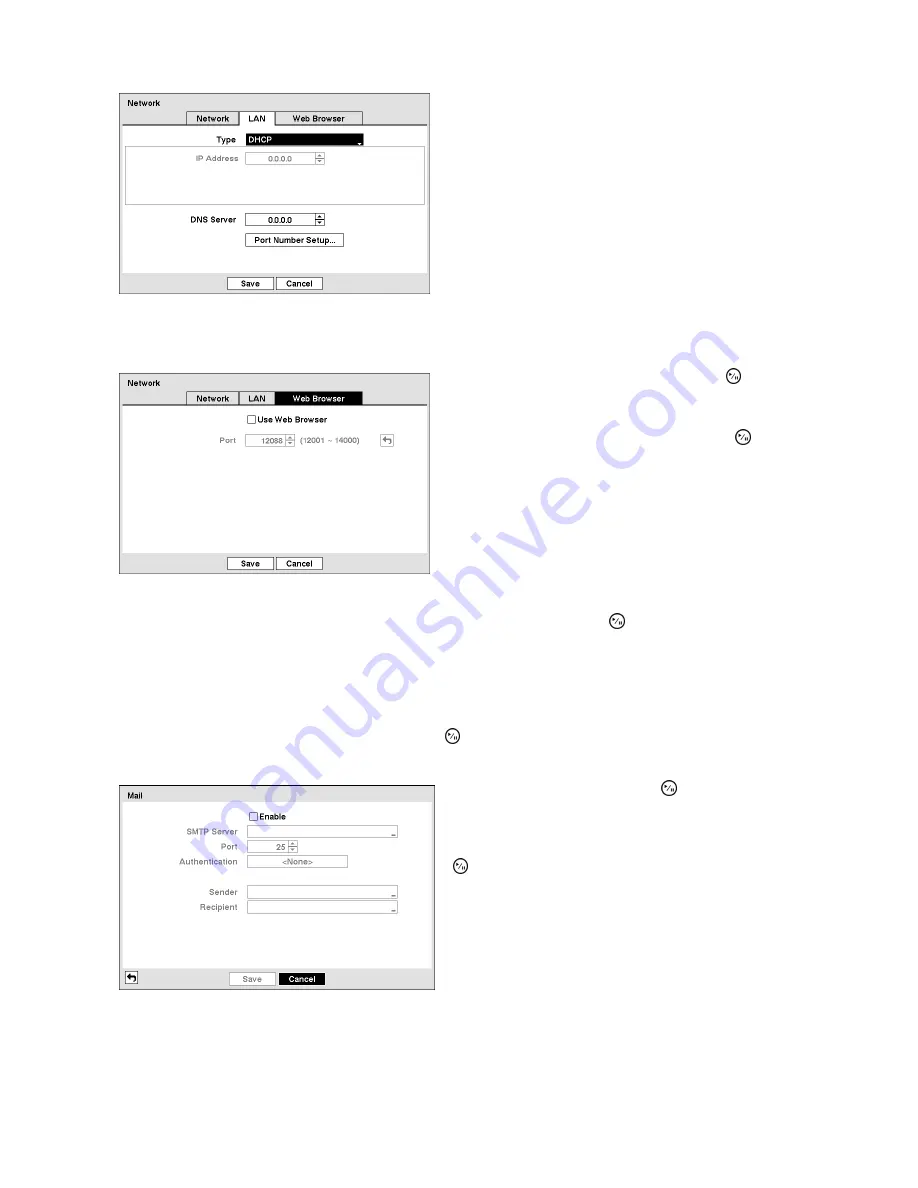
31
Selecting “DHCP” from the Type and highlighting “Save”
button reads the current IP address of the recorder
configured by DHCP (Dynamic Host Configuration
Protocol) network.
Note:
If the recorder is configured for DHCP, the IP
address of the recorder might change
whenever the unit is turned on.
Figure 32 : Network - LAN (DHCP) screen
Highlight the “Web Browser” tab, and the Web Browser setup screen displays.
Highlight “Use Web Browser” and press the button to
toggle between On and Off. See “Appendix C — Web
Browser” for detailed descriptions of the Web Browser .
Highlight the box beside “Port” and press the button.
Set the port number used when accessing Web browser
by using the Up and Down arrow buttons to increase or
decrease the numbers. The default port number is
12088.
Figure 33 : Network - Web Browser screen
You can save your Network changes by highlighting “Save” and pressing the button. Selecting “Cancel”
exits the screen without saving the changes.
The recorder can be set up to send an e-mail when an event occurs.
Highlight “Mail” in the Network menu and press the button. The Mail screen displays. You will be able to
change the Mail settings.
Highlight “Enable” and press the button to toggle
between On and Off. You will only be able to change
the settings if Mail is enabled.
Highlight the box beside “SMTP Server” and press the
button. A virtual keyboard appears that you can use
to enter the IP address or domain name of the SMTP
server.
Figure 34 : Mail screen
Note: You will need to get the IP Address or domain name of the SMTP Server from your network
administrator.
You can use the domain name instead of IP address if you already set up the DNS Server
when setting up the LAN.
Summary of Contents for WJ-HL204/G
Page 77: ...76 Map of Screens ...