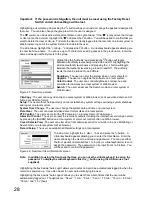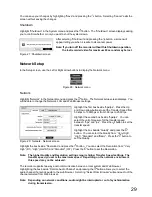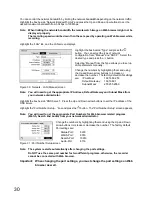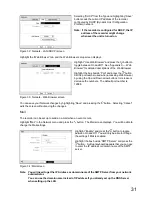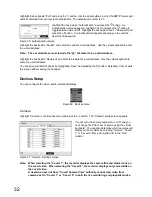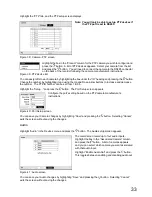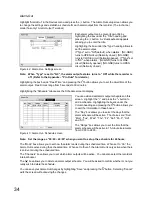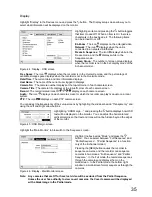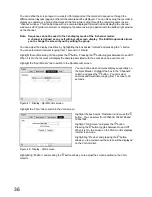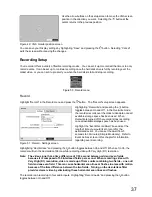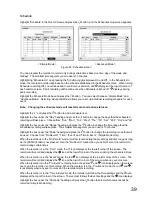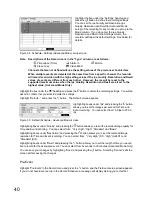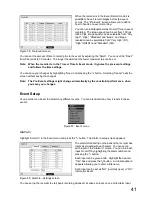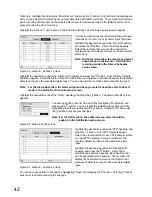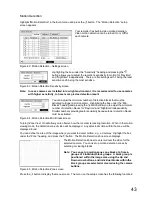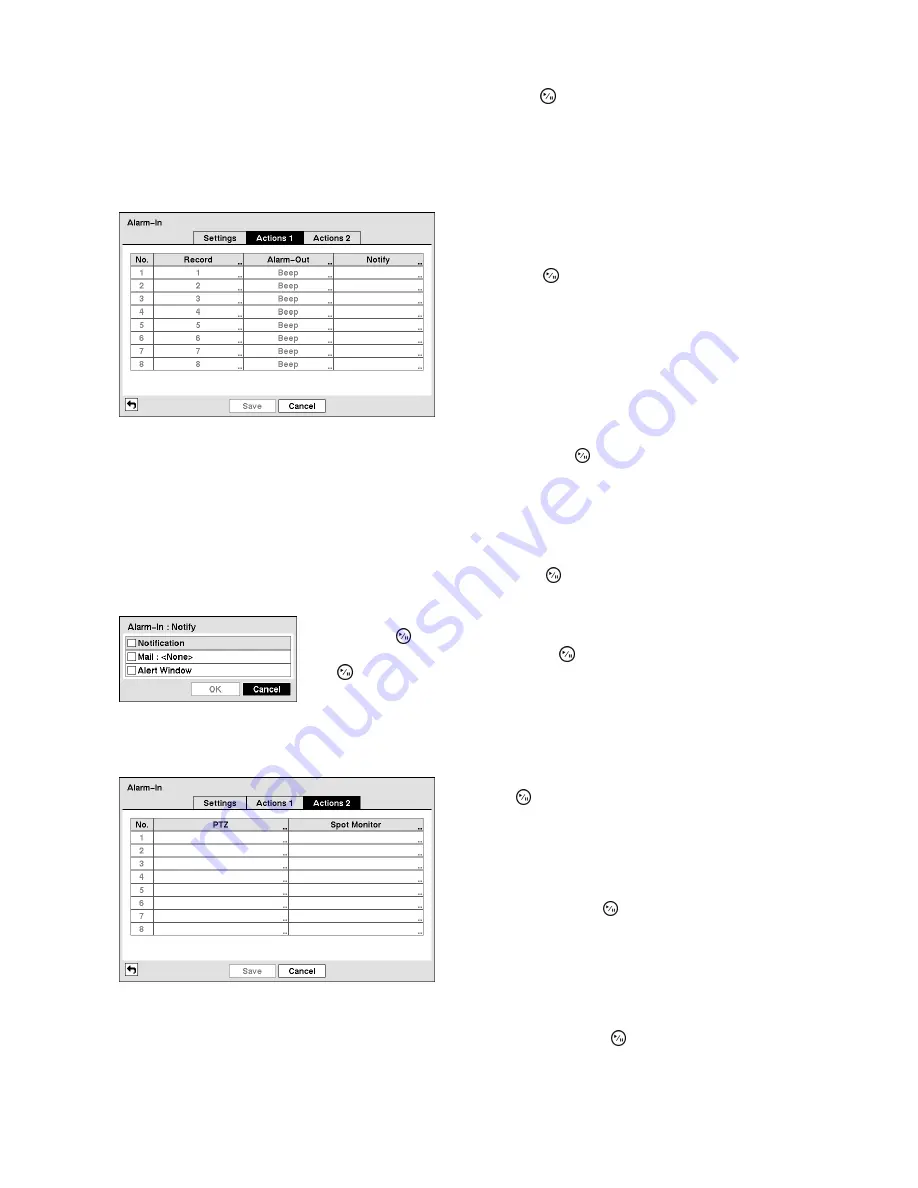
42
Terminals. Highlight the box beside “Panic Record” and press the button. A list of Alarm Inputs appears,
and you can select which alarm input you want associated with panic recording. The recorder will continue
panic recording until an input on the selected alarm input is released as long as the [PANIC] button is not
pressed to stop the panic recording.
Highlight the “Actions 1” and “Actions 2” tabs, and the Actions 1 and Actions 2 setup screens appear.
You can set the actions the recorder will take whenever
it senses an input on one of its Alarm Input Terminals.
Highlight the desired box under the “Record” heading,
and press the button. A list of cameras appears.
Select the cameras that you want the recorder to
record whenever it detects an input on the associated
alarm input.
Note: For the Record action, the camera you select
should be set to the Event or Time & Event
recording mode in the Record Schedule
setup screen.
Figure 59 : Alarm-In - Actions 1 screen
Highlight the desired box under the “Alarm-Out” heading, and press the button. A list of Alarm Outputs
and Beep appear. Select the Alarm Output Terminals that you would like to activate whenever the recorder
detects an input on the associated alarm input. You can also set the recorder’s internal buzzer to sound.
Note: For the Alarm-Out action, the alarm output and beep you select should be set to the Event
mode in the Alarm-Out Schedule setup screen.
Highlight the desired box under the “Notify” heading, and press the button. The Alarm-In Notify screen
appears.
You can toggle the entire list On and Off by highlighting “Notification” and
pressing the button. You can toggle the individual items On and Off by
highlighting that item and pressing the button. Highlight “OK” and press
the button to accept your changes.
Note: For the Notify action, the notify item you select should be
enabled in the Notification setup screen.
Figure 60 : Alarm-In Notify screen
Highlight the desired box under the “PTZ” heading, and
press the button. A list of PTZ presets appear.
Select the preset position for each PTZ camera, where
you want PTZ cameras to move to whenever the
recorder detects an input on the associated alarm
input.
Highlight the desired box under the “Spot Monitor”
heading, and press the button. A list of Spot
monitors and cameras appears. Each Spot monitor
can be associated with a camera. The recorder will
display the associated camera on the Spot monitor
whenever it detects an input on the associated alarm
input.
Figure 61 : Alarm-In - Actions 2 screen
You can save your Alarm-In changes by highlighting “Save” and pressing the button. Selecting “Cancel”
exits the screen without saving the changes.
Summary of Contents for WJ-HL204/G
Page 77: ...76 Map of Screens ...