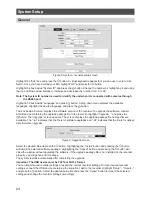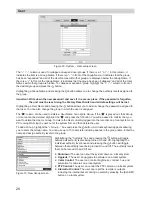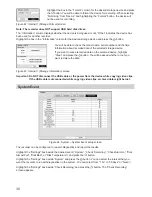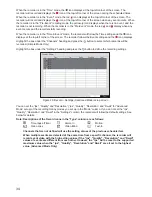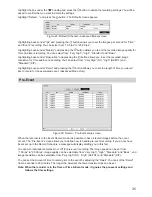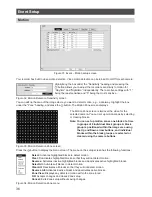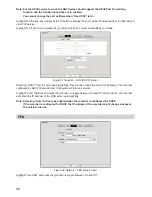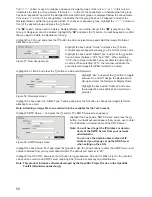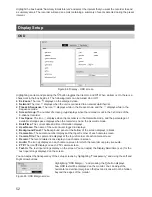38
Video Loss
Figure 38: Event – Video Loss setup screen
Highlighting the box under the “Video Loss Interval” heading allows you to set the duration of a signal loss
before the recorder will report a Video Loss. The recorder will not consider any signal loss from a camera to
be a Video Loss if the detected signal loss is shorter than the interval set on this screen.
Highlight the box under the “Actions” and press the button. The recorder can be set to react to video loss
differently for each camera. Each camera can be associated with another camera, trigger an Alarm-Out
connector, sound the recorder’s internal buzzer, notify a number of different devices, move PTZ cameras to
preset positions, and/or display a camera on a SPOT monitor.
Highlight “Use Ignoring Time” and press the button to toggle between On and Off. When set to On, the
recorder will ignore video loss events occurring during the preset period. Highlighting “Time Setup” and
pressing the button allows you to set up event ignoring time.
Video Blind
Figure 39: Event – Video Blind setup screen
The recorder checks to see if anything is blinding a camera.
Highlighting the box under the “Sensitivity” heading allows you to adjust the recorder’s sensitivity to video
blind for “Black” and “White” independently from “0” (Never) and “1” (least sensitive) to “15” (most sensitive).
Note: Video blind might NOT be detected for a camera with a very noisy image especially when set for
low sensitivity values.