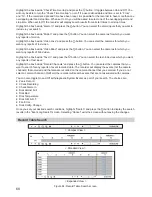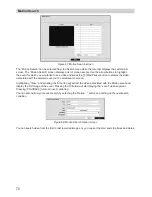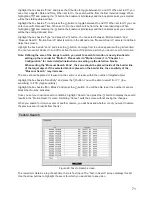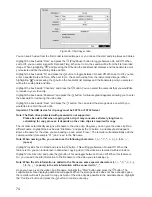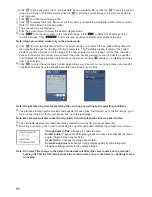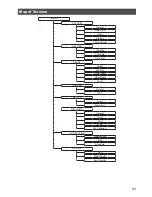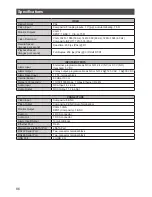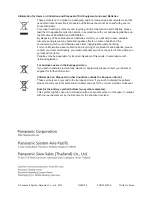75
Once the clip copy starts, you can cancel it by selecting “Cancel” or hide the screen by selecting “Close”.
When selecting “Close”, Clip Copy continues and a confirmation screen will display when complete.
Note: The file size for clip copy is limited to 30 GB. When copying video clips larger than 2 GB, the
video clips will be save in units of 2 GB. For example, 3 individual 2 GB files will be created
when saving a 6 GB video clip. However, the file size for the One-Touch Clip Copy is limited to
2 GB.
You can use other functions on the recorder while video is being backed up. To do this, highlight the “Close”
button and press the button. You can return to the “Clip-Copy” screen at any time to check the progress.
You do not need to install any special software on your personal computer to review the video clips.
Note: During Clip Copy, you cannot shut the system down, clear data on the storage device, or format
the storage device.
Copying video clips might start from a point of several seconds before the start time that you
have designated.
The time of the copied file will be set not in the time zone of the recorder but in GMT (Greenwich
Mean Time).
Important: Do NOT disconnect the USB cable or the power from the external drive while copying
video clips. If the external drive is shut down or the USB cable is disconnected while
copying video clips, THE RECORDER SYSTEM MAY NOT WORK NORMALLY OR THE
EXTERNAL DRIVE COULD BE DAMAGED, and you will get an error message the next
time you try to copy video clips. You will need to power down the recorder and restart it
to get rid of the error message. Once the file system of the USB hard disk drive has been
corrupted, this error message cannot be dismissed. Even after restarting the recorder it
may automatically restart while preparing to clip copy. You must recover the file system
using the recovery program, or you must reformat the hard disk drive.