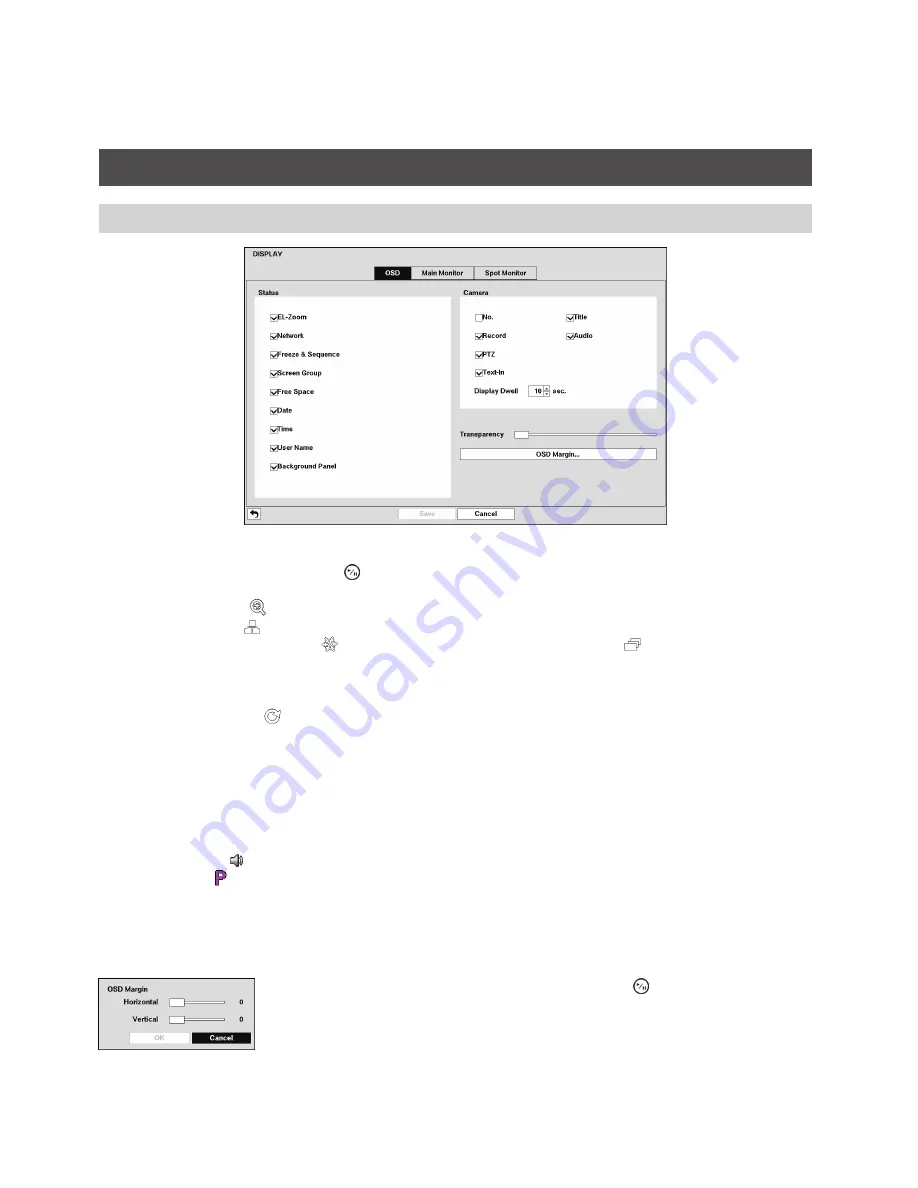
52
Highlight the box beside “Summary Email Interval” and select the interval that you want the recorder to send
a summary email. The recorder will send an email containing a summary of events detected during the preset
interval.
Display Setup
OSD
Figure 64: Display – OSD screen
Highlighting an item and pressing the button toggles that item On and Off. When an item is On, there is a
checkmark in the box beside it. The following items can be turned On or Off:
p
p
EL-Zoom:
The icon displays on the enlarged video.
p
p
Network:
The icon displays when the unit is connected to a network via Ethernet.
p
p
Freeze & Sequence:
The icon displays while in the Freeze mode, and the displays while in the
Sequence mode.
p
p
Screen Group:
The number of screen group displays when the recorder is not in the 3x3 mode of the
8-channel recorder.
p
p
Free Space:
The icon displays when the recorder is in the Overwrite mode, and the percentage of
available storage space displays when the recorder is not in the Overwrite mode.
p
p
Date/Time:
The current date and time information displays.
p
p
User Name:
The name of the current user logged in displays.
p
p
Background Panel:
The background panel at the bottom of the screen displays in black.
p
p
Camera No.:
The camera number displays at the top-left corner of each camera screen.
p
p
Camera Title:
The camera title displays at the top-left corner of each camera screen.
p
p
Record:
The record related icons display on each camera screen.
p
p
Audio:
The icon displays on each camera screen for which the recorder can play live audio.
p
p
PTZ:
The icon displays on each PTZ camera screen.
p
p
Text-In:
The text input strings display on the screen. You can adjust the Display Dwell time (sec.) for the
text input strings displayed on the screen.
You can adjust the transparency of the setup screens by highlighting “Transparency” and using the Left and
Right arrow buttons.
Highlighting “OSD Margin…” and pressing the button displays
how OSD text will be displayed on the monitor. You can adjust the
horizontal and vertical margins so that text and icons will not be hidden
beyond the edges of the monitor.
Figure 65: OSD Margin screen
















































