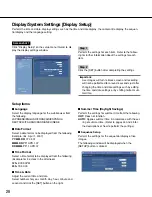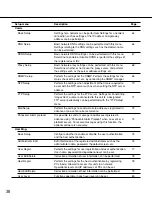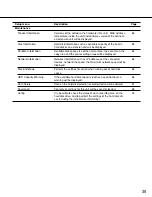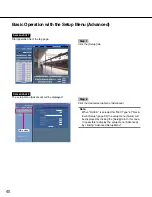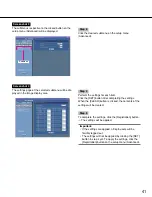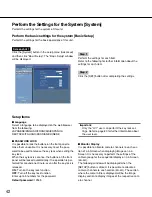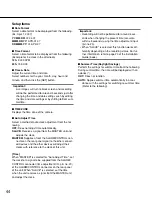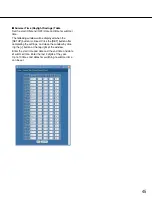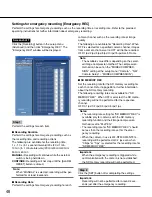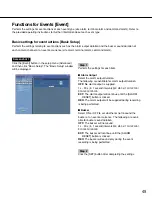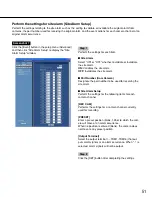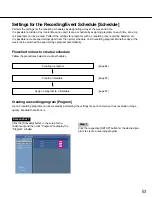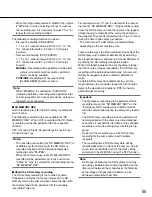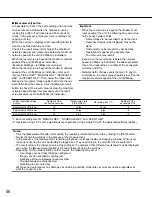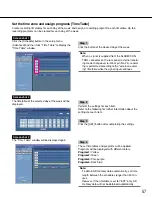42
Perform the Settings for the System [System]
Perform the settings for the system of this unit.
Perform the basic settings for the system [Basic Setup]
Perform the settings for the basic operations of this unit.
Screenshot 1
Click the [System] button in the setup menu (Advanced)
and then click "Basic Setup". The "Basic Setup" window
will be displayed.
Step 1
Perform the settings for each item.
Refer to the following for further information about the
settings for each item.
Step 2
Click the [SET] button after completing the settings.
Setup items
■
Language
Select a language to be displayed on the web browser
from the following.
JAPANESE/ENGLISH/FRANÇAIS/ESPAÑOL/
DEUTSCH/ITALIANO/RUSSIAN/CHINESE
■
PASSWORD LOCK
It is possible to lock the buttons on the front panel to
make them unusable. It is necessary to set the pass-
word to be used to release the key lock when setting the
key lock.
When the key lock is set once, the buttons on the front
panel will be locked automatically if no operation is per-
formed for around one minute, even after the key lock is
released.
ON:
Turn on the key lock function.
OFF:
Turn off the key lock function.
Enter up to 5 numbers for the password.
Default password:
12345
Important:
Only the "LV1" user can perform the key lock set-
tings. Refer to page 80 for further information about
the user level.
■
Monitor Display
It is possible to allocate camera channels to each sec-
tion of a 4-Screen when displaying images on a 4-
Screen. It is necessary to perform the settings of the
camera group for the sequential display on a 4-Screen
(4A-4H).
The following window will be displayed when the
[SETUP] button is clicked. It is possible to allocate 4
camera channels to each section (4A-4H). The section
where the camera title is displayed will be the image
display section to display images of the respective cam-
era channel.