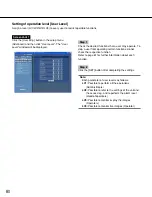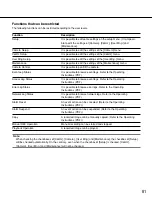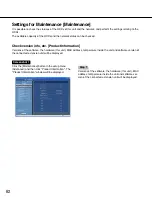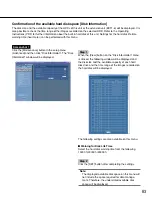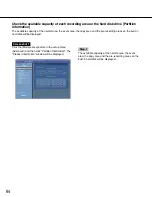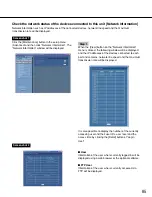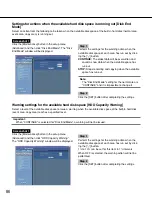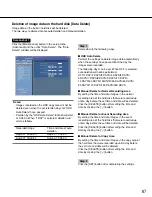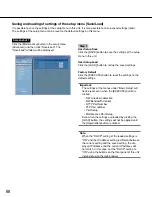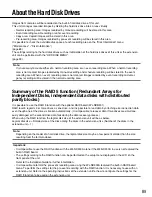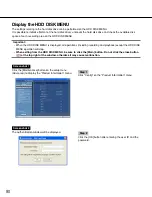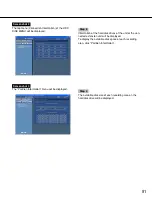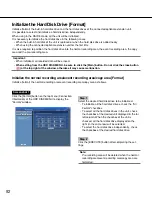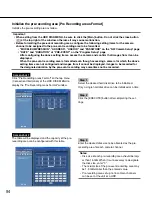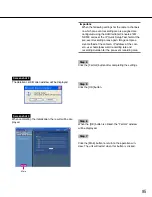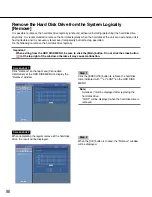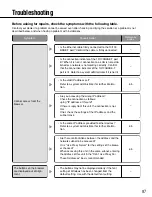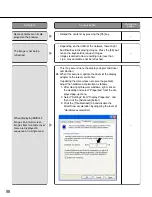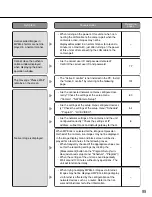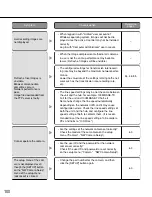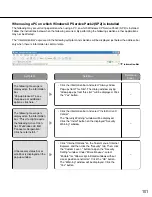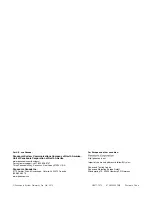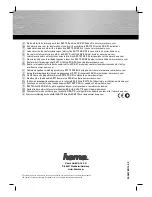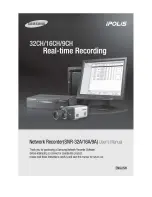93
Screenshot 2
The table will be displayed and the available disk space
of each recording area will be indicated.
Step 3
Enter the desired disk size to be allocated for each
recording area (normal area/event area/copy area).
Note:
Disk size to be allocated for each recording area
should be larger than the size resulting from the fol-
lowing formula. Minimum disk size to be allocated
for each recording area = Number of hard disks to
be initialized x 30 GB.
When it is unnecessary to set the capacity, enter "0".
Step 4
Click the [Format] button after completing the settings.
Screenshot 3
The deletion confirmation window will be displayed.
Step 5
Click the [OK] button.
Screenshot 4
When completing the initialization, the result will be dis-
played.
Step 6
When the [OK] button is clicked, the "Format" window
will be displayed.
Step 7
Click the [Main] button to return to the operation win-
dow. The unit will restart when this button is clicked.
Main