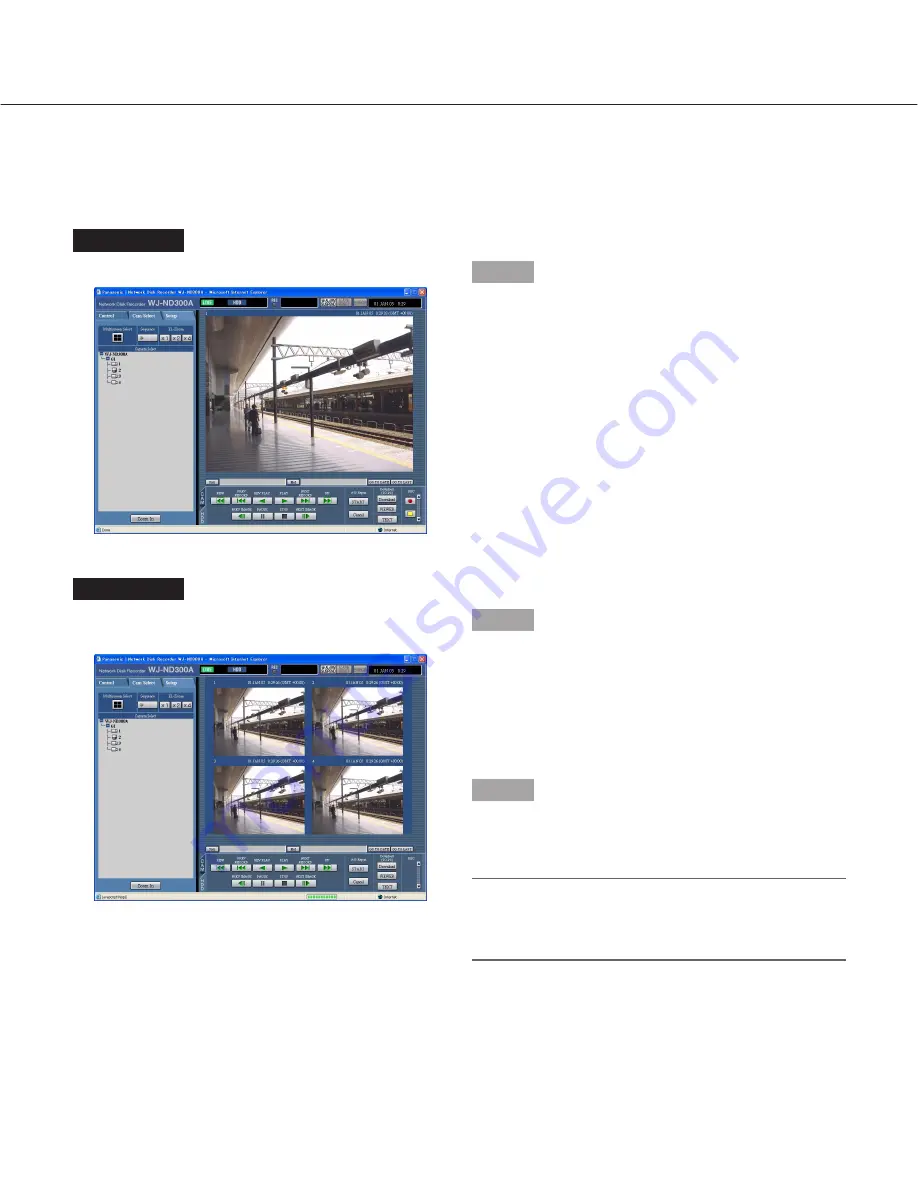
23
Display Images from Cameras on a 4-Screen
Images from cameras will be displayed on a 4-Screen screen.
Screenshot 1
Display the [Cam Select] tab.
Step 1
Click the button of the [Multiscreen Select] box.
Screenshot 2
Images from cameras will be displayed on a 4-Screen
screen.
Step 2
Up to 4 camera images can be displayed simultaneous-
ly on a 4-Screen screen.
Each time the button is clicked, the camera picture is
changed to quad display according to the settings made
in [System] – [Basic Setup] – [Monitor Display Setup] of
the setup menu (Advanced).
Step 3
Click a camera title in the [Cam Select] tab or the cam-
era title displayed on the image to return to a single
screen display.
Note:
When the [GO TO LAST] button is clicked while dis-
playing live images, playback of the latest recorded
images from the selected camera channel will start.
















































