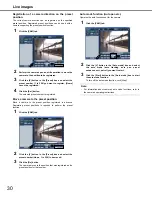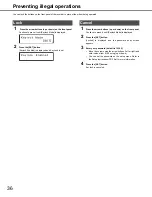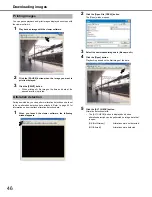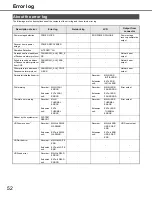42
Downloading images
You can download images to the PC by setting the start and end
time and date for download of images being played back.
Downloaded images are saved as image data files (file name.n3r)
and audio data file (file name.n3a). Refer to page 44 for information
on playing back downloaded images.
1
Click the [HDD] tab.
2
Enter the playback time and date for the image being
played to be downloaded in "Start".
You can click the [Start] button at the playback position you
want to start downloading the image being played.
3
Enter the playback date and finishing time for the image
being played to be downloaded in "End".
You can click the [End] button at the playback position you
want to end downloading the image being played.
•
The maximum time allowed for a single download is 20
minutes.
4
Click the [Download] button.
This will display the "Download Settings" window.
•
The specified time and date are displayed in the "Start"
and "End" boxes.
Note:
•
When an MPEG-4 image is downloaded, a few seconds before
and after the specified start and end time may be downloaded.
5
Select whether the data for download has audio or
whether data for alteration detection is attached and
click the [OK] button.
The File Download window is displayed.
•
The download time is longer if audio or alteration
detection data is attached.
6
Click the [Save] button.
The window for specifying the save destination of the file is
displayed.
• If you selected the [With Audio] check box in step 5, a
redownload window appears after image data has been
downloaded.
7
Create a new folder in the selected destination and click
the [Save] button.
Image data (file name.n3r), and audio data (file name.n3a)
are downloaded. Save the image data and audio data in the
same folder.
Downloading images for
playback
Important:
•
During download, space* equal to at least twice the file size is
required on the PC HDD.
*Limited by Microsoft
®
Internet Explorer.
•
If a download is canceled while in progress, the downloaded
file will not playback correctly on the PC.