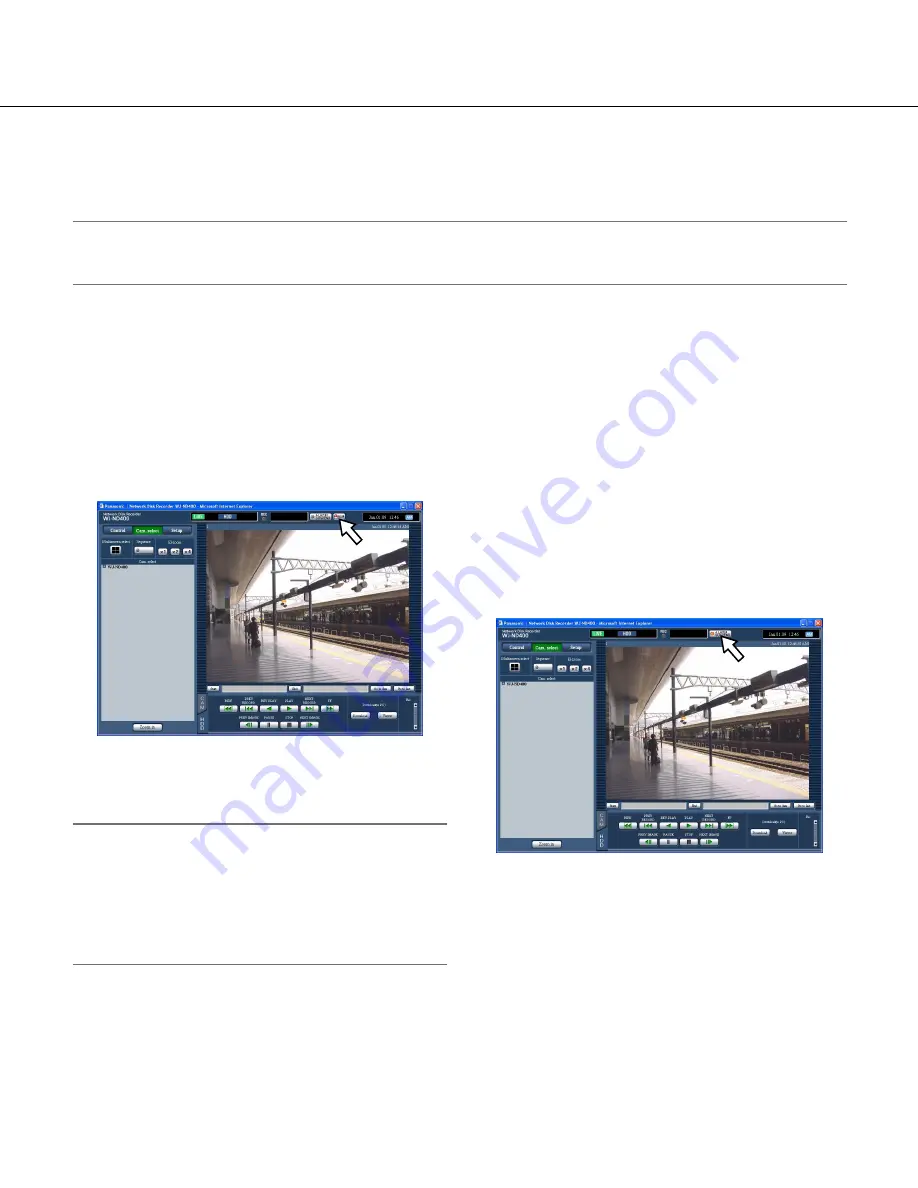
37
Cancel the alarm action
The recorder will take an alarm action according to the
settings configured in advance when an event occurs. It
is possible to cancel the alarm action manually.
1
When an event occurs, the [ALM] button will be
displayed in the status display area.
2
Click the [ALM] button.
The alarm action will be canceled.
Note:
• Once an emergency recording starts, it will not stop
even by clicking the [ALM] button. It will stop only
when "Continue" is selected for "Recording duration"
on the "Emergency rec." page. Refer to the setup
instructions (PDF) for further information about the
"Emergency rec." page.
Suspend the alarm action
Configure the settings to not to perform the alarm action
even when an event occurs. It is useful to suspend the
alarm action at an event occurrence such when main-
taining the recorder for a certain period.
Even though the alarm action is suspended, the follow-
ing actions will be taken.
• Start recording
• Record a log
• Move the registered camera to the preset position
• Display the [ALM] button
1
Display the operation window.
2
Click the [ALARM SUSPEND] button.
The alarm action will be suspended and the indicator
on the [ALARM SUSPEND] button will light.
3
Click the [ALARM SUSPEND] button.
The suspended alarm action will be released and
the indicator on the [ALARM SUSPEND] button will
go off.
Cancel/suspend the alarm action
The alarm action (notification of an event occurrence) will be taken according to the settings when an event occurs.
Refer to page 35 for further information about the alarm action.
Note:
• When images from a camera to be recorded are in MPEG-4 format, images will be recorded from a several sec
-
onds after an event occurrence and the recording duration may become shorter.
















































