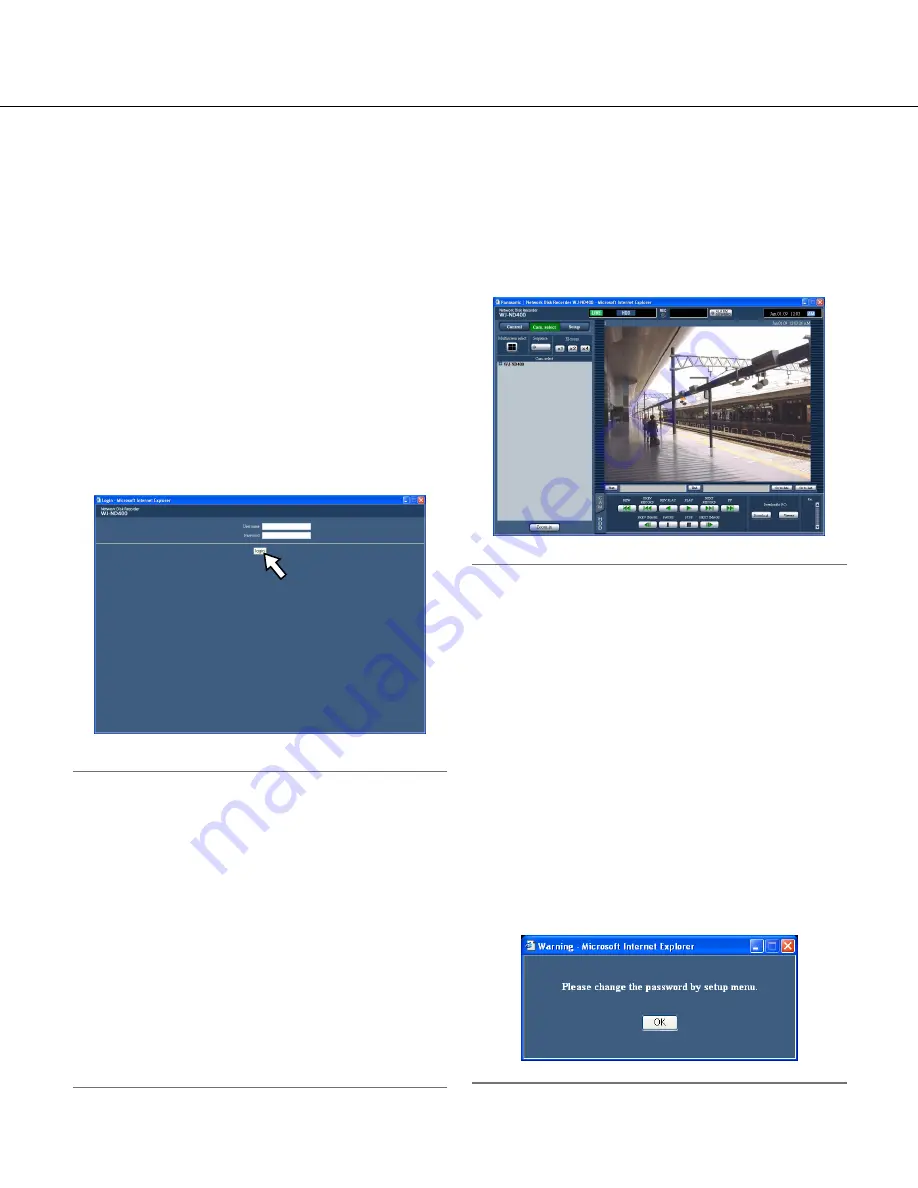
7
About the operation window
Display/Close the operation window
Display the operation window using a web browser installed on a PC.
1
Boot the PC.
2
Launch a web browser.
3
After the browser starts, enter the IP address set
to the recorder in the address box, and press the
enter key.
The authentication window will be displayed.
This window will not be displayed when "Off" is
selected for "User authentication" on the "Basic" tab
page of "User mng.". Refer to the setup instructions
(PDF).
Important:
• Refer to a system administrator for the IP address of
the recorder.
• It is impossible to access the recorder from a PC
without a registered IP address when "On" is select-
ed for "Host authentication" on the "Basic" tab page
of "User mng.".
Refer to a system administrator for further informa-
tion.
• Do not attach "0" before the numbers when entering
IP address.
Example:
OK: 192.168.0.50
NG: 192.168.0.050
• If a message is displayed on the information bar, see
page 74.
4
Enter the user name and password registered on
the recorder and then click the [login] button.
The top page will be displayed.
Important:
• Refer to a system administrator for the user name
and password.
Refer to the Setup Instructions (PDF) for the
descriptions of how to register users.
• The default user name and password are as follows.
User name: ADMIN
Password: 12345
• To enhance the security, change the password for
the administrator before running the recorder. It is
recommended to change the password for the
administrator periodically.
Refer to the Setup Instructions (PDF) for descrip-
tions of how to change the password.
• When the recorder is being operated without chang
-
ing the user name and password, the pop-up win-
dow saying that it is recommended to change the
password will be displayed.








































