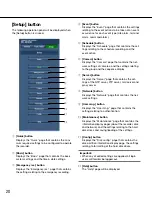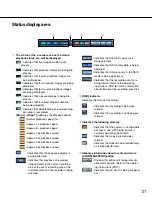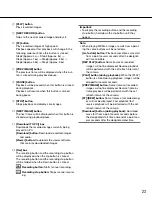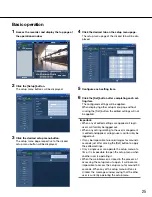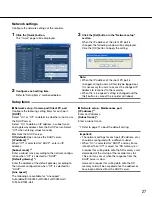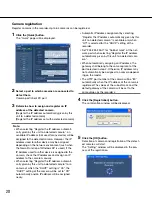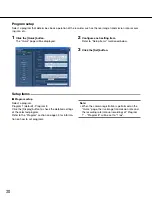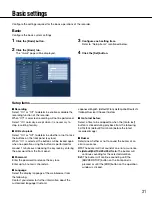32
■
Date display format
Select a date display format from the following.
(Ex. April 1st., 2009)
YY.MM.DD:
09.04.01
MMM.DD.YY:
APR.01.09
DD.MMM.YY:
01.APR.09
Default:
MMM.DD.YY (NTSC), DD.MMM.YY (PAL)
■
Time display format
Select a time display format from the following.
(Ex. 3 o'clock in the afternoon)
12h:
3:00PM
24h:
15:00
Default:
12h (NTSC), 24h (PAL)
■
Time & date
Set the current time and date.
Select numbers for year, month, day, hour and minute,
and click the [Set] button. The selected time and date
will start from the moment when the [Set] button is
clicked.
09 - 34 (year)/1 - 12 (month)/1 - 31 (day)/0 - 23 (hour)/
0 - 59 (minute)
■
Time zone
Set the time zone of the camera.
GMT–12:00 - GMT+13:00
Default:
GMT–5:00 (NTSC), GMT+0:00 (PAL)
Setup items
Time & date
Configure the time and date settings of the recorder.
1
Click the [Basic] button.
2
Click the [Time & date] tab.
The "Time & date" page will be displayed.
3
Configure each setting item.
Refer to "Setup items" mentioned below.
4
Click the [Set] button.
■
Error output duration
Set the duration of the error output that is issued to an
external device at an error occurrence. Refer to the
installation guide for further information about the error
output.
Off:
The error output will not be output at an error
occurrence.
2s (default)/5s/10s/20s/30s/1min:
The duration of
error output will be output for the selected duration.
Ext.:
The error output will continue until the [ERR] but-
ton on the operation window is clicked.
■
Safe shutdown time
Select a wait time for the shutdown process to start
after an outage detection signal is provided to the
recorder.
10s (default)/20s/30s/1min/2min/3min/4min/5min
■
Aspect ratio
Set the aspect ratio to display the images in the web
browser window.
4:3 (default)/16:9