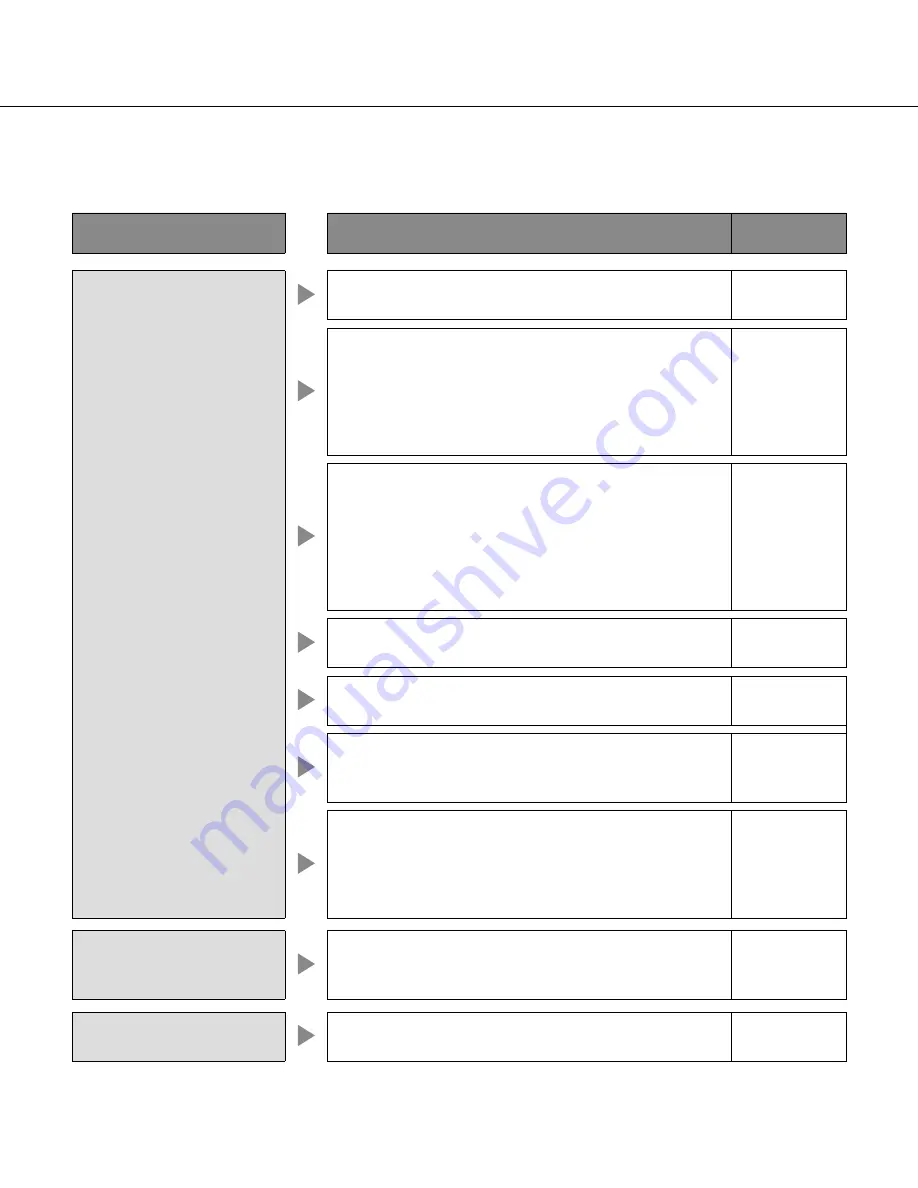
96
Troubleshooting
Check the following before requesting repair. Contact your dealer if a problem cannot be solved even after check-
ing and trying the solution or a problem is not described below, and when having a problem with the setting config-
urations and installations.
Problem
Check item/Remedy
Reference
page
Cannot access from the
browser
Is the LAN cable firmly connected to the network port?
Confirm that the cable is firmly connected.
–
Is the access indicator of the network port lit?
When it is not lit, connection to a LAN is not established
or a network is not working correctly.
Confirm that the access indicator of the network port is
lit.
Refer to the system administrator if it is not lit.
–
Are you accessing the wrong IP address?
Check the connection as follows:
>ping "IP address of the recorder"
If there is reply from the recorder, the connection is nor-
mal.
If not, check the settings of the IP address and the sub-
net mask.
–
Is the same IP address provided to other devices?
Refer to a system administrator for further information.
11
Are there contradictions between the address and the
network subnet to be accessed?
11
When the recorder and the client (PC) are on the same
subnet, is the same subnet set for the IP addresses of the
recorder and the PC?
–
Is the "Use Proxy Server" checkbox of the browser set-
ting checked?
When accessing the recorder in the same subnet, enter-
ing the address of the recorder in the "Don't Use Proxy
For These Addresses" box is recommended.
–
The buttons on the browser
are displayed out of align-
ment.
The buttons may not be displayed orderly if the font set-
ting of Windows has been changed from the default set-
ting. Use with the default font setting.
–
Some contents are not dis-
played on the browser.
Press [F5] on the keyboard to request images.
–















































