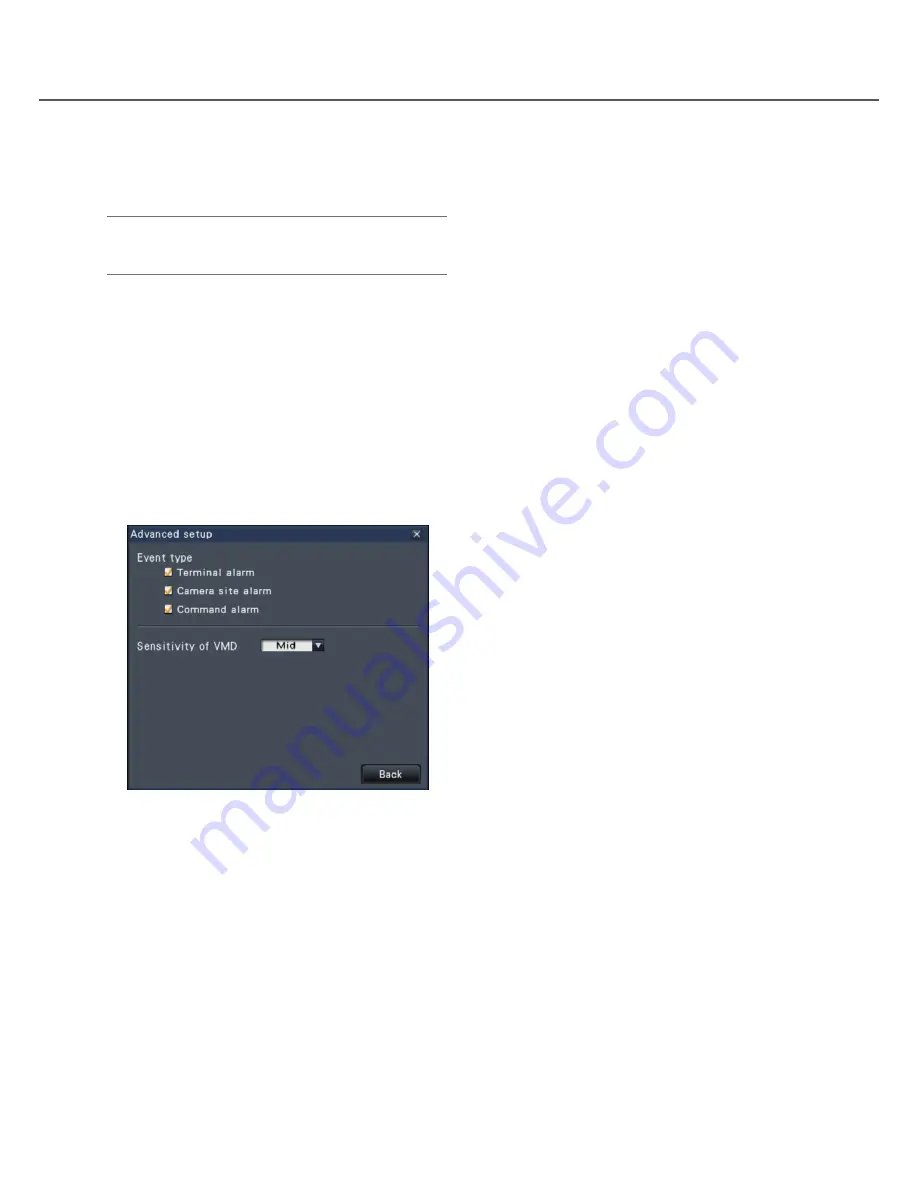
30
31
Change event types and other information displayed on the timeline [Advanced
setup]
[Event type]
Set event types to be displayed on the timeline. To
display event-recorded images on a timeline, mark
their checkboxes.
Refer to the Installation Guide for further information
about alarms.
[VMD sensitivity adjustment]
Set the sensitivity for the motion detection displayed
on the timeline. Sensitivity increases in the steps
shown below.
Low
→
Mid
→
High
→
All
[Back] button/[X] button
Click this button to return to the date & time operation
panel (playback display).
[Playback slider]
Displays the time during playback. Drag and drop the
playback slider to a desired time on the timeline to
start playback from that time.
Note:
• The playback slider may not soon move to the
desired position.
[Jump interval]/Jump buttons
Move the playback point by a given amount of time
and play back from that point. Clicking the [<] / [>]
buttons will move the playback point by the amount
of time specified under [Jump interval].
Available ranges: 1min/ 3 min/ 5 min/ 10 min/
15 min/ 30 min
[Playback of audio]
This item is displayed when the recorder is set up to
lock in a camera with audio output. If this checkbox is
marked, the audio associated with the displayed
image will be output. (
☞
Installation Guide)
















































