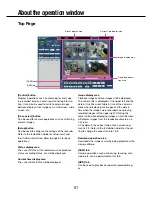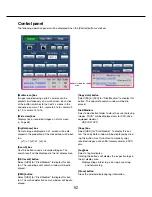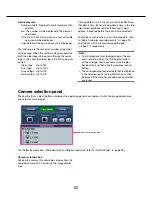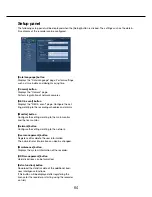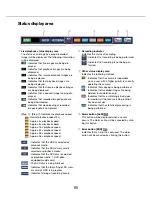50
51
Zooming
Zoom the displayed camera image in/out by zooming the camera lens. Depending on the models of the con-
nected cameras, the available zooming factors may be different. Refer to the operating instructions of the cam-
era for further information.
Step 1
When displaying the images on a 4-screen, select the
desired cameras.
Step 2
Click the [–] button or the [+] button.
Alternatively, adjust the zoom by placing the mouse
pointer on the image and turning the mouse wheel.
Click the [x1] button to reset zoom.
Note:
• To enable operations in the displayed camera
image from the recorder, check "Enable camera
control with mouse" on the camera control panel.
• When selecting an area in the image display area
by dragging the mouse, the selected area will be
located at the center of the image display area
and the zoom ratio will be adjusted automatically.
Move to home position
Move the camera to a previously registered home position. The home position needs to be registered in
advance. (
☞
Page 53)
Step 1
When displaying the images on a 4-screen, select the
desired cameras.
Step 2
Click the [Call] button to move to the home position.
Focus adjustment
Adjust the focal point. The auto focus function is available.
Step 1
When displaying the images on a 4-screen, select the
desired cameras.
Step 2
Click the [Detail] button.
→
The "Camera control [Advanced]" panel will be
displayed. (
☞
Page 48)
Step 3
Click the [Near] or [Far] button.
The auto focus function can be performed by clicking
the [Auto] button.