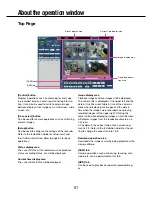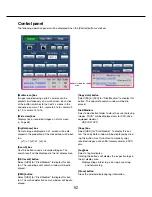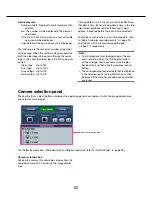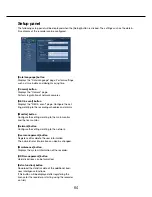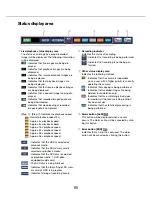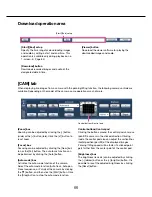50
51
Iris (brightness) adjustment
Adjusts the lens iris of the camera.
Step 1
When displaying the images on a 4-screen, select the
desired cameras.
Step 2
Click the [Detail] button.
→
The "Camera control [Advanced]" panel will be
displayed. (
☞
Page 48)
Step 3
Click the [–] or [+] button.
It is possible to reset the set brightness by clicking
the [Reset] button.
Auto mode
Activates the auto mode function of the camera.
Step 1
When displaying the images on a 4-screen, select the
desired cameras.
Step 2
Click the [Detail] button.
→
The "Camera control [Advanced]" panel will be
displayed. (
☞
Page 48)
Step 3
Click the auto mode button [
C
] of the camera, and
select one of the following auto modes:
Auto track: The camera will automatically track an
object moving on the screen.
Auto pan: The camera direction will automatically
move (pan) between the start point and end
point set in advance.
Preset sequence: The camera will move (pan) to
the preset positions registered in advance in
order of the preset position number (numerical
order).
Patrol: The camera will trace the manually record-
ed panning pattern.
Step 4
Click the [Start] button to start the selected auto
mode function.
Click the [Stop] button to turn off the auto mode func-
tion of the camera.
Note:
• Refer to the operating instructions of the connect
-
ed camera for further information about the auto
mode function of the camera.